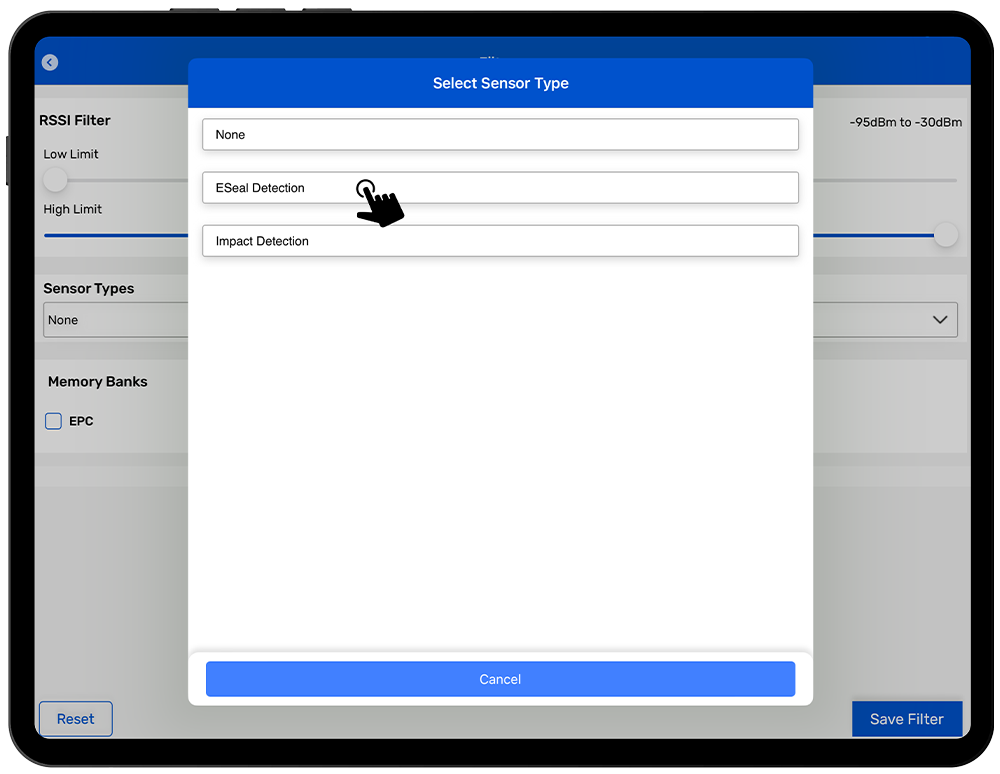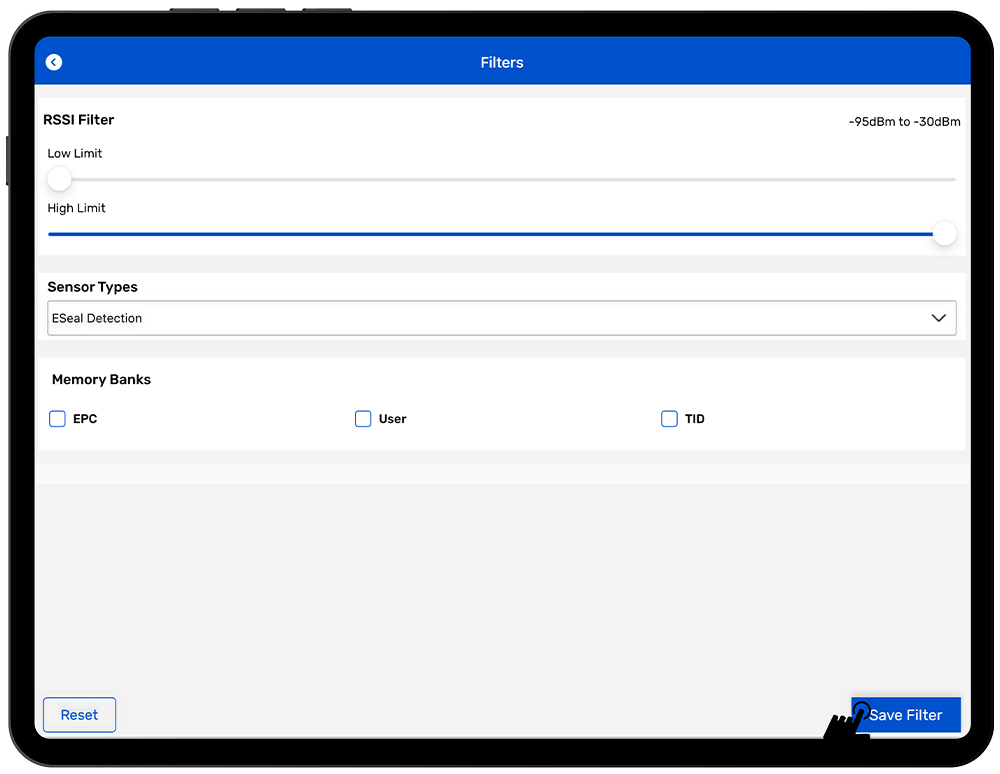TagMatiks Wedge - iOS Help
Using the eSeal RFID Sensor
Summary:
This section of the article describes using the Tagmatiks eSeal tag and finding the status of it.
Pre-requisites
TagMatiks eSeal Tag with RFID Enabled
eSeal Sensor Tag
In Tagmatiks Wedge for identifying the status of the eSeal RFID Tags. You need to configure it in Filter Configuration.
For this used to navigate to Filter Configuration by selecting Menu -> Application Configuration -> Filters.
Then click on the dropdown below Sensor Types.
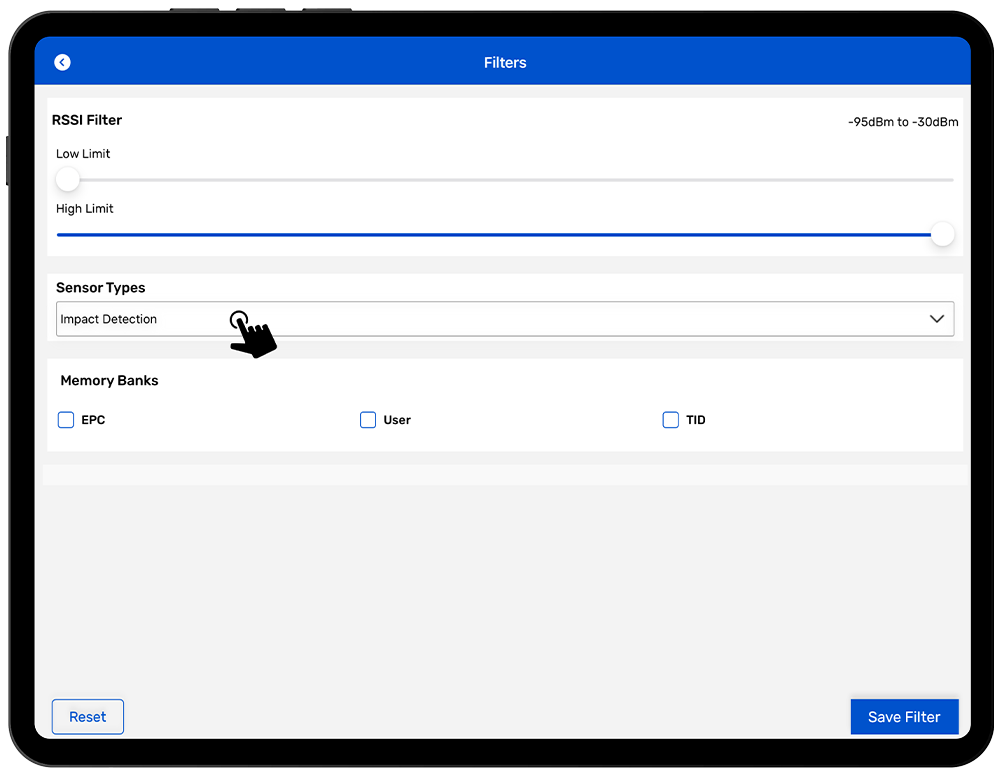
From that select Sensor Type as eSeal, then save the configuration by clicking on the save button in the navigation configuration.
This will complete the Filter Configuration. Next you need to navigate to the inventory screen.
In the inventory screen, click on Scan to scan the tags, after that any one of the scanned tags. It will display the status of the impact tag in the sensor type section.