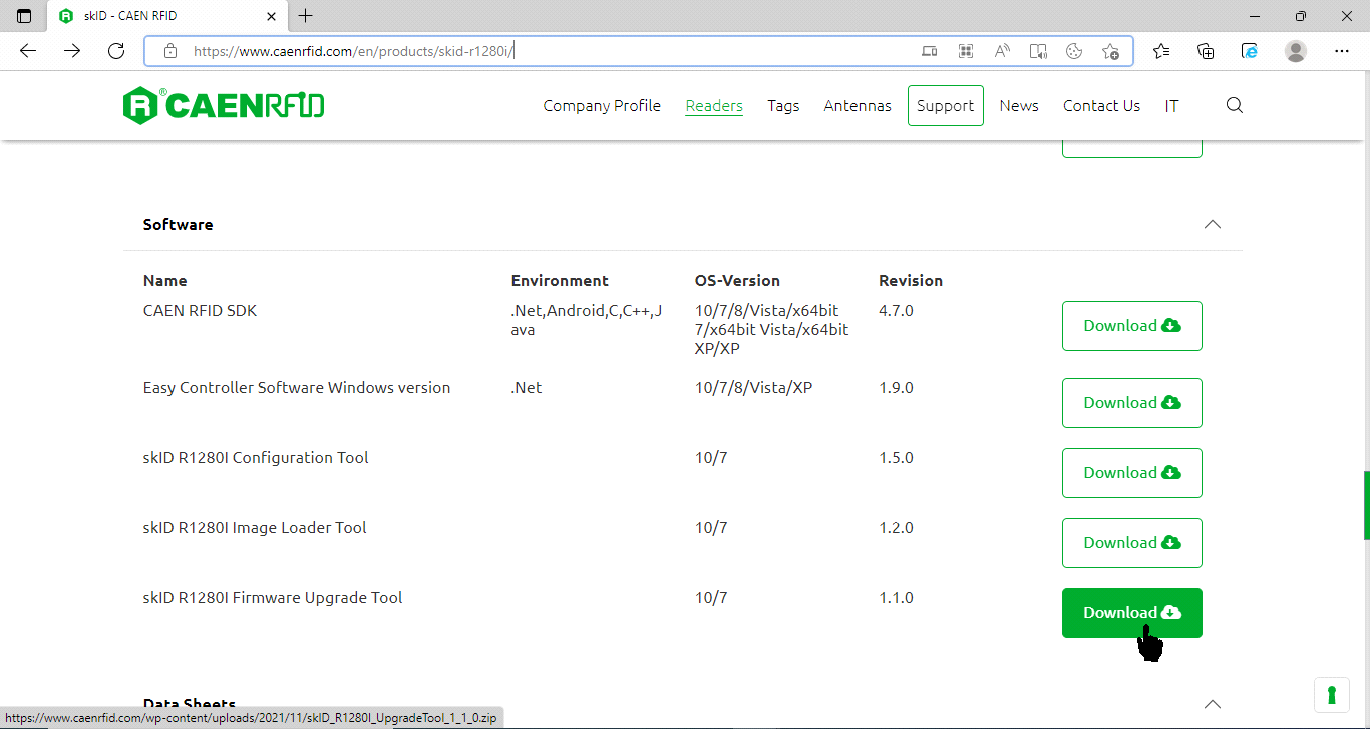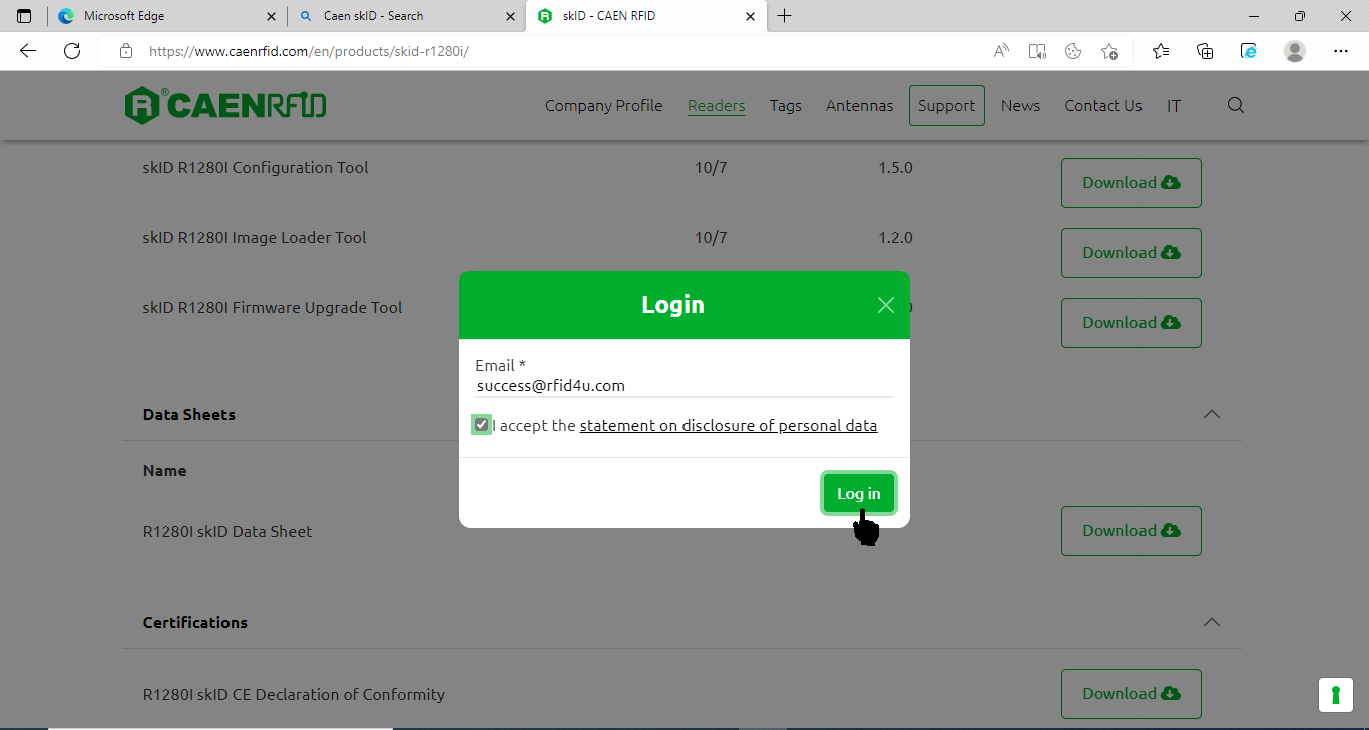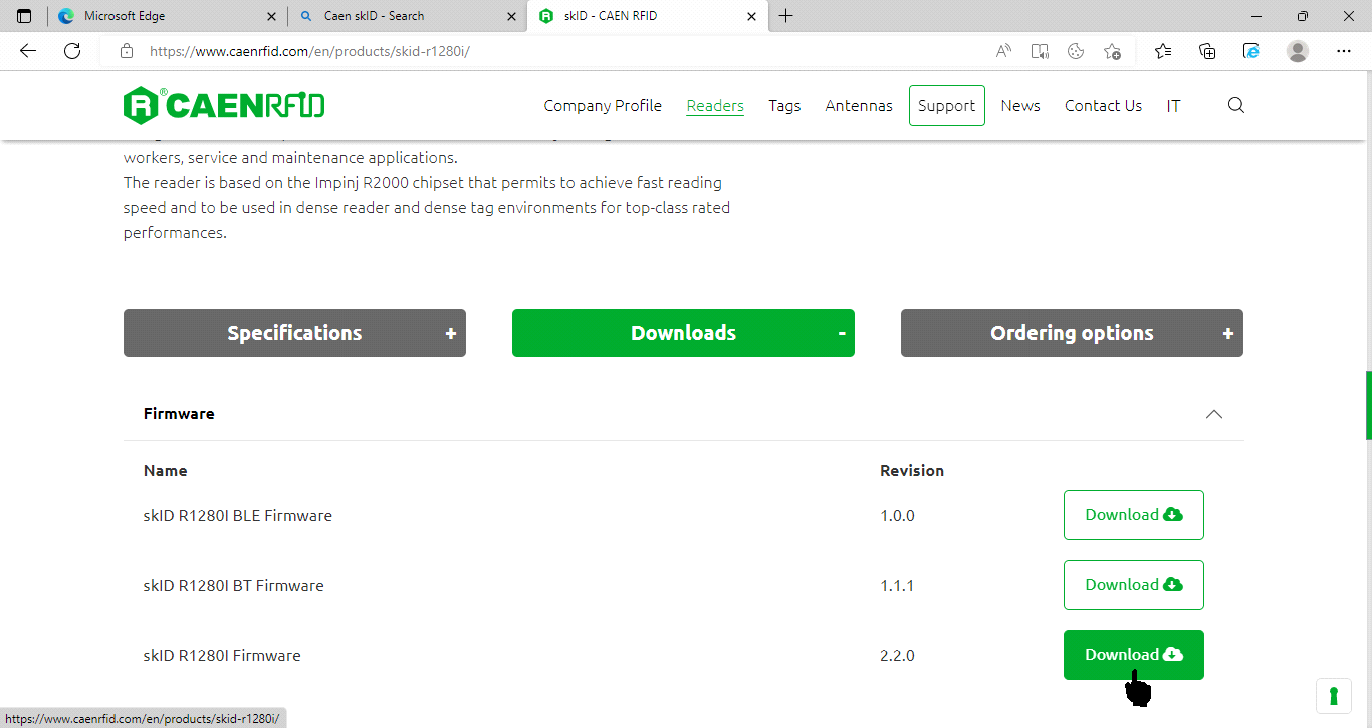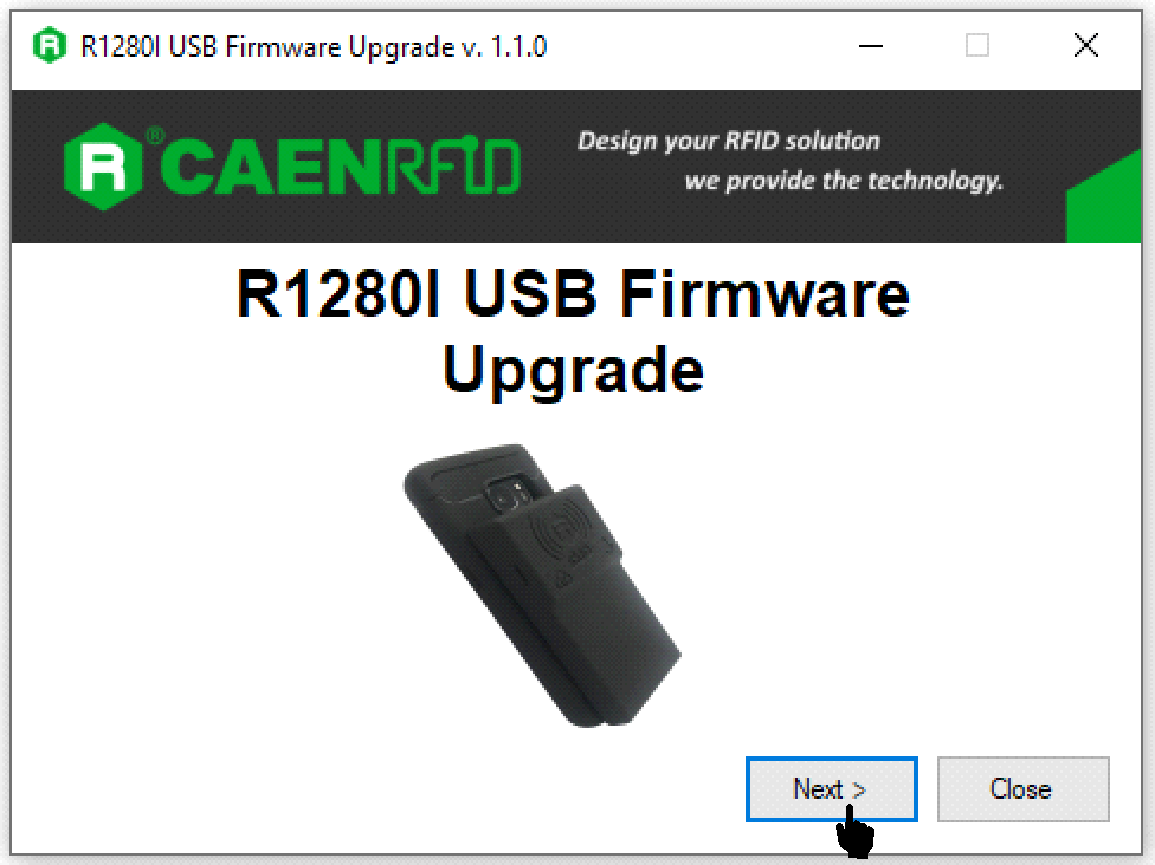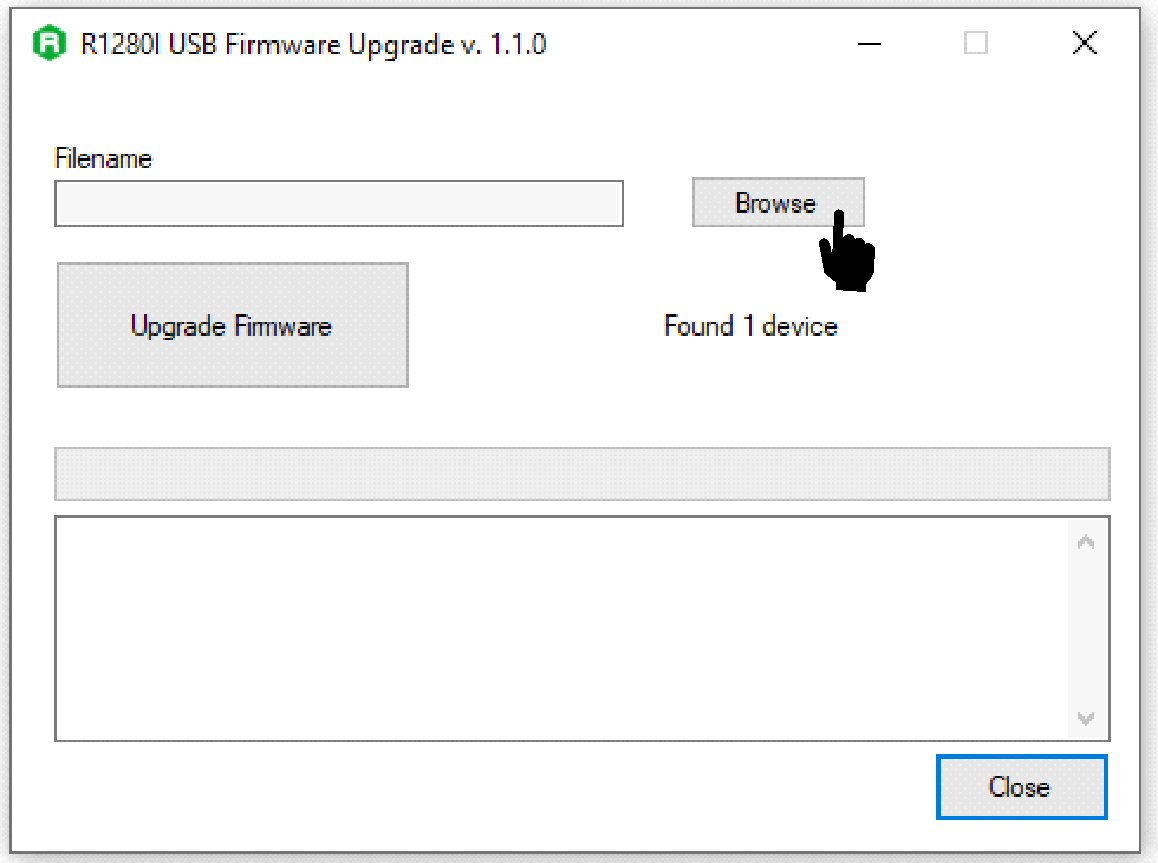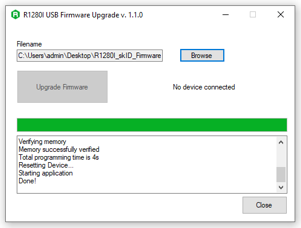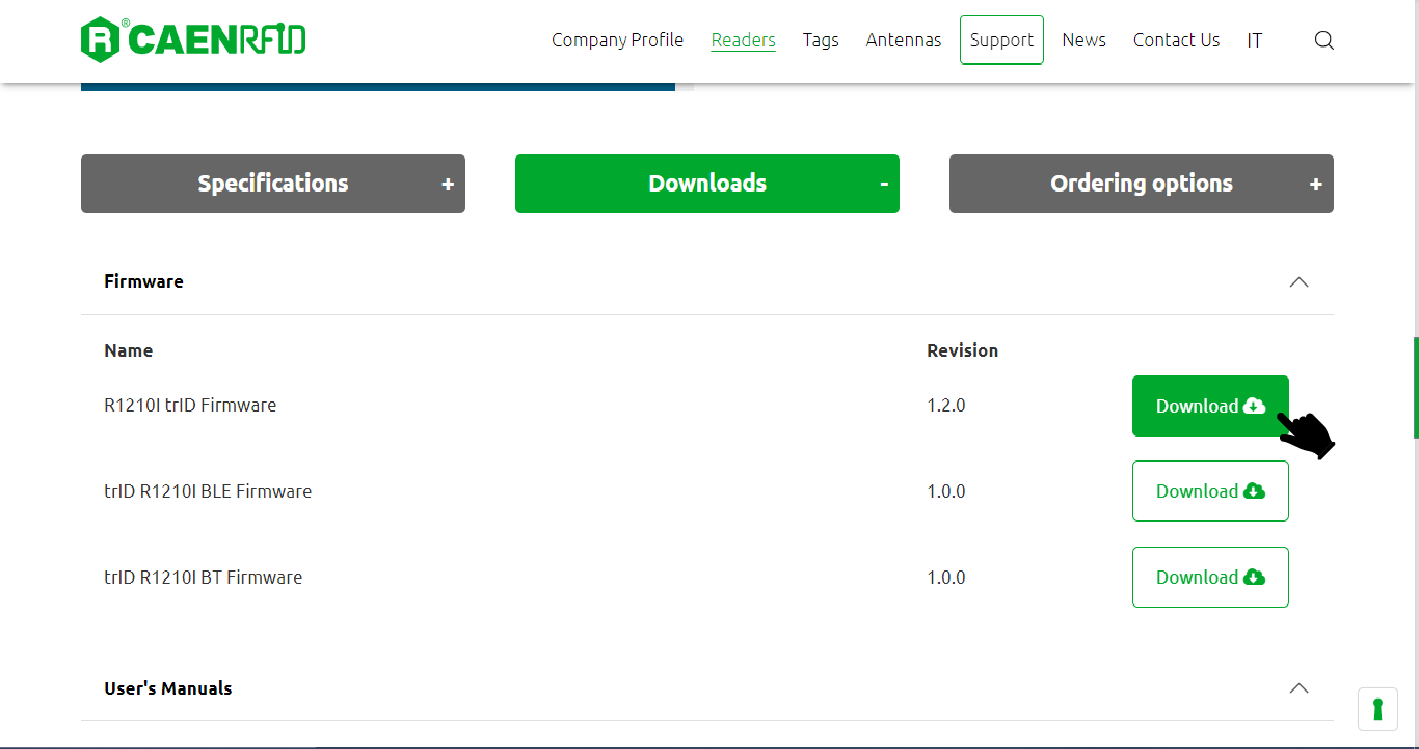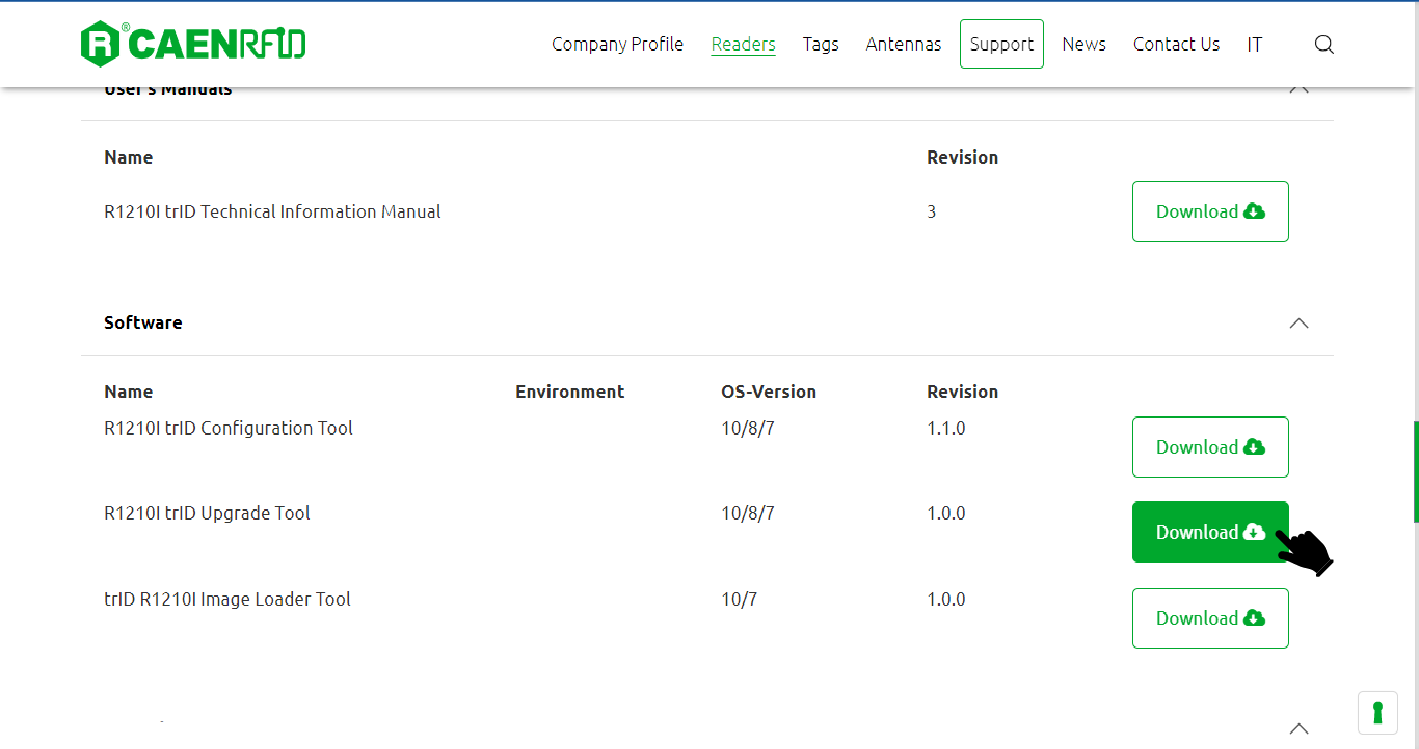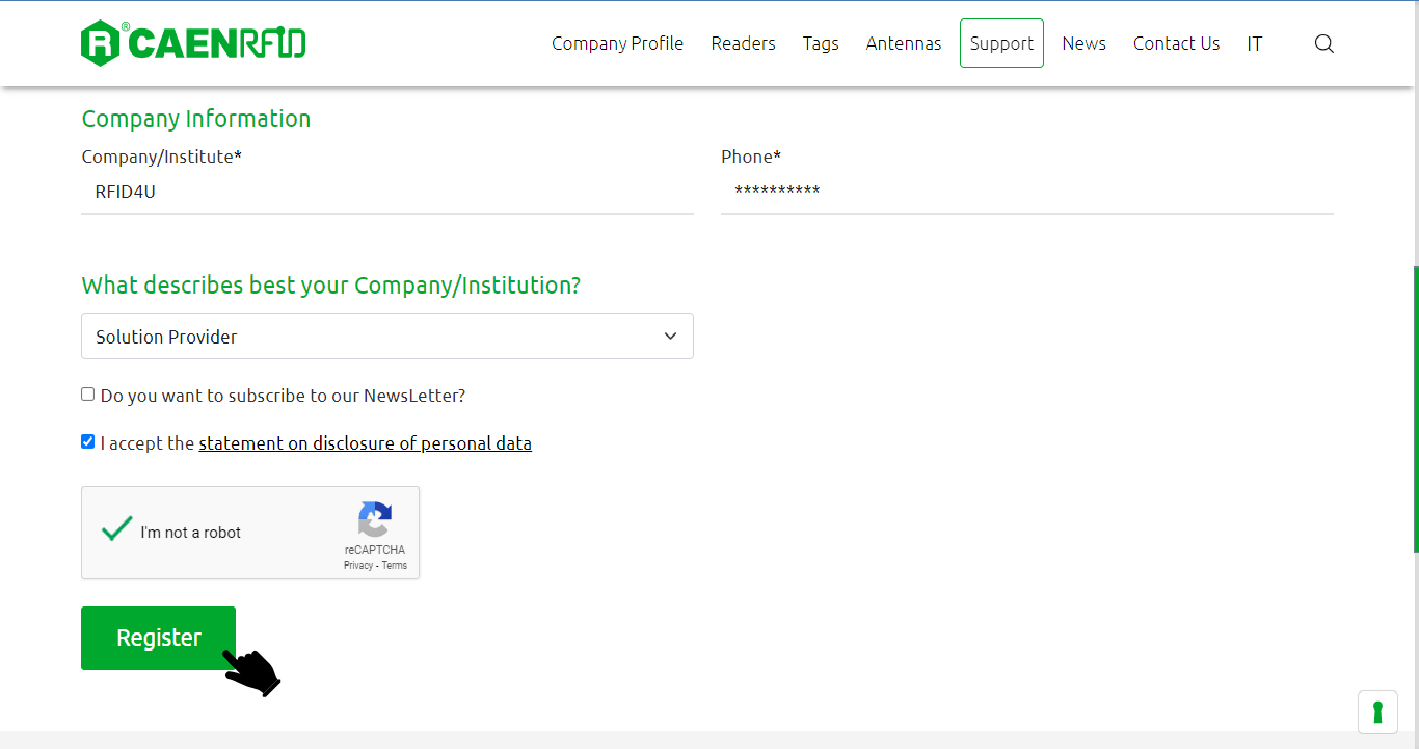TagMatiks Wedge - iOS Help
Upgrading the Firmware of Your CAEN skID & trlD
Summary
The article explains how to upgrade the firmware of the CAEN skID & trID RFID Readers. This article is divided in two parts:
- Upgrading the Firmware of Your CAEN skID
- Upgrading the Firmware of Your CAEN trID
Pre-requisites
A Windows PC with the following minimum specs
- Pentium Dual-Core E214 1.6GHz or Pentium Mobile Dual-Core T2060 or Pentium Celeron E1200 1.6GHz
- 2GB RAM 1.2 GB free hard drive space
- The USB port, 1.1 or higher, for the connection of USB Readers
- Minimum display resolution: 1024 by 768 pixels
Upgrading the Firmware of Your CAEN skID
Downloading skID R1280I Firmware Upgrade Tool and Firmware
1. Please open the link: "https://www.caenrfid.com/en/products/skid-r1280i/"
2. Scroll down for skID Firmware Upgrade Tool.
3. Click on "Download" button.
4. A "Login" popup will open.
5. If you are new on CAEN website fill the registration form and click on the "Register" button.
6. You will be redirected to home page again.
7. Now click on "Download" button to download the skID Firmware upgrade tool.
8. And download the latest Firmware from the firmware section as shown in the image below.
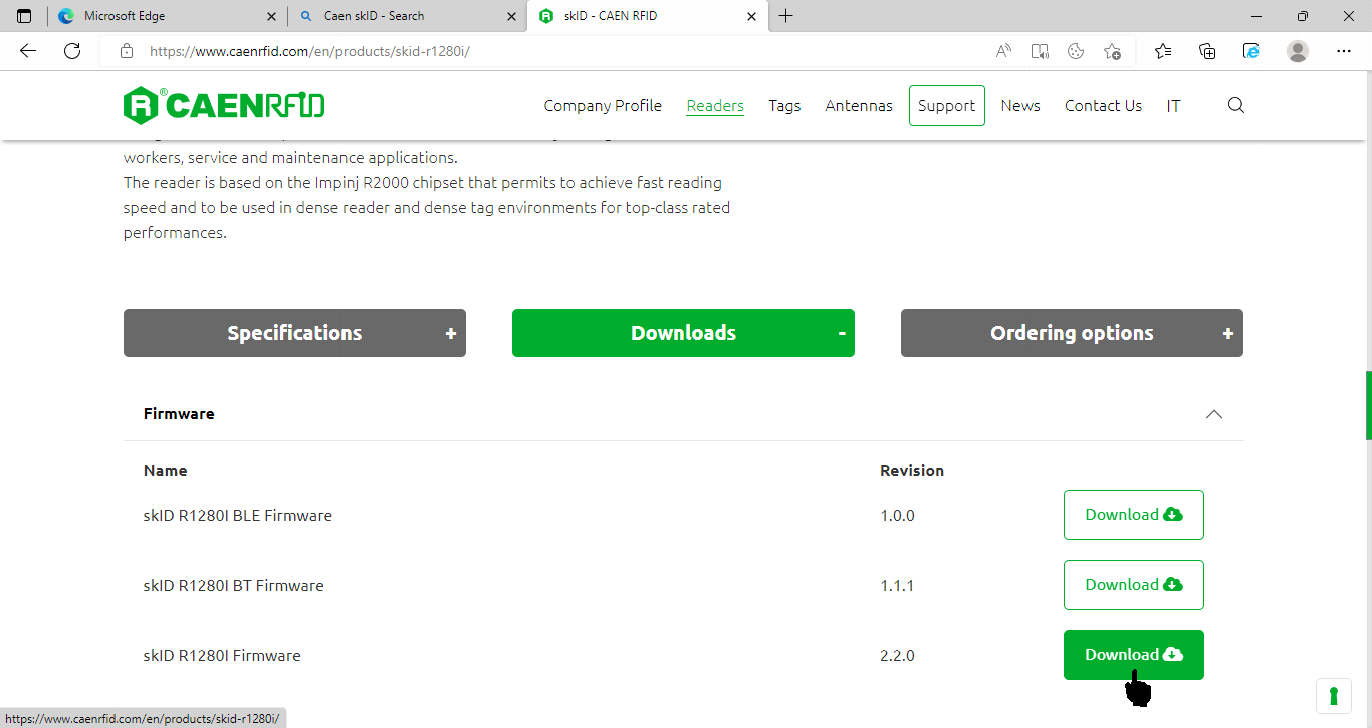
And download the latest Firmware from the firmware section as shown in the image below.
To upgrade the firmware, follow the steps described below
1. With the reader switched off, connect the skID reader to a PC using the provided USB cable.
2. Press simultaneously the trigger and the power button for at least 10 seconds and then release them.
3. Open the skID Firmware Upgrade Tool.
4. Click on "Next" button:
5. In the window you will see the message "Found 1 device".
6. Click on the "Browse" button to browse the firmware file.
7. Select the firmware image file by clicking on the "Browse" button.
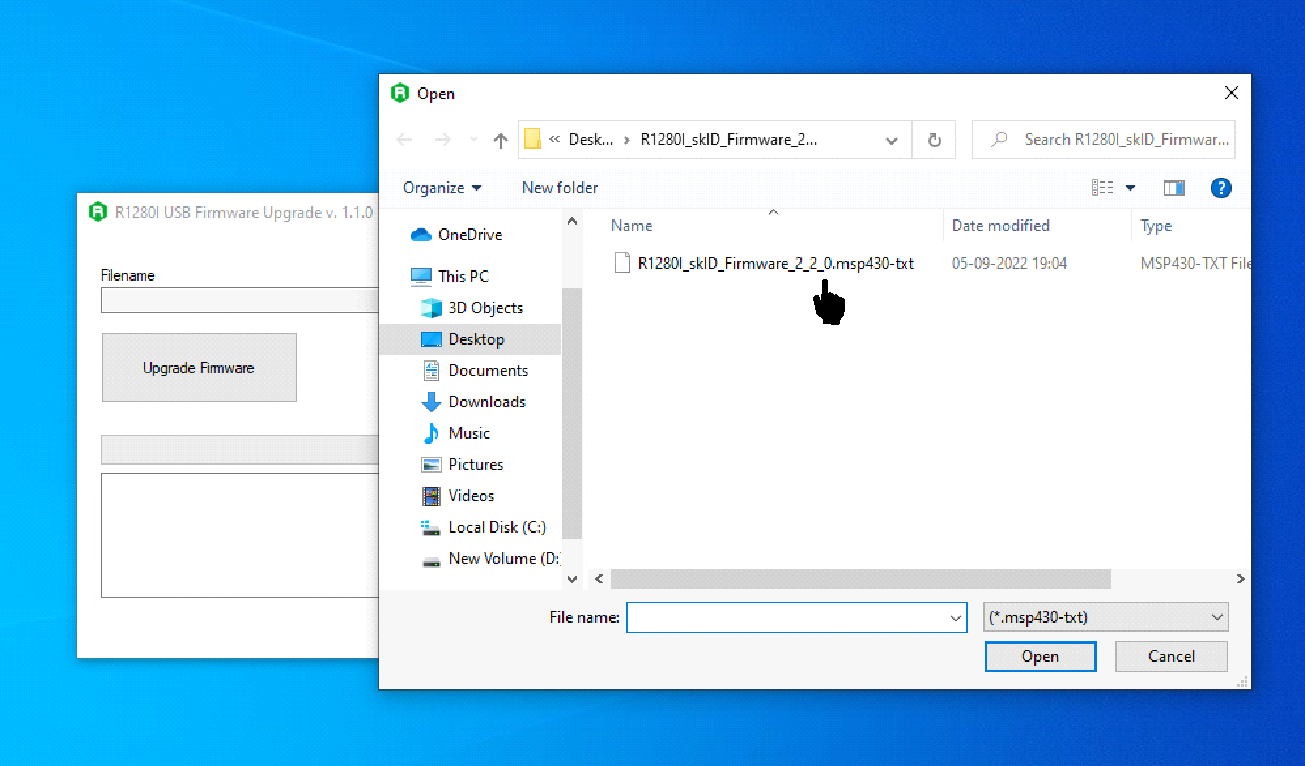
8. Click on the "Upgrade Firmware" button and wait for the upgrade process to be completed.
9. At the end of procedure, if the upgrade has been successfully performed, you will see the messages reported in the image below:
10. Power off the reader, disconnect the USB cable and then power on the reader again: the reader is ready for normal operation.
Upgrading the Firmware of Your CAEN trlD
Downloading trID R1210I Firmware Upgrade Tool and Firmware
1. Please open the link: "https://www.caenrfid.com/en/products/trid-r1210i/"
2. Scroll down for the trID Firmware Upgrade Tool.
3. Click on the “Download” button.
4. A “Login” popup will open.
5. Enter your email id and click on the Login button
6. If you are new to the CAEN website fill out the registration form and click on the “Register” button as illustrated in the picture below:
7. You will be redirected to the home page again.
8. Now click on the “Download” button to download the trID upgrade tool.
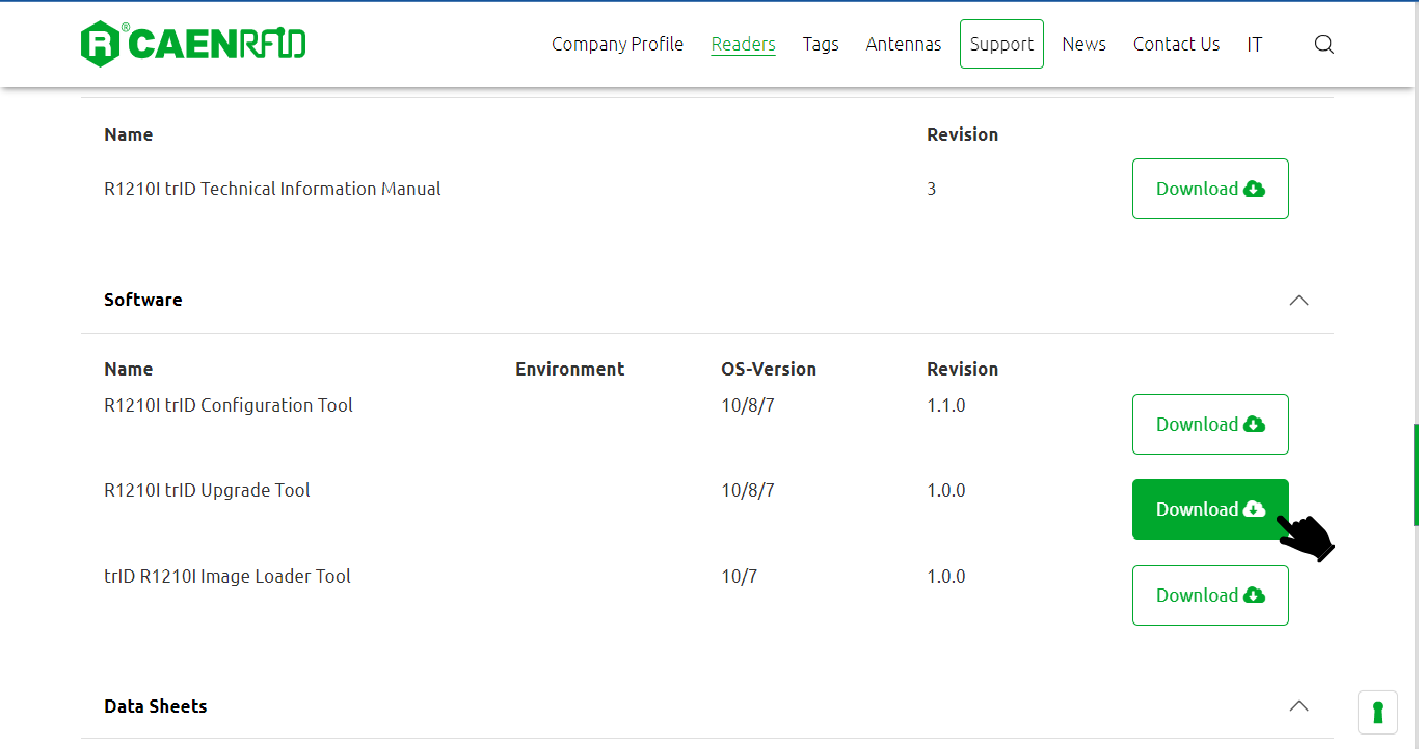
9. Download the latest Firmware from the firmware section as shown in the image below.
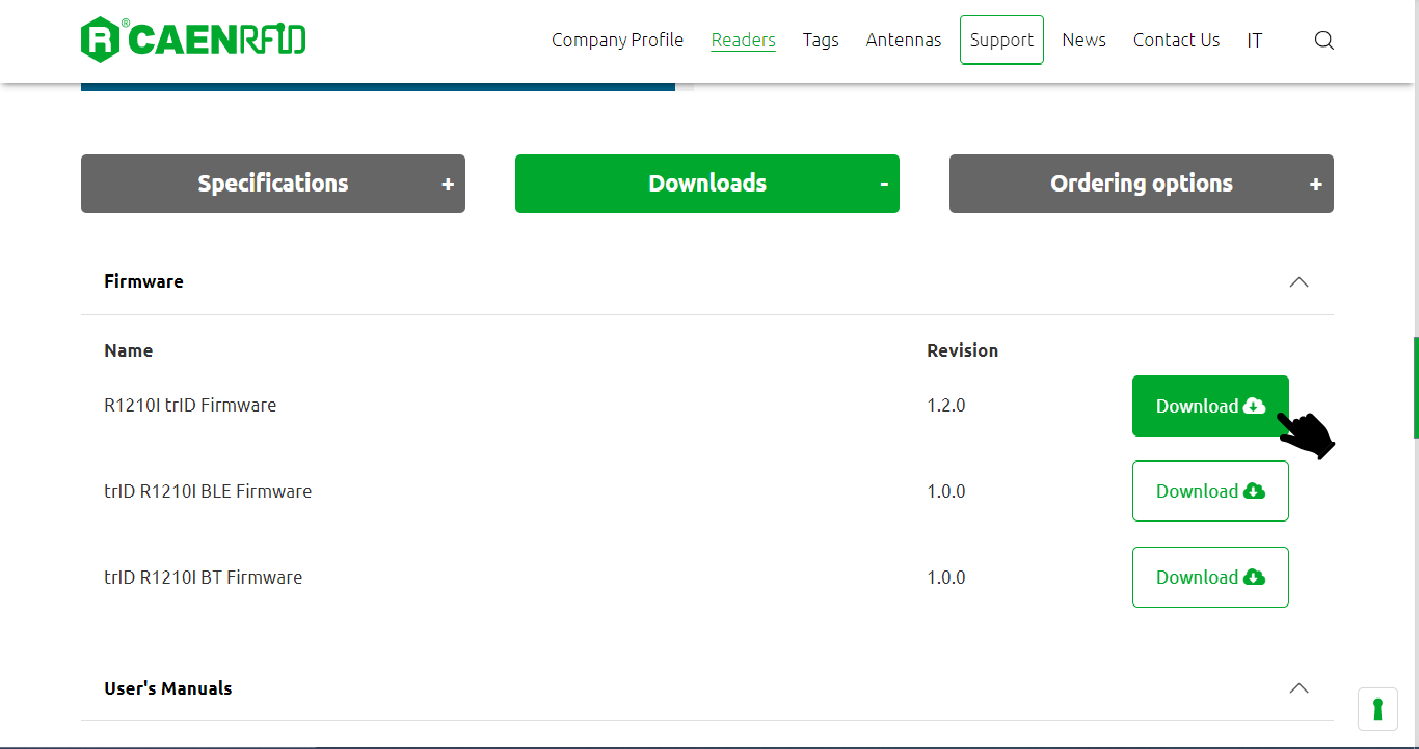
Upgrading the Firmware of Caen trID
Follow the same steps as mentioned above for upgrading the firmware of Caen skID.