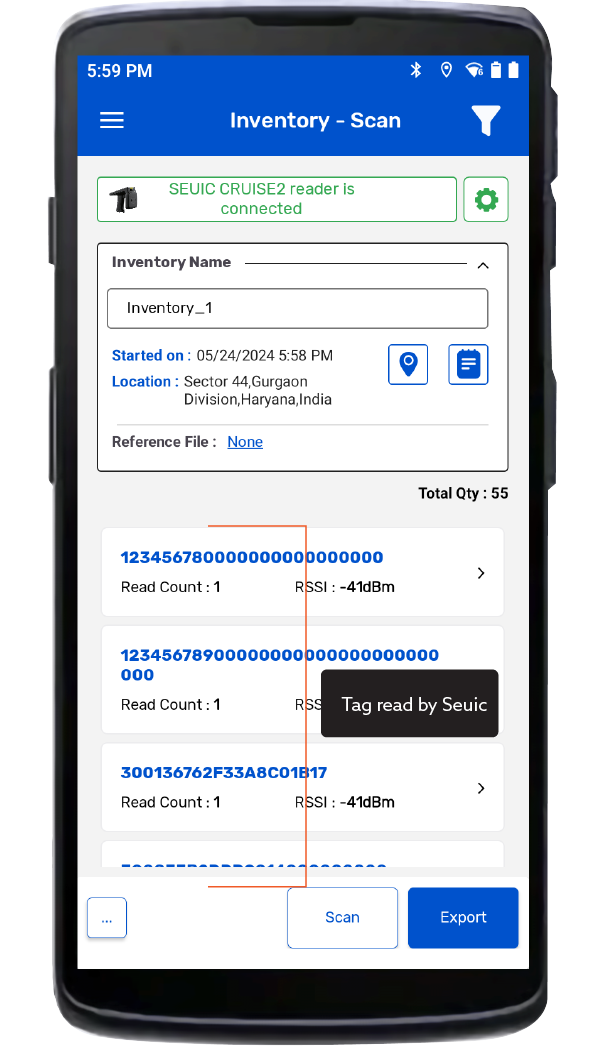TagMatiks Wedge - Android Help
Troubleshooting Seuic AUTOID UTouch2 UHF RFID Reader
Summary
This article describes common problems you may encounter using Seuic AUTOID UTouch2 RFID devices and helps you to resolve them.
The Possible issue:
• Seuic AUTOID UTouch2 device is not getting ON / OFF
• RFID Tags are not getting read in TagMatiks Wedge application.
A. Seuic AUTOID UTouch2 device is not getting ON / OFF
A. Turn ON the Seuic AUTOID UTouch2 reader
1. Turn on the reader by holding the power button for a few seconds. As shown in Fig 0.1.

B. Turn OFF the Seuic AUTOID UTouch2 reader
1. While the device is On, press the Power button, and it will ask for the options to Restart or Power off the device. As shown in Fig 0.2.
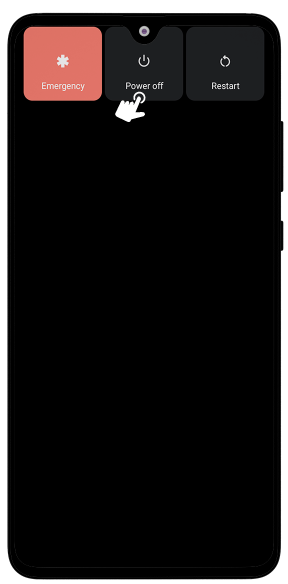
B. RFID Tags are not getting read in TagMatiks Wedge application.
1. To read the RFID tags from the Seuic AUTOID UTouch2 reader; Click on the “Inventory” button option from the Home page of TagMatiks Wedge Application. As shown in Fig 0.3.
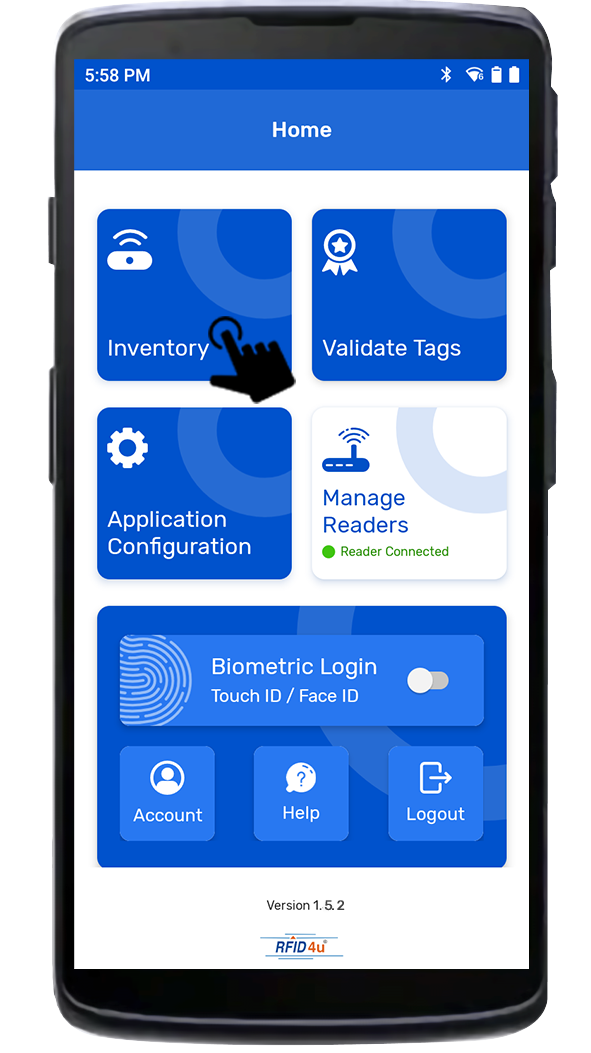
2.Then a new page will open, named: “Inventory”.Create a new Inventory transaction, by Clicking the “+” button on the right bottom of the application. As shown in Fig 0.4.
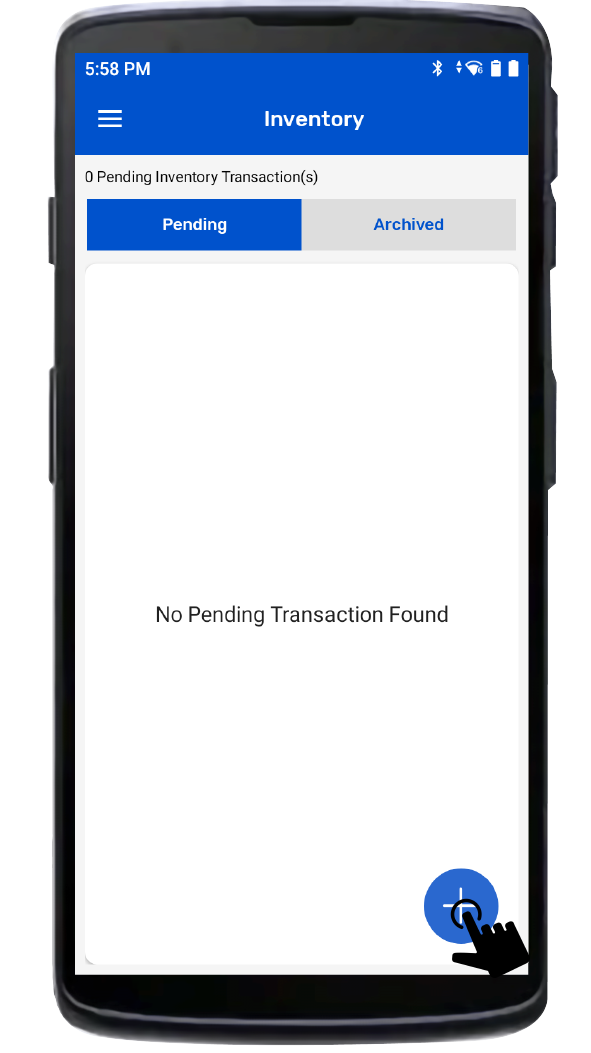
3.Click on the “Scan” button option for reading the RFID tags.As shown in Fig 0.5.
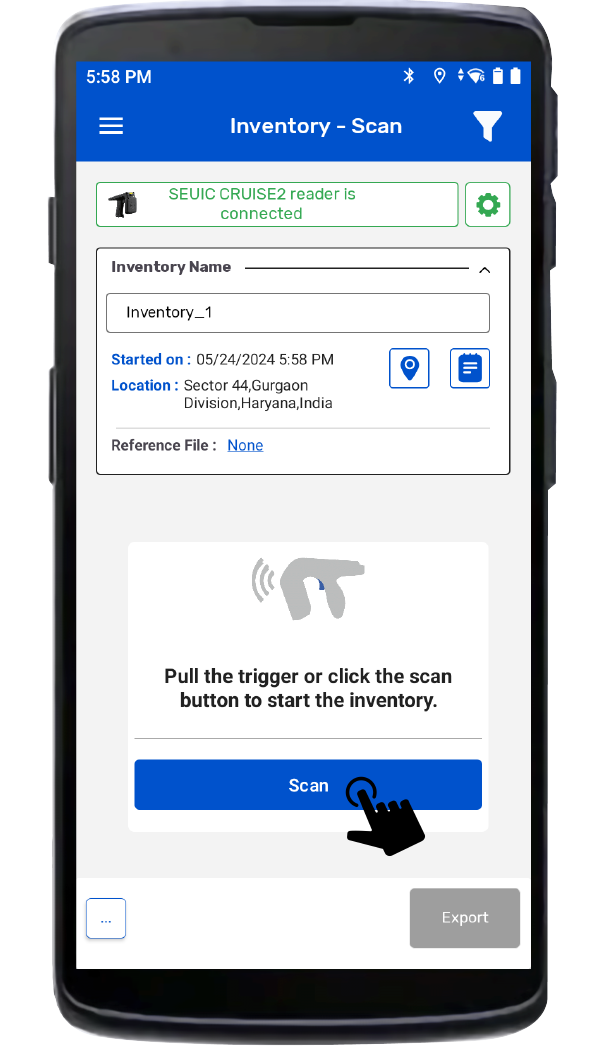
4.The Seuic AUTOID UTouch2 reader is in polling state and reading the tags. As shown in Fig 0.6.
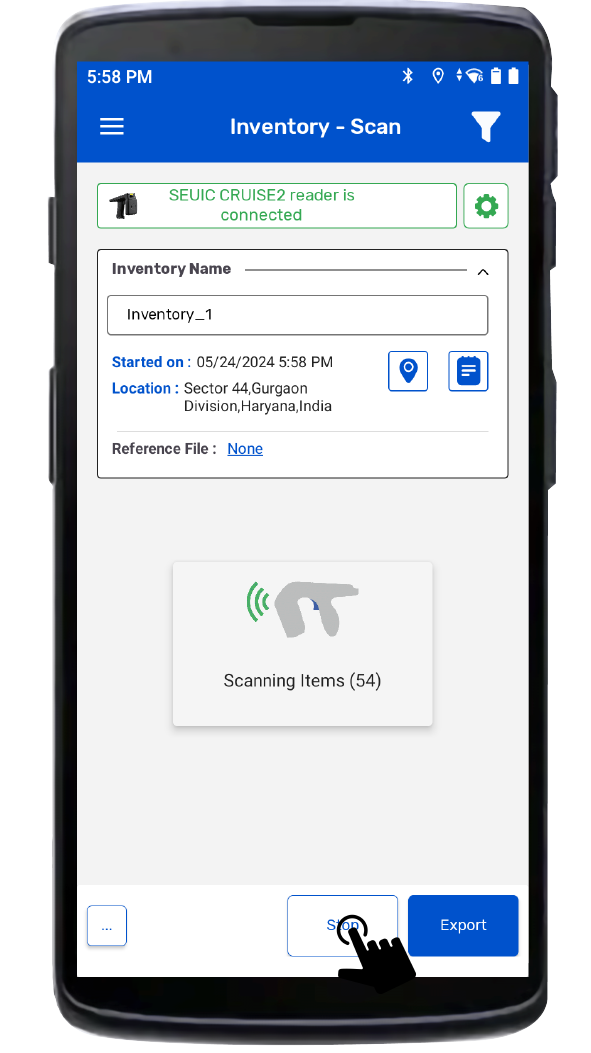
5. Once you Press the “Stop” button (on the right bottom of the application); the, reader will stop reading the tags.
6. As a result, the read tags will populate on the application window, as shown in the image below Fig 0.7.