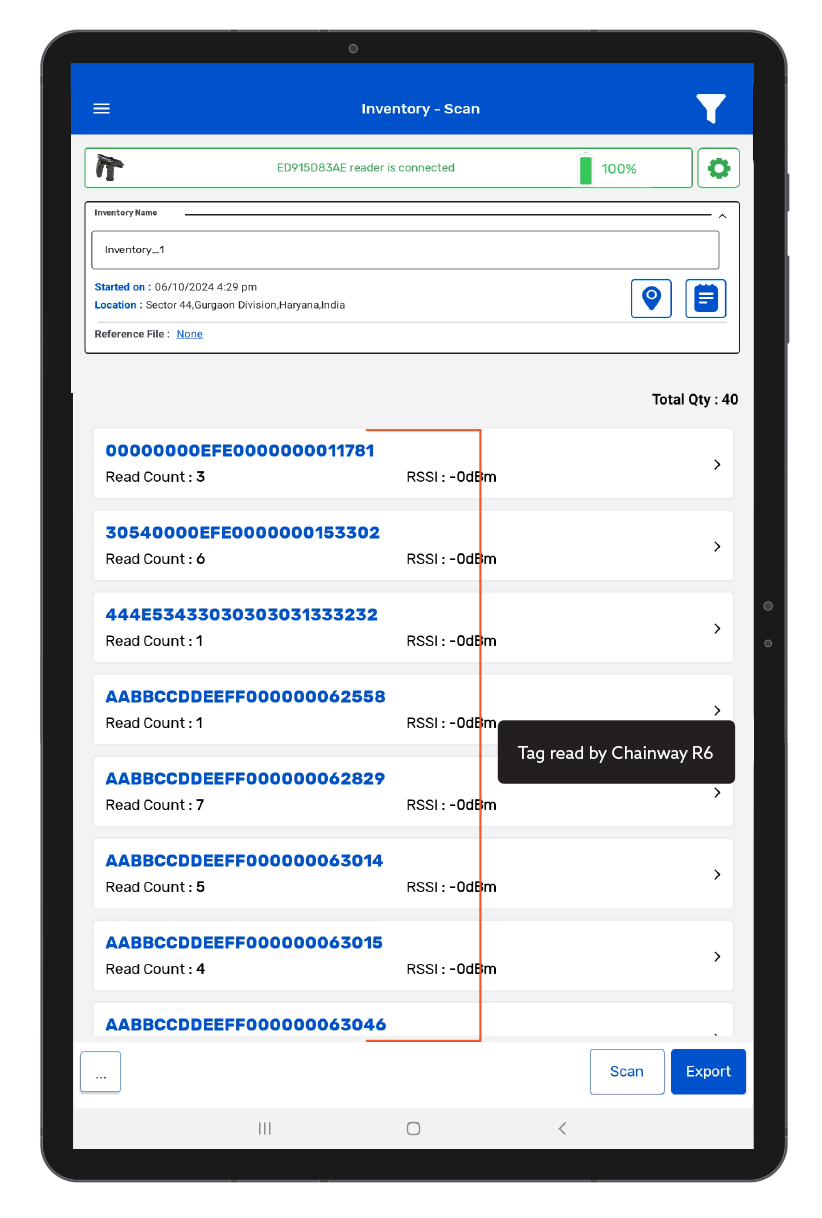TagMatiks Wedge - Android Help
Setting up Your RFID Device - Chainway R6 Reader
Summary
This section contains setup information for using Chainway R6 RFID reader with TagMatiks Wedge Application.
Prerequisites
- 1. Chainway R6 Reader should be sufficiently charged.
- 2. Android device should be sufficiently charged.
- 3. Bluetooth of Android device should be ON.
- 4. Android should be kept near to the Chainway R6 Reader.
This document is divided into multiple sections as:
- A. Pairing the Chainway R6 reader with Android device on the TagMatiks Wedge Application
- B. Reading of RFID Tags with Chainway R6 Device using TagMatiks Wedge Application
A. Pairing of Chainway R6 Reader with Android device using TagMatiks Wedge Application
Immediately after the Chainway R6 device is powered on, the “Bluetooth Pairing” LED light will automatically start flashing Blue – this indicates that Chainway R6 device is now in discoverable mode and ready to pair with a nearby Android device.

1. Open the TagMatiks Wedge application and login into it.
2. On the Homepage of the application, you can check the reader’s connection status; as shown below. Fig 0.2.
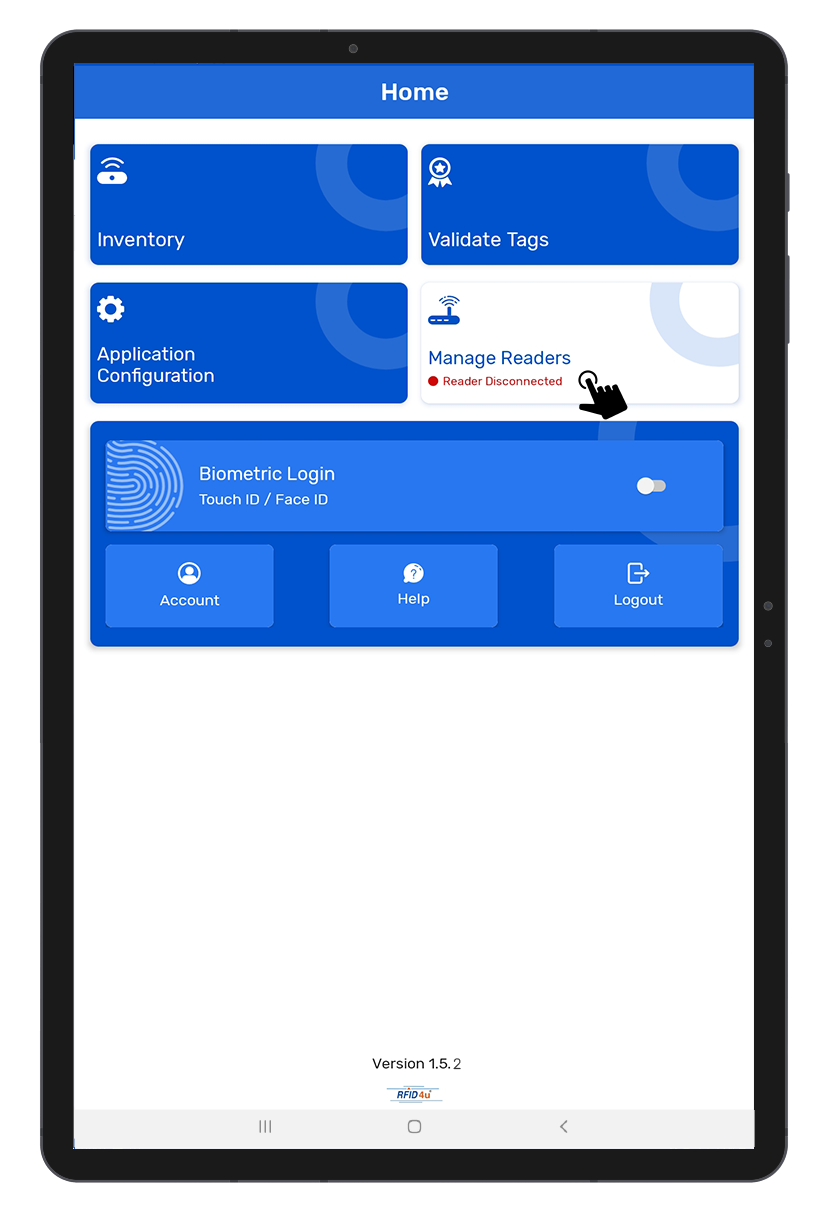
3. As no RFID reader is paired with the Android device, thus the status is showing as: “Reader Disconnected”.
4. To make the connection with the Chainway R6 reader; Click on the “Manage Reader” button - on the Homepage of the application. As shown in Fig 0.2.
5. Then multiple RFID reader options will come on the display as shown in Fig 0.3.

6. Select “Chainway RFID Readers”. As shown in Fig 0.3.
7.Then a new window will open, named: “Readers List”. As shown in Fig 0.4.
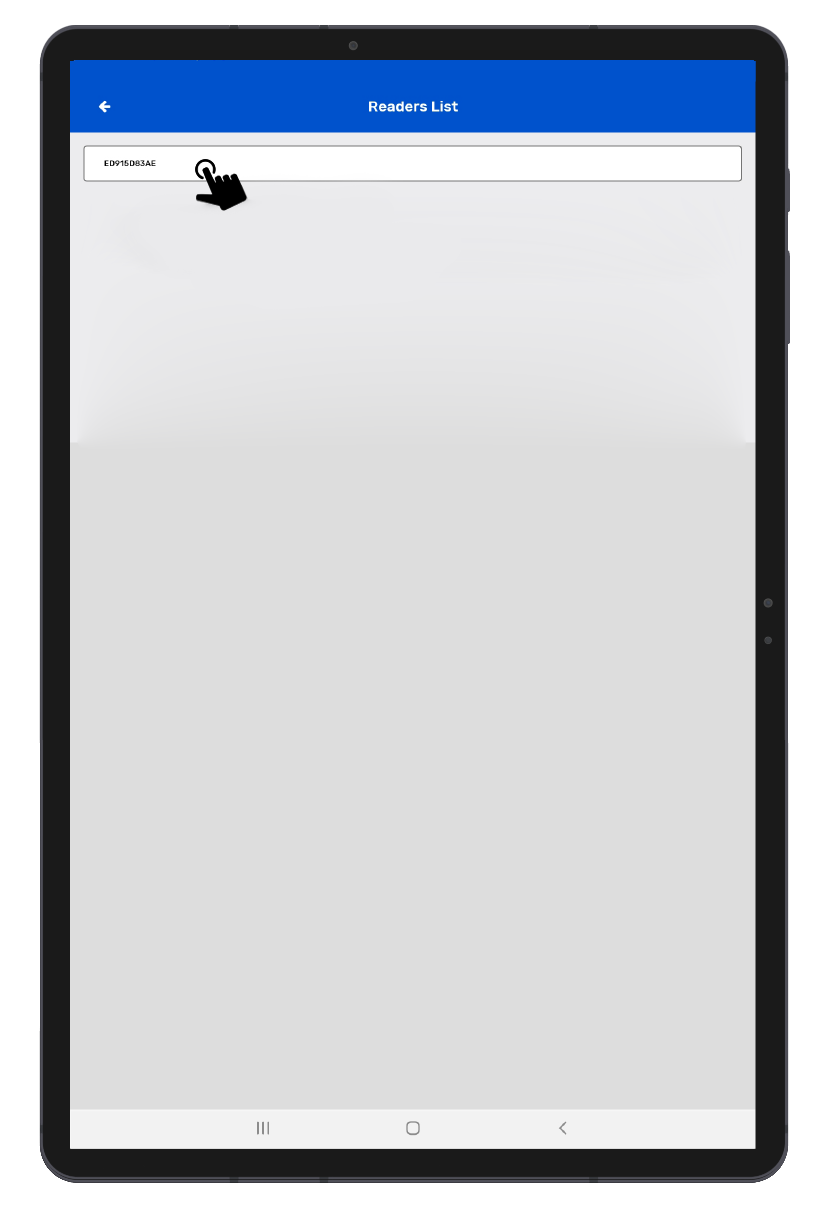
Note:This figure 0.4 is incorrect as the bug has to be fixed. Need to replace with corrected image
8. Bring Chainway R6 Reader close to Android device.
9. Application will show the discoverable reader’s name; as shown in Fig 0.4.
10.Once you press on the reader's name, then the application will start making connections with the Chainway R6 reader.
11. After Connected Successfully, Application redirect to Reader Settings Page, As shown in Fig 0.5.
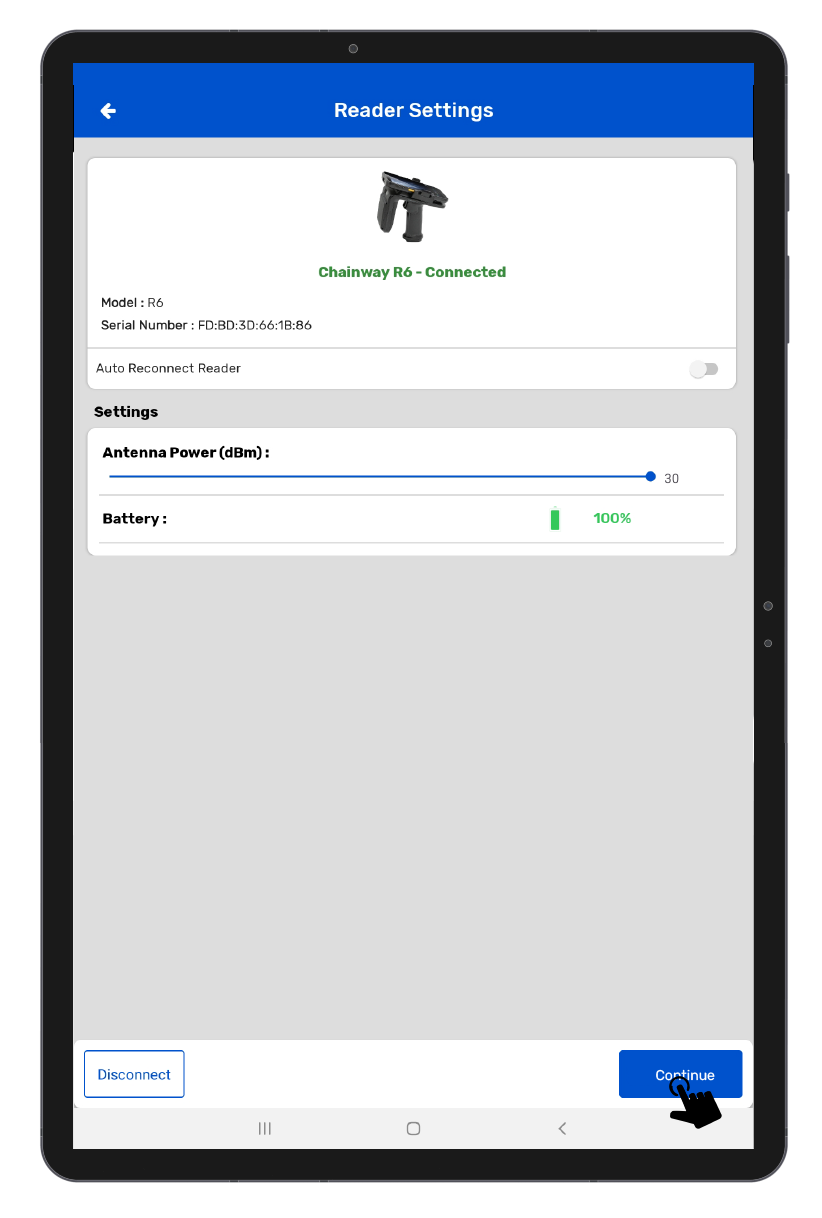
B. Reading RFID Tags using Chainway R6 Reader
1. To read the RFID tags from Chainway R6 reader; Click on the “Inventory” button -option from the homepage of the TagMatiks Wedge application. As shown in Fig 0.7.

2. Then a new window will open, named: “Inventory”, As shown in Fig 0.8.
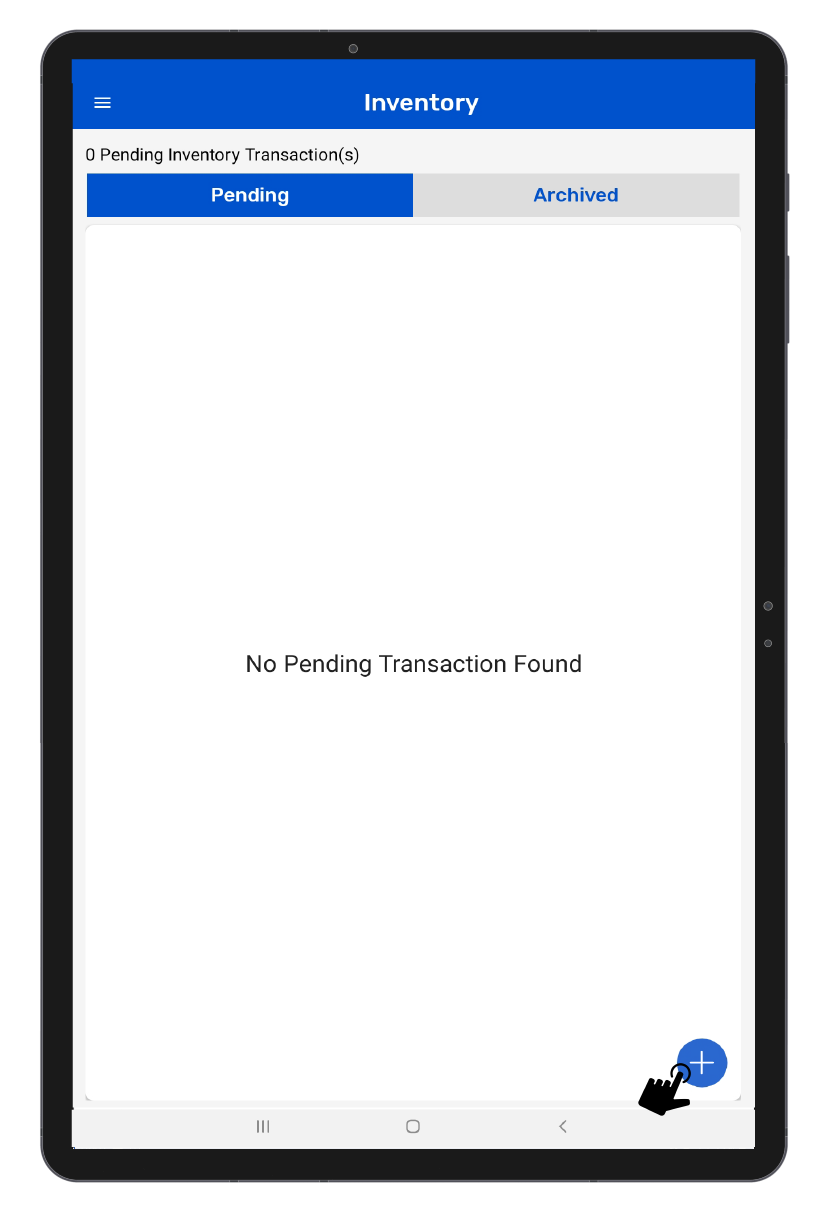
3. Create a new Inventory transaction, by Clicking on the “+” button option on the right bottom of the application. As shown in Fig 0.8.
4. Click on the “Scan” button for reading the RFID tags. As shown in Fig 0.9.

5. Once the “Scan” button is Clicked; then the RFID Tag will start scanning.
6. This means the Chainway R6 reader is in polling state and reading the tags. Same can be seen in the application window. Refer below image Fig 1.0.

7. Once you Click on the “Stop” button (on the right bottom of the application), the reader will stop reading the tags.
8. As a result, the read tags will populate on the application window, as shown in image below Fig 1.1.