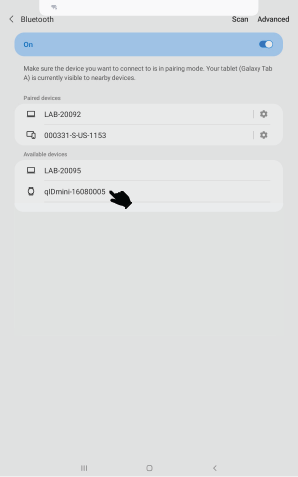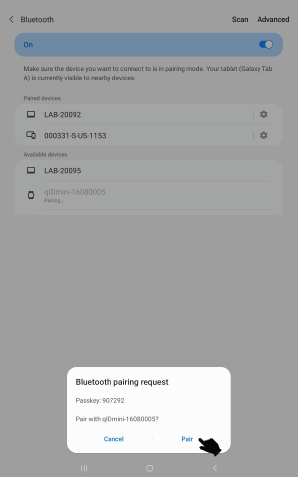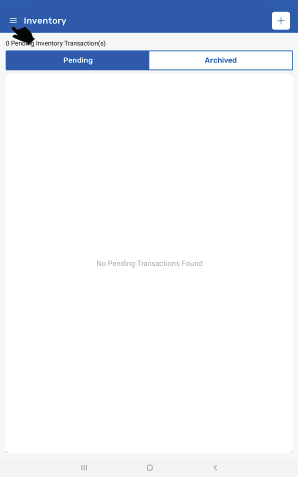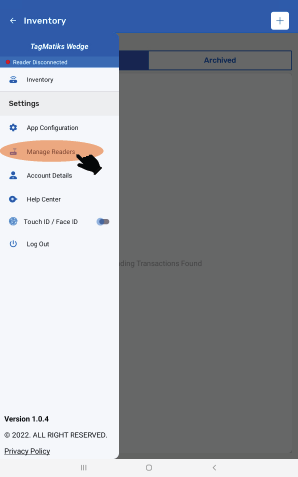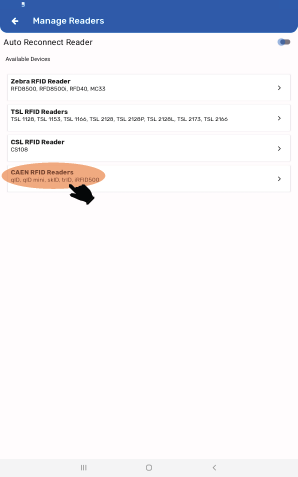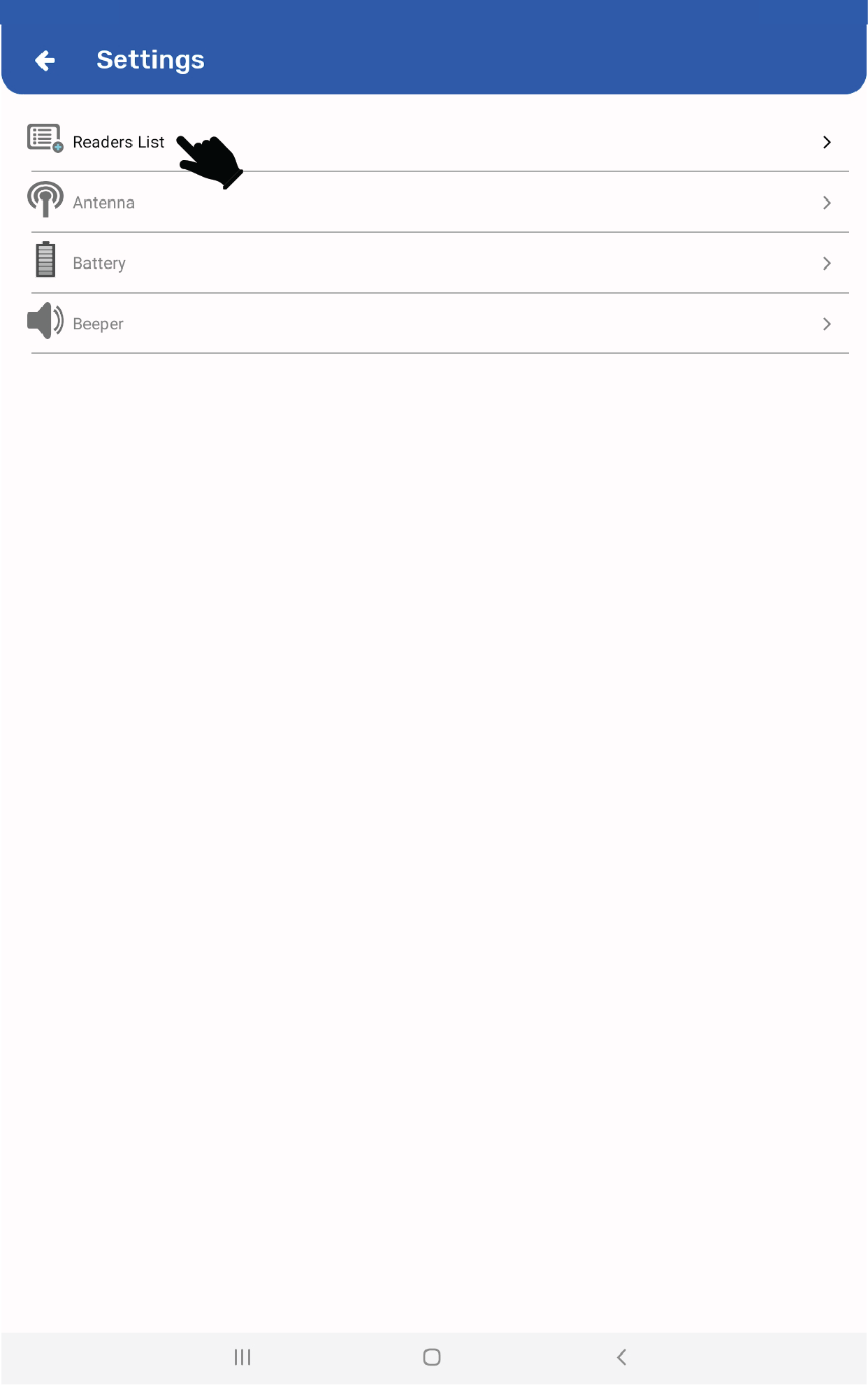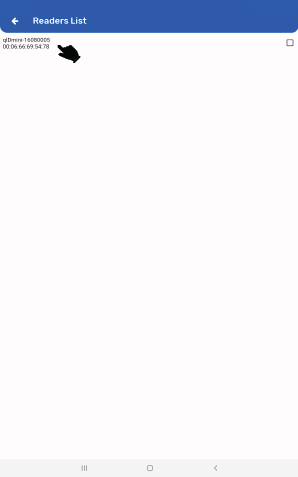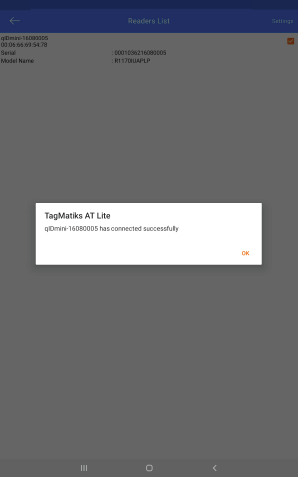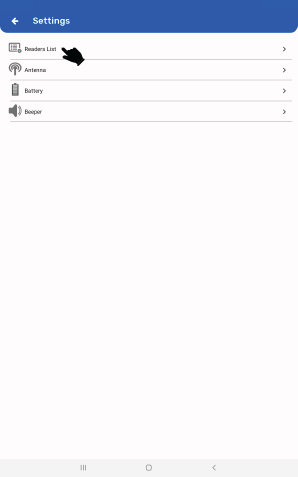TagMatiks Wedge - Android Help
Setting Up Your RFID Device – Caen qID Mini
Summary
This section contains setup information for using the Caen qID Mini RFID reader with TagMatiks Wedge.
Pre-requisites
- You must have a charged Caen qID Mini ( SKU R1170I – qIDmini ) reader to continue to set up steps.
- To connect the qID mini with an Android device it must be in EASY2RD mode.
![]()
Figure 01: Caen qID Mini - For connecting with Caen qID Mini in TagMatiks Wedge, you must pair the device in the settings app using Bluetooth.
Please follow the steps below to pair your qID Mini reader
Caen qID Mini can easily be turned ON by pressing the power button. The power LED will become green in color as an indication of the reader being awake and ready to connect.
qID Mini RFID Reader Features
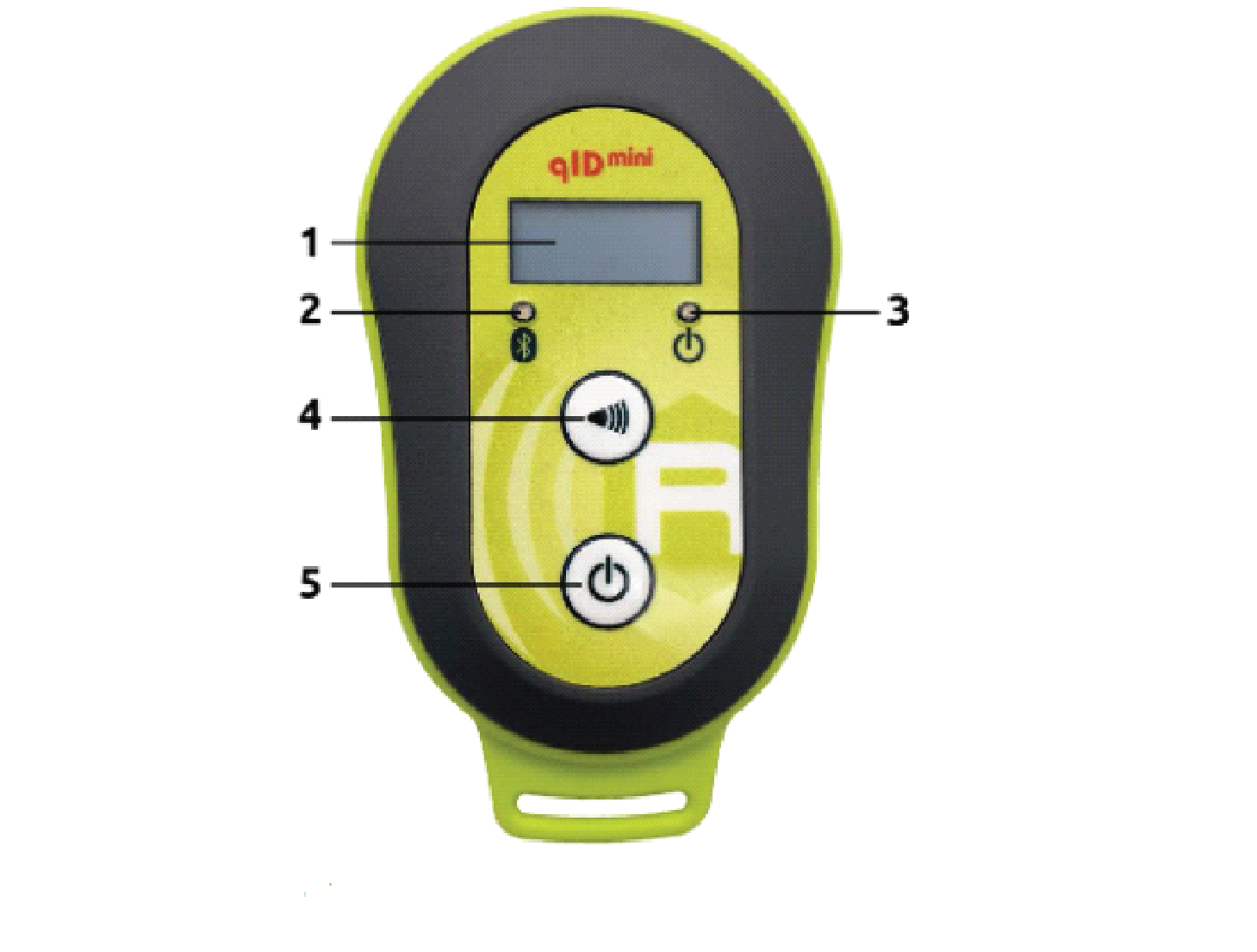
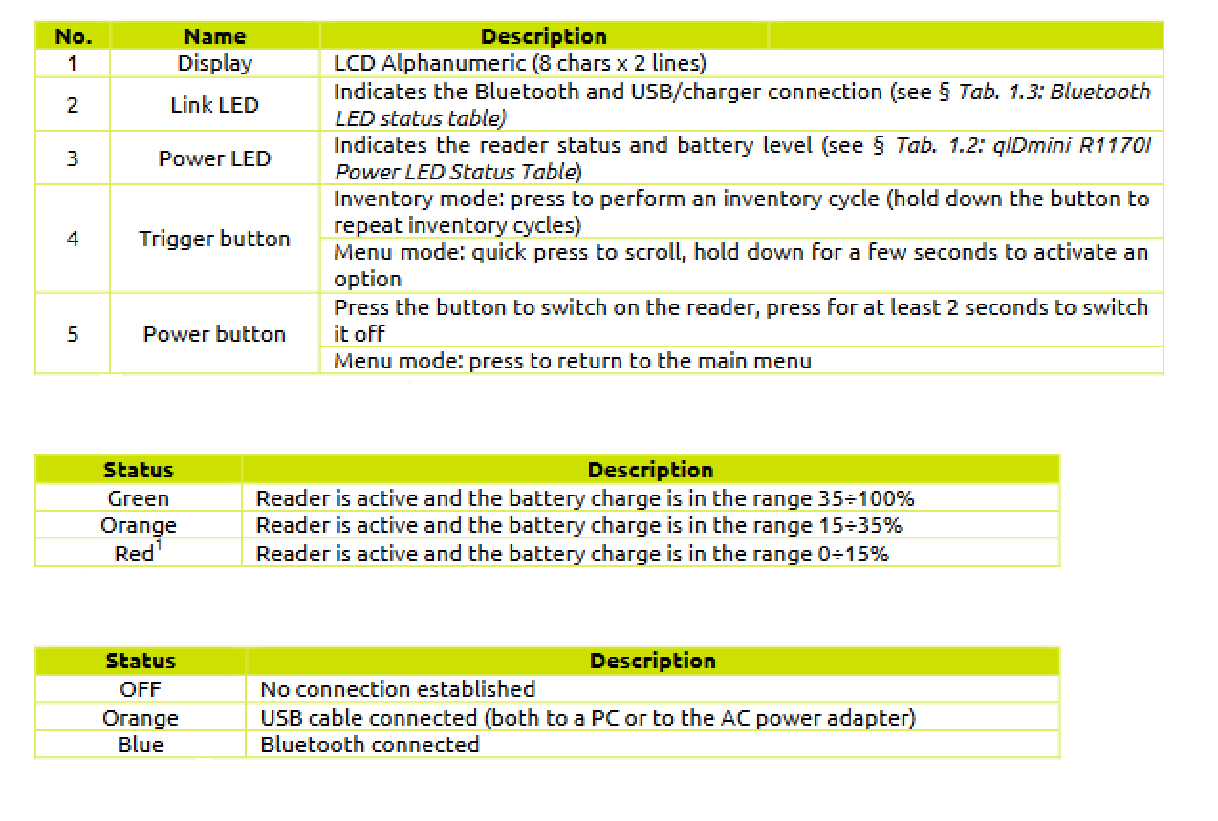
Pairing the qID Mini to Android device
You’ll need to pair the reader to your Android device using the device’s Bluetooth pairing process before using it with TagMatiks Wedge.
Turn on the Bluetooth of the device and select the qIDmini-XXXXXXXX followed by the ID of the device from the available device list as shown in the below image.
The device will ask for the confirmation of the connection. Tap on Pair to complete the connection.
Pairing with TagMatiks Wedge
1. Open TagMatiks Wedge application and tap on the upper left corner of the screen.
2. Select “Manage Readers” option to see the list of the readers.
3. Tap on ‘CAEN RFID Reader” to connect Caen qID Mini with the application.
4. Tap on Readers List to continue
5. Tap on the “qIDmini-16080005” to successfully make the connection between the TagMatiks Wedge application & Caen qID Mini Reader.
6. An acknowledgment will appear stating that the “qIDmini-XXXXXXXX has connected successfully”
Note: 00:06:66:7F:17:53 is the MAC Address of the device.
You can also configure the settings of the reader as shown in the image below.
- Antenna - Adjusts the range of the RFID handheld or sled.
- Battery - displays the battery of the RFID handheld or sled.
- Beeper Sound - Sound On and Off - When Reading or Scanning the Tags