TagMatiks Wedge - Android Help
Troubleshooting Your RFID Reader - CSL CS108
Summary:
This article describes common problems you may encounter using the CS108 RFID device and helps you to resolve them.
The possible issues are:
• CS108 Device is not getting ON / OFF
• CS108 Device is not connected with TagMatiks Wedge application
• CS108 Device is connected to another Android device
• RFID Tags are not getting read in TagMatiks Wedge application
• CS108 Device is not Charging
A. Switching ON & OFF CS108 Device
Switching ON the CS108 Device:
1. Press the Main Power button continuously for 3 seconds only.
2. Then its LED lights up Green meaning power is on.As shown in Fig 0.1

Switching OFF the Device:
1. To switch off when the reader is on, press the Main Power button continuously for 3 seconds only.
2. Then its Green LED light is off, means device is power off.As shown in Fig 0.2

B. CS108 Device is not connected with TagMatiks Wedge application
Immediately after the device is powered on, the “Bluetooth Pairing” LED light will automatically start flashing Blue – this indicates that device is now in discoverable mode and ready to pair with a nearby Android device. As shown in Fig 0.3.
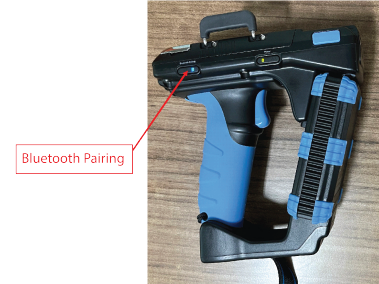
NOTE: The CS108 uses only the Bluetooth Low Energy protocol, therefore Android device / devices must have Bluetooth 4.0/4.1/4.2 to be able to connect to the CS108.
On the right-hand side of the CS108 device; all lights will be Off; as shown below in Fig 0.4.

1. Open the TagMatiks Wedge application and login into it.
2. In the Home page of the application, you can check the reader’s connection status; as shown below in Fig 0.5
3. As no reader is paired with this Android device, thus the status is showing as: “Reader Disconnected”. Refer below image[Fig 0.5].
4. To make the connection with CS108 reader; Click on “Manage Reader” option from the Home Page.

NOTE: Make sure the Android device’s Bluetooth must be on.
5.Then multiple reader options will come on the display.Select “CSL RFID Readers” As shown in Fig 0.6.
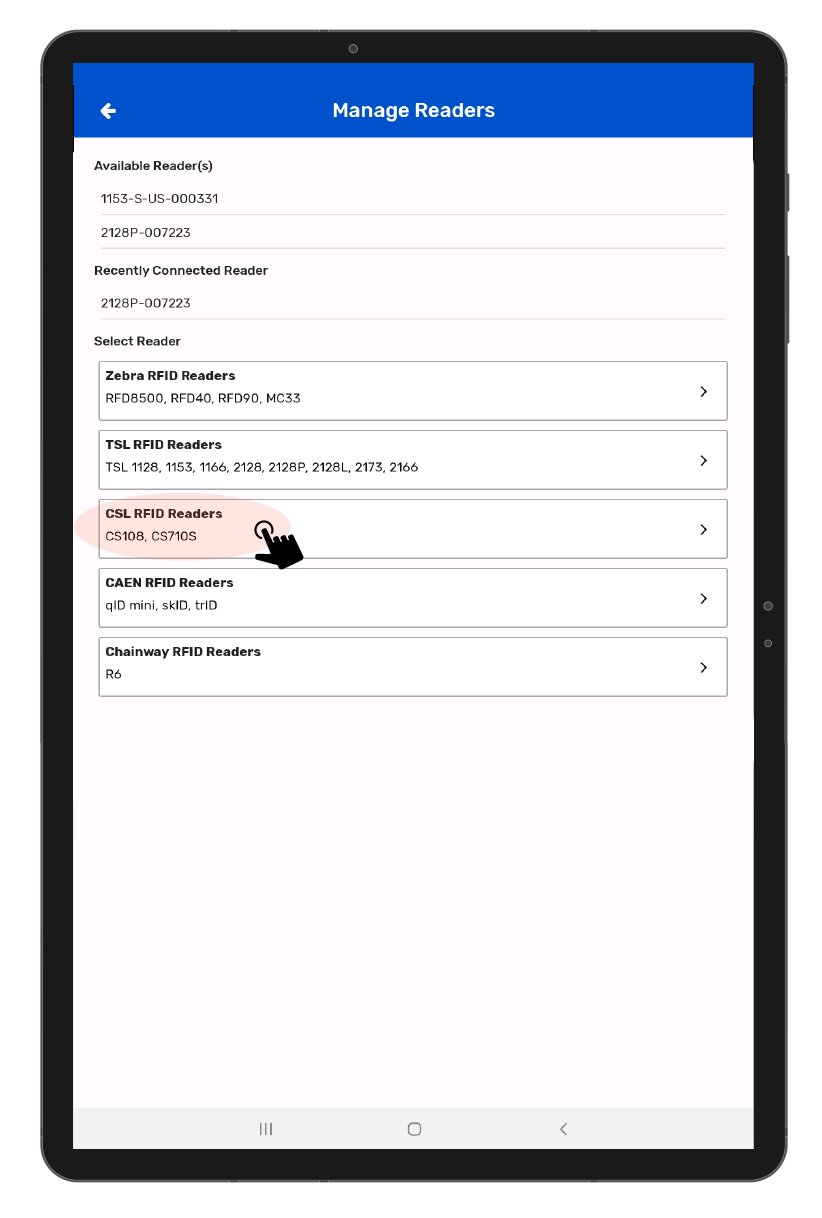
6. Then a new window will open, named: “Readers List.”As shown in Fig 0.7.
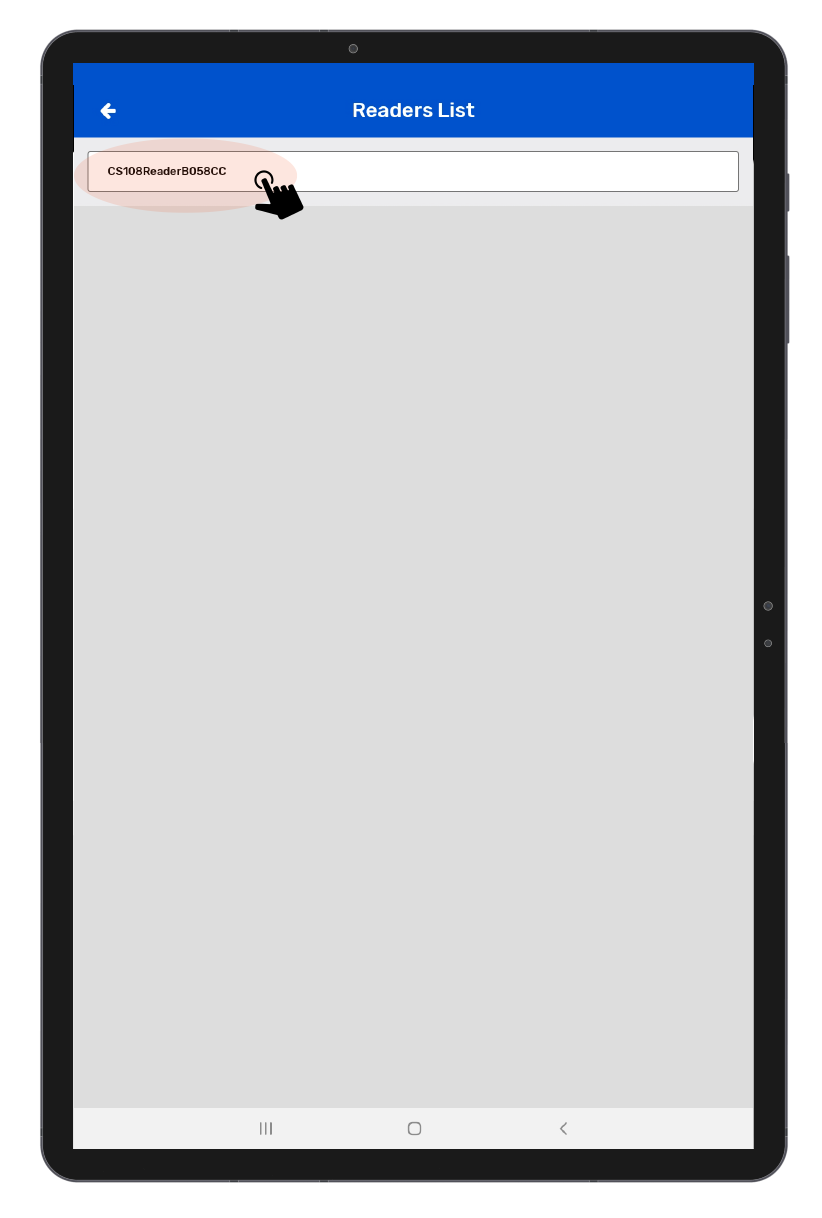
7. Click on CSL 108 and Bring CS108 reader close to Android device.
8. The reader’s name will be “CS108ReaderXXXXXX”. As shown in Fig in 0.8.
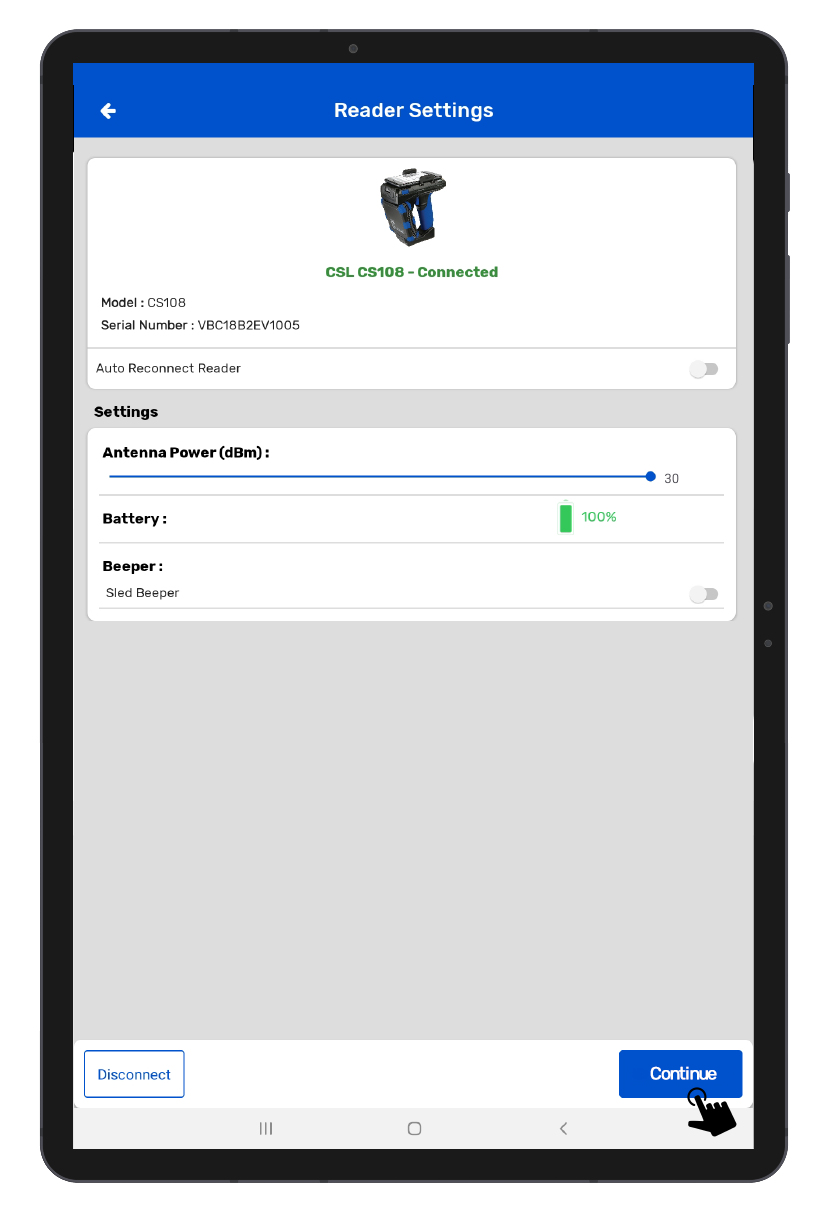
9. Application will also fetch the Serial number of the connected device and show it along with the reader’s name; as shown in above image[Fig 0.8].
10. After successful connection, the “Bluetooth Pairing” light will become solid blue; as shown in below image[Fig 0.9].
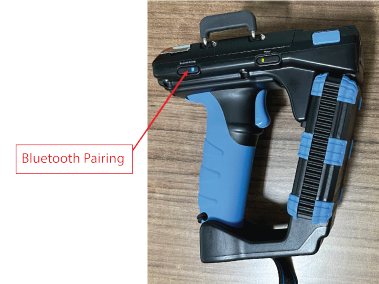
11. Simultaneously the “RFID” LED light up solid YELLOW & “Barcode” LED light up solid BLUE.
II. On TagMatiks Wedge Application: CS108 Reader check:
1. Click on the “Manage Reader” button option from the home page of Application. As shown in Fig 1.0.
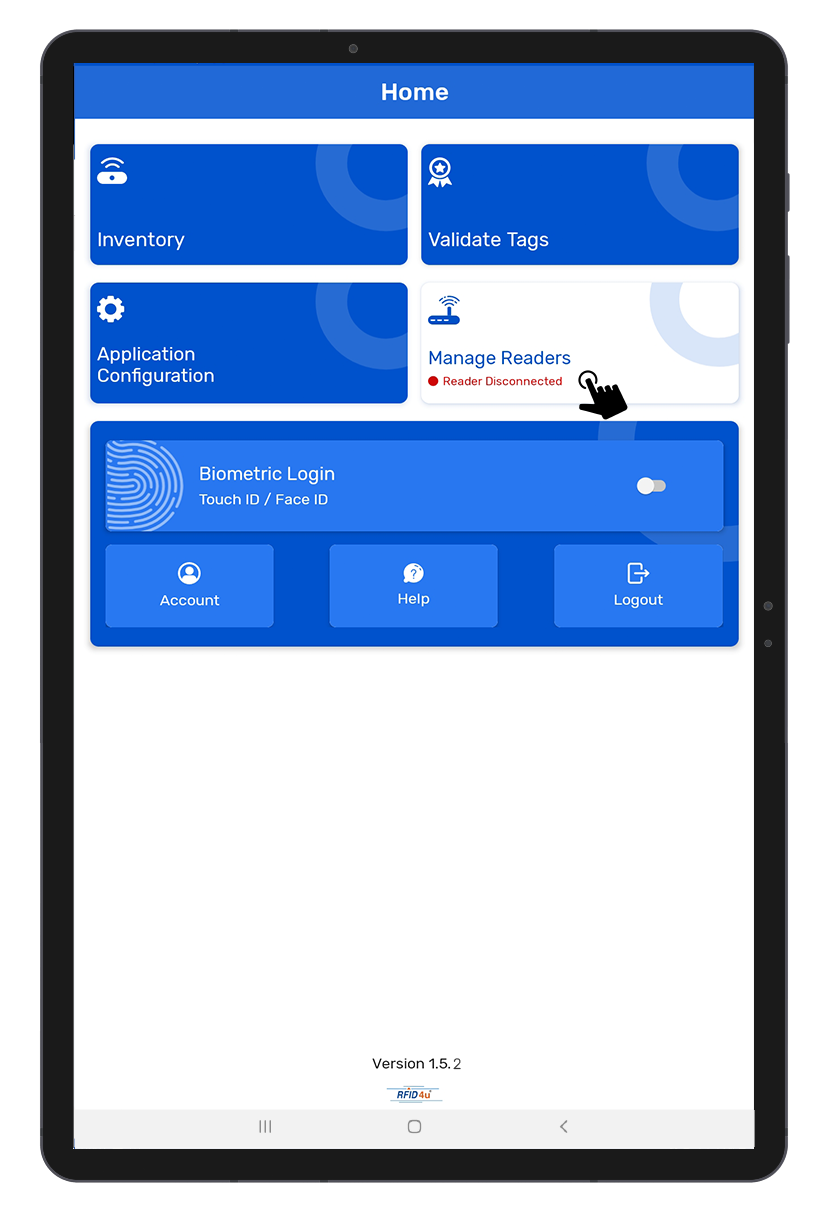
NOTE: Make sure the Android’s Bluetooth must be on and near to the CS108 reader.
2. You must select “CSL RFID Readers” . As Shown in Fig 1.1.
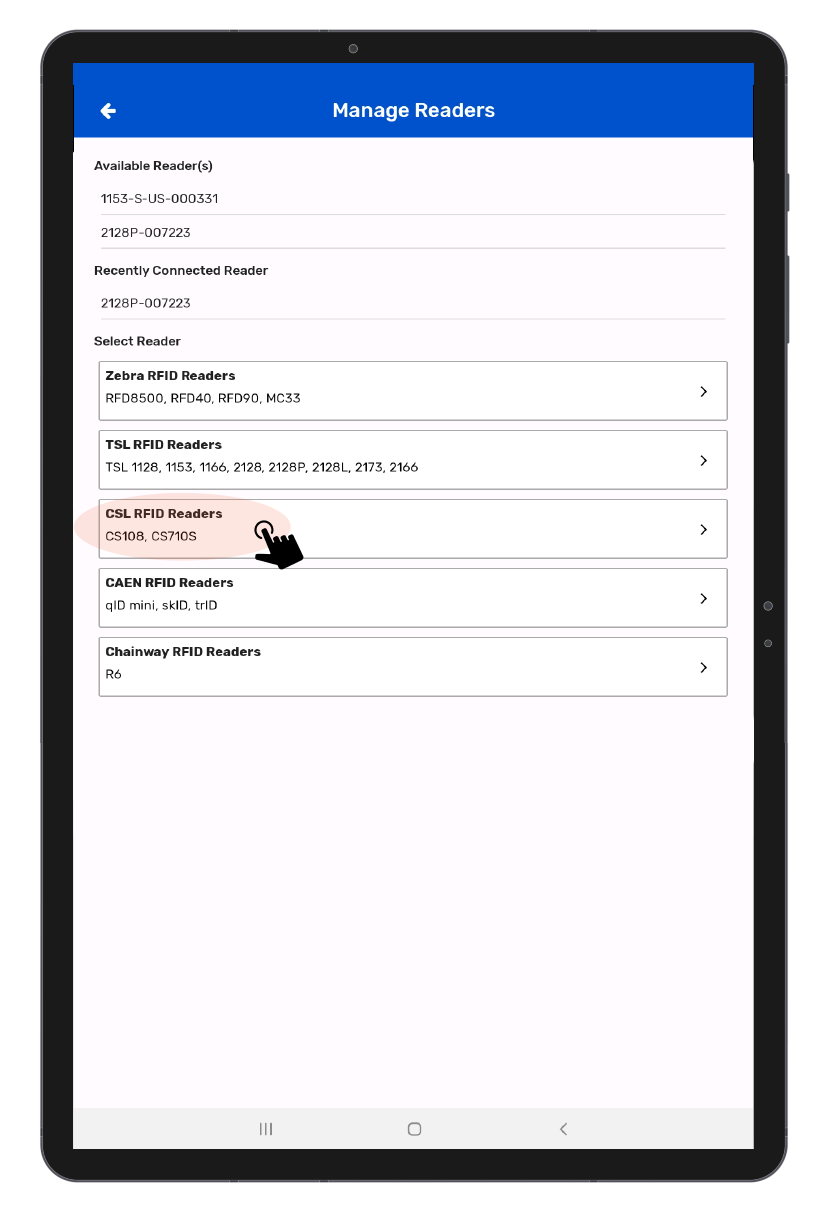
3. Then a new window will open, named: “Readers List.”
4. If no reader comes/reflects in the reader list.
5. This means:
Either no CS108 RFID reader is there nearby the Android device OR CS108 Reader is already paired with another Android/iOS device.
then TagMatiks Wedge application will show “No Available Readers.” Refer Below image.Fig 1.2.
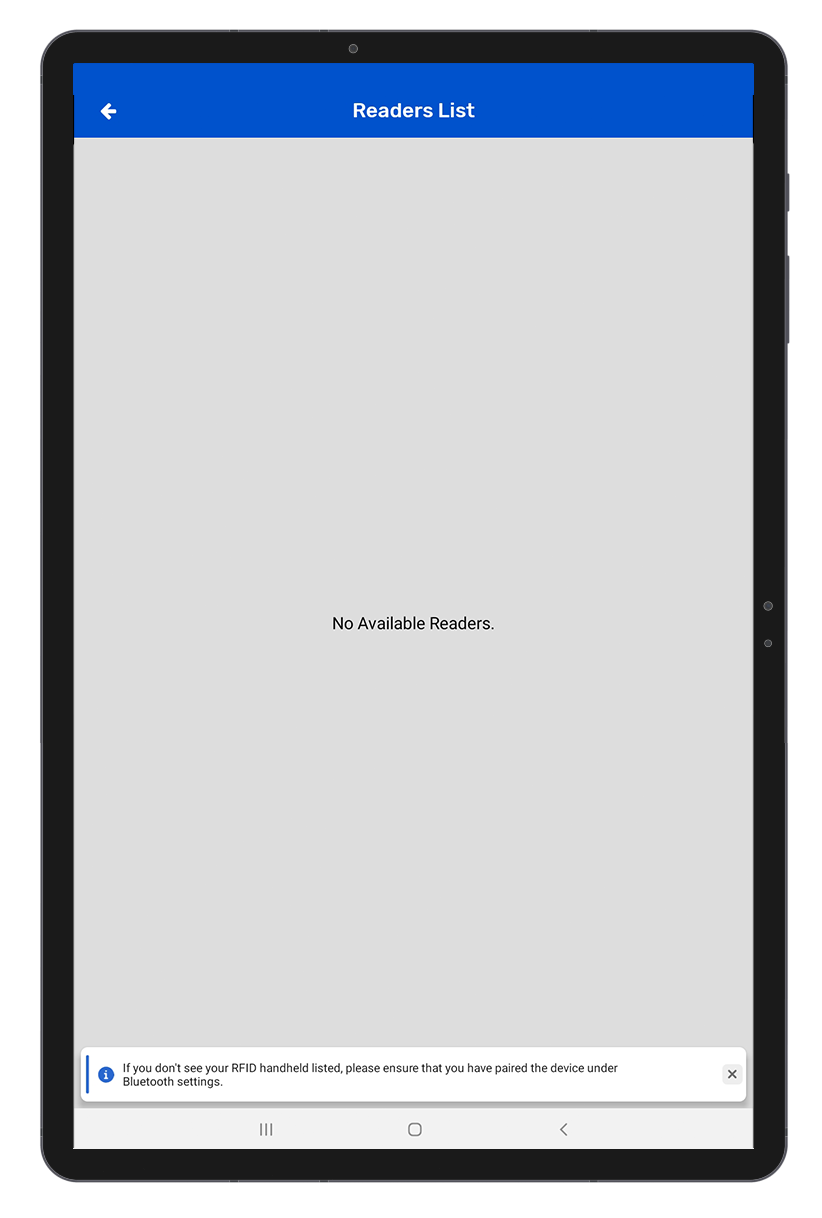
C. CS108 Device is connected to another Android/iOS device
If the CS108 device is “ON” but couldn’t connect to the Android device. Then there is a possibility that the CS108 device is already paired & connected to another Android/iOS device. To check the same, please follow following steps
I. CS108 device LED status check:
1. Check the status of the “Bluetooth Pairing” LED light.
2. If it is solid blue, it means the CS108 device is already paired with another Android/iOS device; as shown in below image:Fig 1.3.

3. Else “Bluetooth Pairing” LED light is flashing Blue – this shows that CS108 device is now in discoverable mode and ready to pair with a nearby Android device.
II. On TagMatiks Wedge Application: CS108 Reader check:
1. Click on the “Manage Reader” option from the homepage of the application.as shown in Fig 1.4.

NOTE: Make sure the Android’s Bluetooth must be on and near to the CS108 reader.
2. You must select “CSL RFID Readers” .as shown in Fig 1.5.
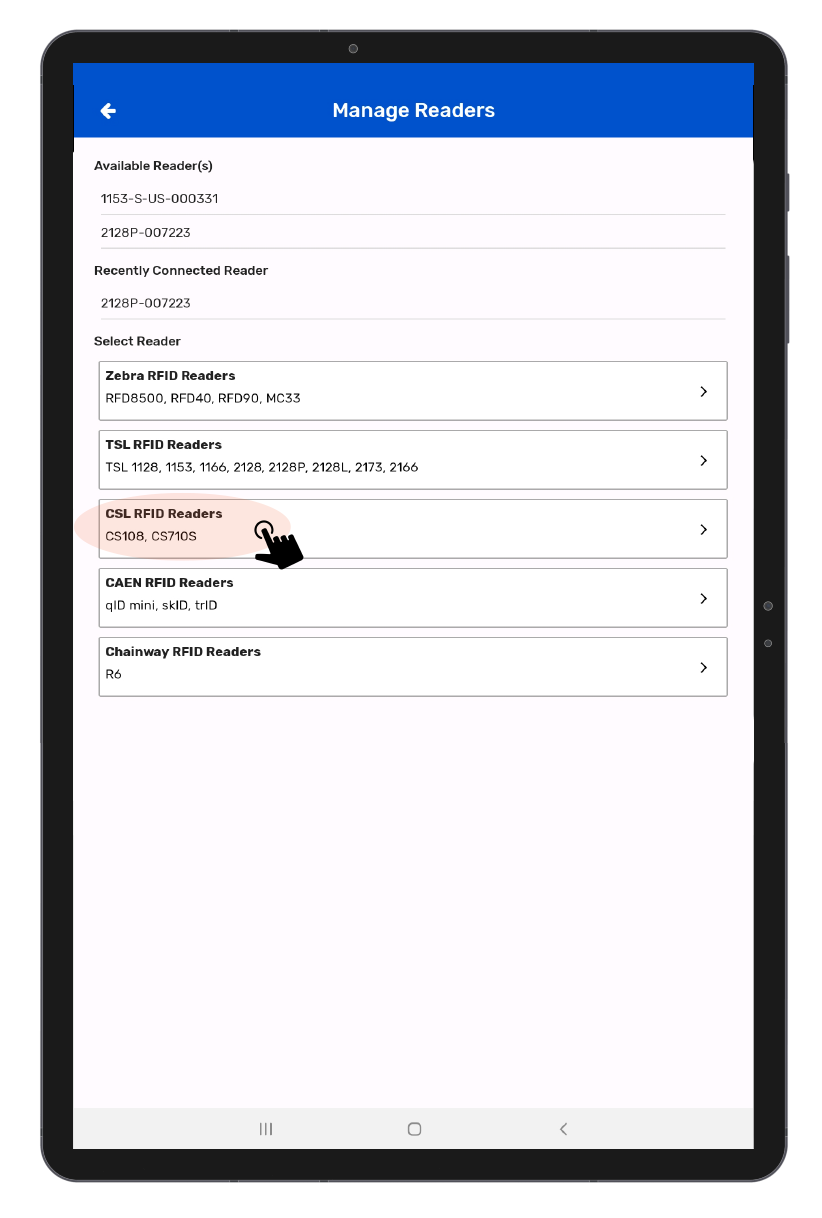
3. Then a new window will open, named: “Readers List.”
4. If no reader comes/reflects in the reader list.
5. This means:
Either no CS108 RFID reader is there nearby the Android device OR CS108 Reader is already paired with another Android/iOS device.
then TagMatiks Wedge application will show “No Available Readers.” Refer above image.Fig1.2.
D. RFID Tags are not getting read in TagMatiks Wedge application
1. To read the RFID tags from CS108 reader; Click on “Inventory” button option, from Home Page. As shown in Fig 1.6.

2. Then a new window will open, named: “Inventory.” As shown in Fig 1.7.

3. Create a new Inventory transaction, by clicking on the “+” button on the right bottom of the application. As shown in Fig 1.7.
4. Click on the “Scan” button option for reading the RFID tags. As shown in Fig 1.8.

5. Once the “Scan” button is Clicked; then the “RFID” LED starts flashing.
6. This means the CS108 reader is in polling state and reading the tags. Same can be seen in the application window. Refer below image[Fig 1.9].

7. Once you Press “Stop” button (on the right bottom of the application); reader will stop reading the tags.
8. As a result, the read tags will populate on the application window, as shown in below image[Fig 2.0].
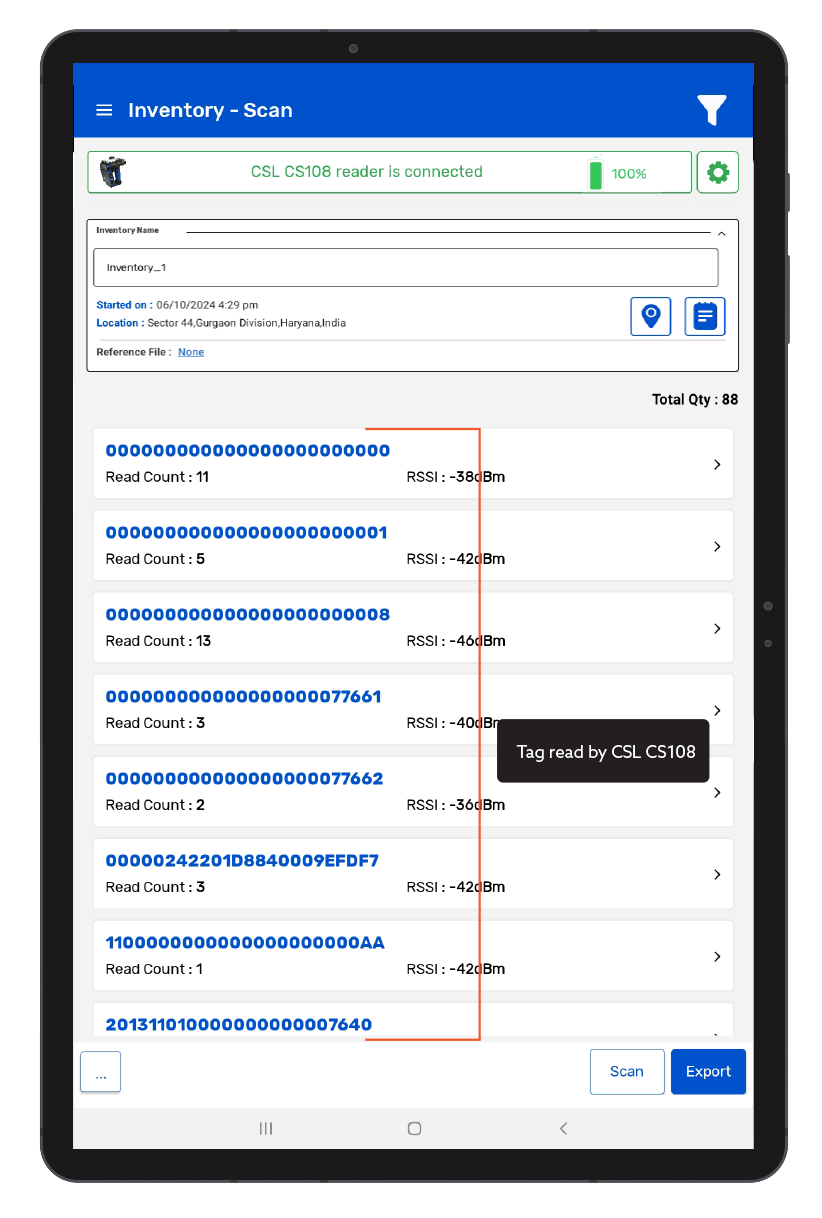
E. CS108 Device is not charging.
The CS108 can be directly charged by inserting a USB cable with the following plugs:
• i. USB Type C plug on one side
• ii. USB Type A plug on the other side
• iii. The above Type A plug connects to a USB charger with the traditional Type A socket. The charger can be 1A or 2A.

Please check the cable and insert it properly inside the charging slot.
LEDs will light up:
"Ext. Power" LED: Green LED. Whenever the CS108 is connected to an external power supply, this Green LED will light up.

"Charging" LED: Red LED. When the battery is heavily drained, this red LED will be bright. When the battery is completely recharged, this red LED will be very dim.

NOTE: Do not be alarmed if you connect the USB cable and this LED is very dim. It just means the battery is fully charged