TagMatiks Wedge - Android Help
Setting up Your RFID Device - Zebra MC3330xR and MC3390xR
Summary:
This article provides information about installing & configuring the MC3300xR and MC3390xR RFID readers with TagMatiks Wedge Application and gives detailed information to familiarize the user.
Pre-requisites
• MC3300xR and MC3390xR Reader should be sufficiently charged.
• TagMatiks Wedge should be installed in MC3300xR and MC3390xR Reader
• Bluetooth should be enabled in MC3300xR and MC3390xR Reader
This document is divided into multiple sections as:
• MC3300xR and MC3390xR Device Information.
• Pairing of MC3300 Device with TagMatiks Wedge Application.
• Reading of RFID Tags using MC3300xR and MC3390xR Device using TagMatiks Wedge Application.
A. Device Information
The MC3300xR and MC3390xR RFID Series is Zebra’s latest family of integrated UHF/RAIN RFID readers, building on proven legacy of leading RFID read performance with a future-ready Android mobility platform. Four models are available to meet the customer’s needs: The MC3300R/MC3390xR for standard-range data capture of RFID tags and barcodes for bulk inventory in retail/hospitality, healthcare, or warehousing/supply chain.
B. Pairing of MC3300xR and MC3390xR Device with TagMatiks Wedge Application
1. Open the TagMatiks Wedge application and login into it.
2. In the Home page of Application ,you can also check the Reader Connection status. As no RFID reader is paired with the Android device, thus the status is shown as: “Reader Disconnected” as shown in Fig 0.1.

3. To make the connection with MC3300xR and MC3390xR reader; Click on “Manage Reader” button option -from the home page of Application. As shown in Fig 0.1.
4. Then multiple RFID reader options will come on the display. As shown in Fig 0.2
5. You must select “ZEBRA RFID Reader” from the Manage Reader Page.
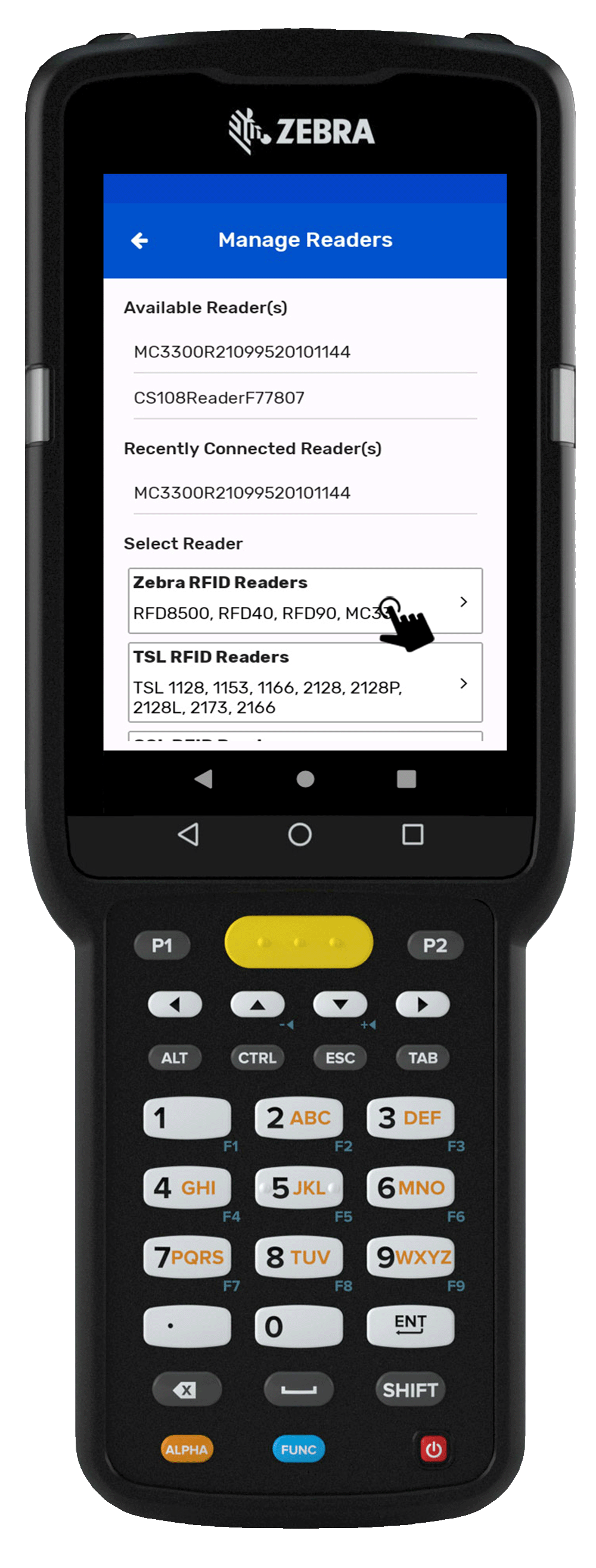
6. Then a new window will open, named: “Readers List ”. Once you press on the reader's name, then the application will start making connections with the MC3300 device.. As shown in Fig 0.3.
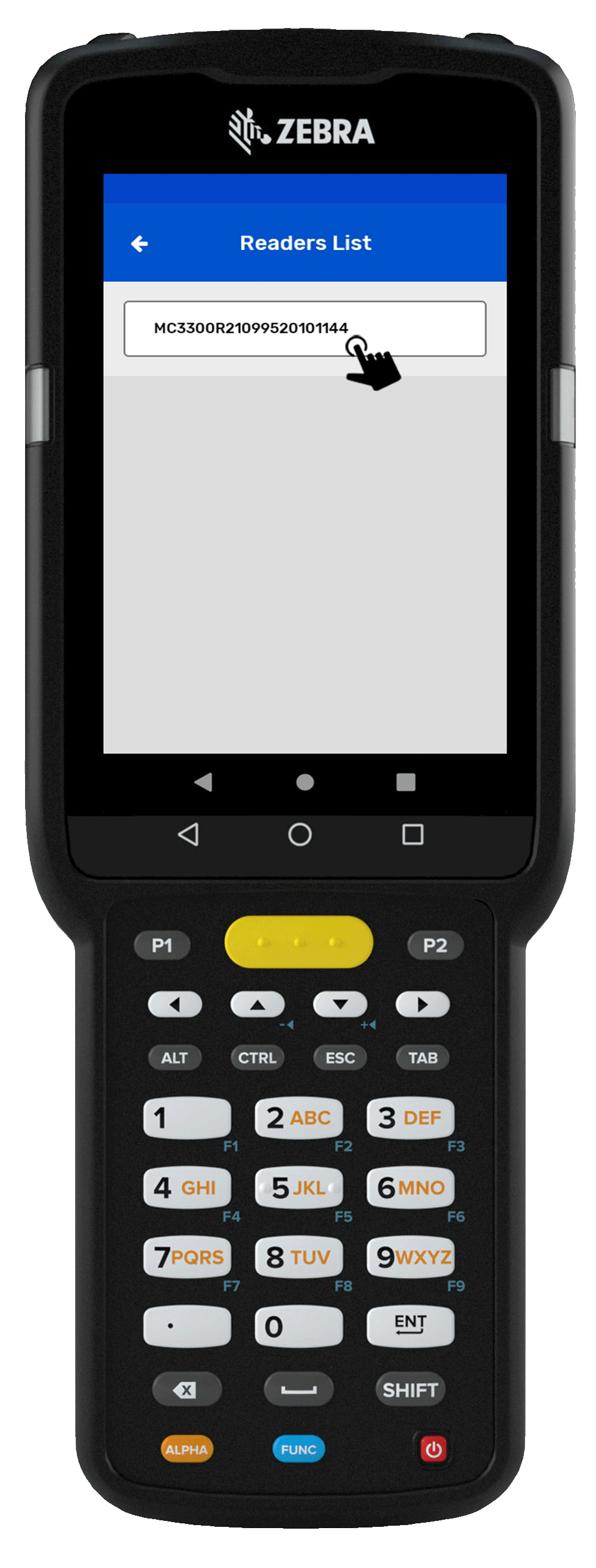
7. Application will also fetch the Model & Serial number of connected MC3300xR and MC3390xR device and show it along with the reader’s name. As shown in Fig 0.4.
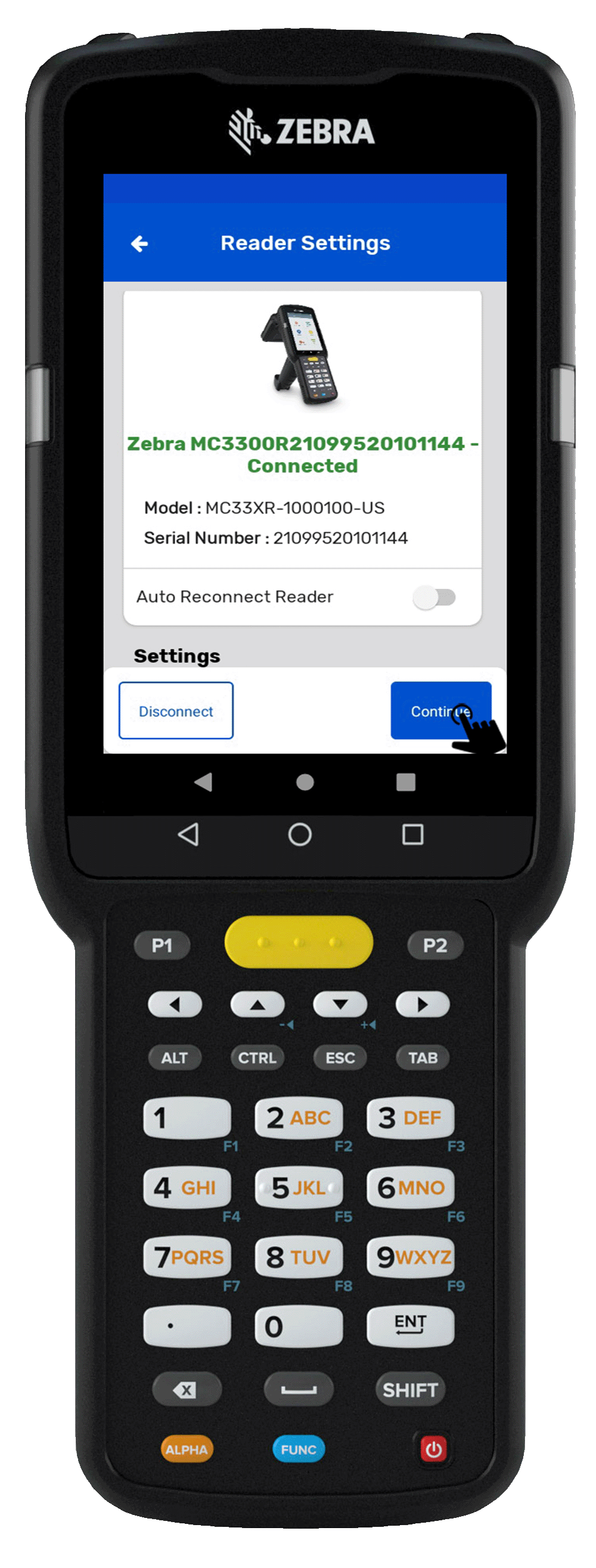
8.The reader setting has the following Menu option.
• Antenna - Adjusts the range of the RFID handheld or sled.
• Auto Reconnect Reader - To Auto Connect the Reader.
• Beeper Sound - Sound On and Off - When reading or scanning the tags
• Battery – Check the Battery status of Reader.
C. Reading RFID Tags using MC3300xR and MC3390xR Device
1. To read the RFID tags from MC3300xR and MC3390xR reader; Click on “Inventory” button option- from the Home page of TagMatiks Wedge application.As shown in Fig 0.5.

2. Then a new window will open, named: “Inventory”. As shown in Fig 0.6.
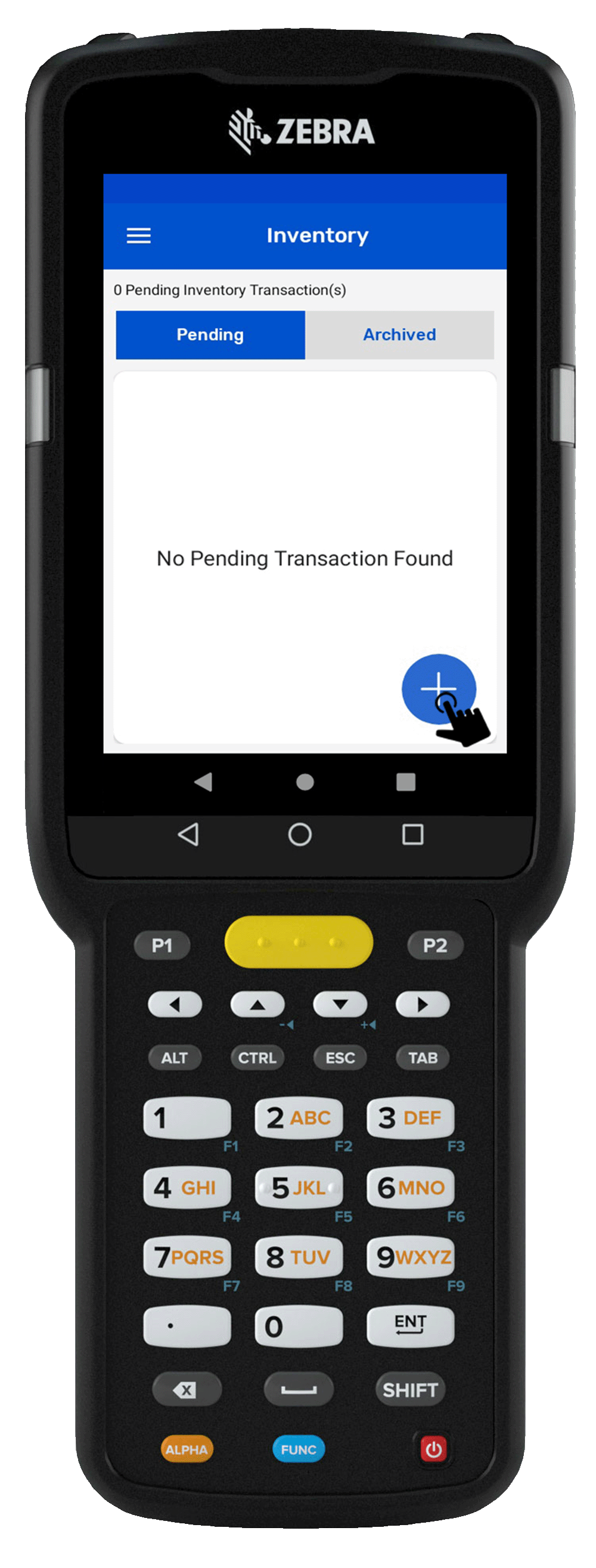
3. Create a new Inventory transaction, by clicking on the “+” button on the right bottom of the application.which is shown in Fig 0.6.
4. Click on the “Scan” button option for reading the RFID tags. As shown in Fig 0.7.
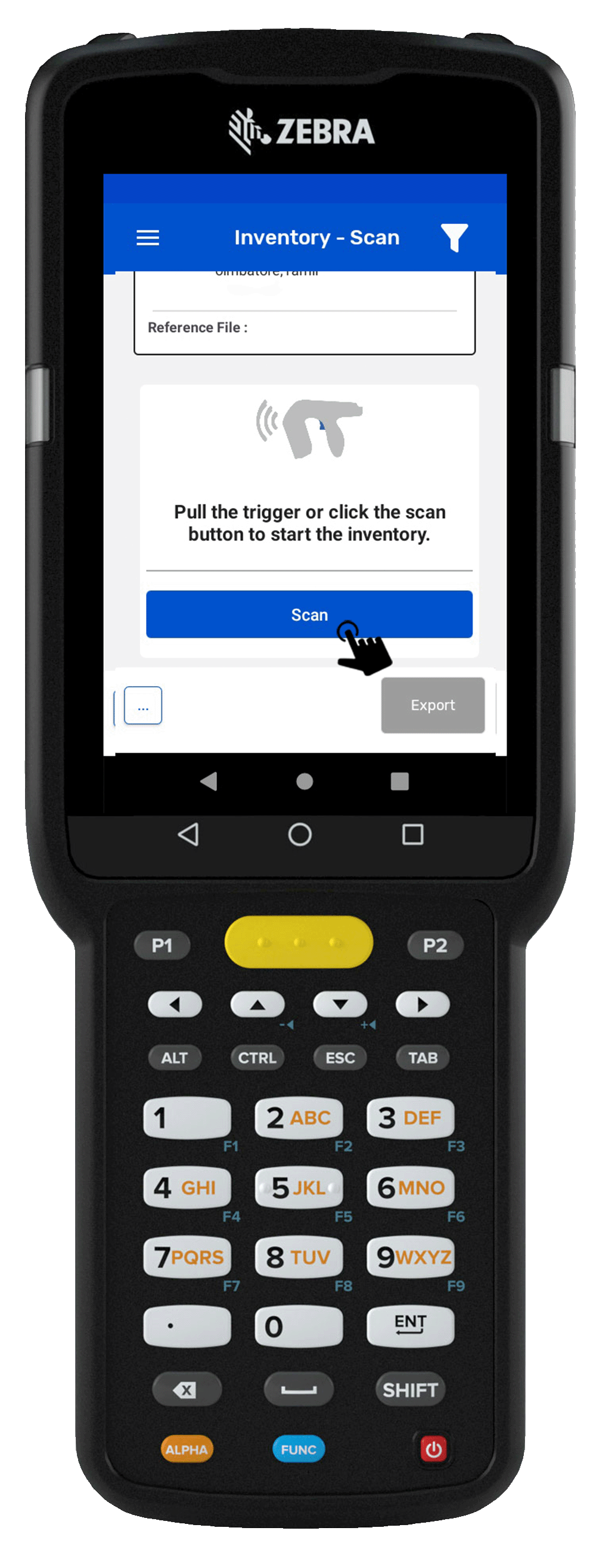
5.This means the MC3300xR and MC3390xR reader is in polling state and reading the tags. Same can be seen in the application window. Refer below image: Fig 0.8.

6. Once you click on the “Stop” button (on the right bottom of the application); reader will stop reading the tags.
7. As a result, the read tags will populate on the application window, as shown in below image Fig: 0.9.

NOTE: The reading start/ stop can also be controlled with the “Trigger” button of the MC3300xR and MC3390xR Reader.