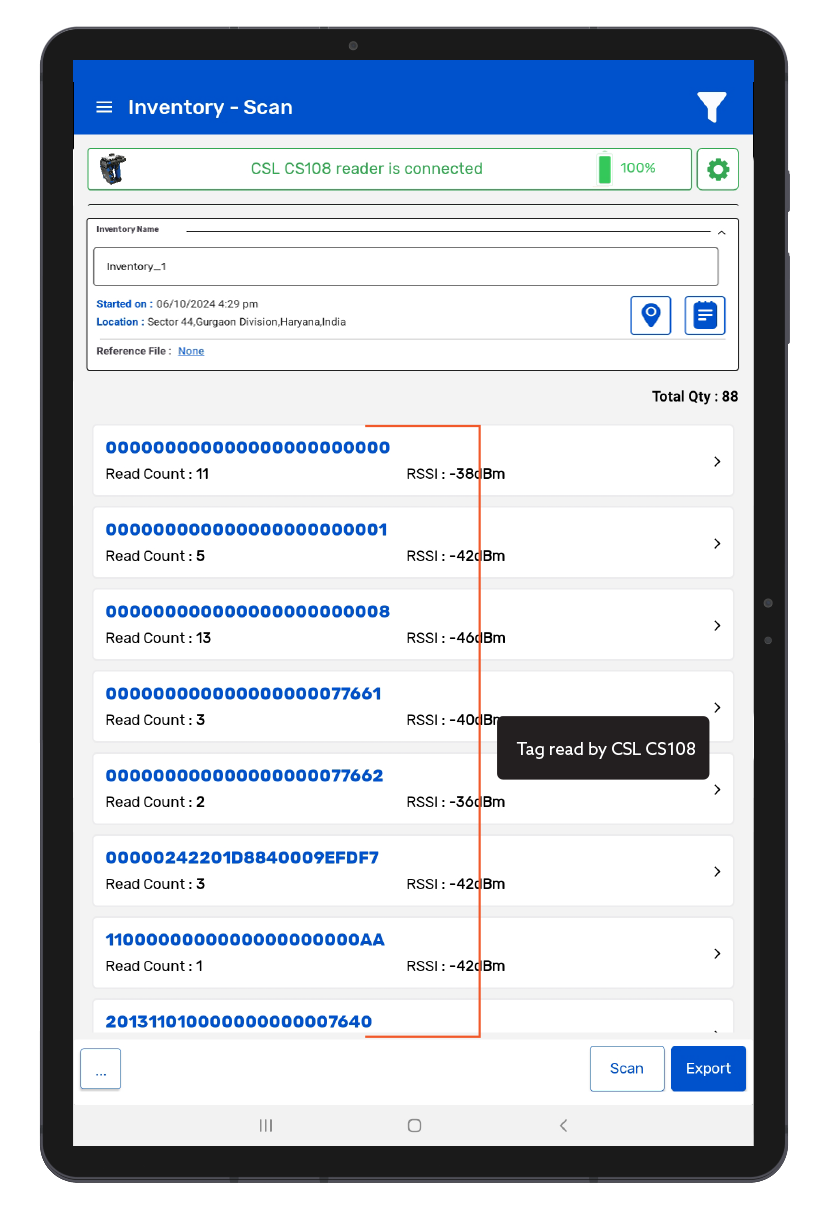TagMatiks Wedge - Android Help
Setting up Your RFID Device - CSL CS108
Summary
This section contains setup information for using CSL CS108 UHF (RAIN) RFID reader with TagMatiks Wedge.
Pre-requisites
- CS108 Reader should be sufficiently charged.
- Android device should be sufficiently charged.
- Bluetooth of Android device should be ON.
- Android should be kept near to the CS108 reader.
This document is divided into multiple sections as:
A. CS108 Device Information
B. Switching ON & OFF CS108 Device
C. Pairing of CS108 Device with Android device using TagMatiks Wedge Application
D. Reading of RFID Tags using CS108 Device using TagMatiks Wedge Application
A. CS108 Device Information
The CS108 RFID sled handheld reader is designed to work with an off-the-shelf smartphone (such as an iPhone or Android phone) or laptop/tablet via a Bluetooth Low Energy (Bluetooth 4.0/4.1/4.2) connection, where the application on the smartphone/laptop/tablet would control the CS108 reader to perform RFID tag reading or Barcode scanning. The data will be collected in the smartphone or laptop/tablet and then can be transferred to other applications for further processing.
The image below shows the iOS device and CS108 working together during operation:

This device has the capability to read RFID Tags (EPC Class 1 Gen 2) as well as 2D Barcodes.
Below image is the front view of the CS108 reader.

The 2D barcode module is located at the top and the RFID reader module is in the front, with a forward-facing antenna.
Below image is a view of the right side of the CS108 reader. There are 2 combinations of button/LED on this side.
- i. Main Power
- ii. Bluetooth Pairing

Below image is the left side view of the CS108 reader. There are 5 LEDs on this side, from left to right, respectively:
- i. RFID Power On
- ii. Status
- iii. Barcode Power On
- iv. Charging
- v. External Power connected

B. Switching ON & OFF CS108 Device
Switching ON the CS108 Device:
1. Press the Main Power button continuously for 3 seconds only.
2. Then its LED lights up Green meaning power is on.As shown in Fig 0.1

Switching OFF the Device:
1. To switch off when the reader is on, press the Main Power button continuously for 3 seconds only.
2. Then its Green LED light is off, means device is power off. As shown in Fig 0.2

C. Pairing of CS108 Device with Android device using TagMatiks Wedge Application
Immediately after the device is powered on, the “Bluetooth Pairing” LED light will automatically start flashing Blue – this indicates that device is now in discoverable mode and ready to pair with a nearby Android device. As shown in Fig 0.3.

NOTE: The CS108 uses only the Bluetooth Low Energy protocol, therefore Android device / devices must have Bluetooth 4.0/4.1/4.2 to be able to connect to the CS108.
On the right-hand side of the CS108 device; all lights will be Off; as shown below in Fig 0.4.

1. Open the TagMatiks Wedge application and login into it.
2. In the Home page of the application, you can check the reader’s connection status; as shown below in Fig 0.5
3. As no reader is paired with this Android device, thus the status is showing as: “Reader Disconnected”. Refer above image[Fig 0.5].
4. To make the connection with CS108 reader; Click on “Manage Reader” option from the Home Page.
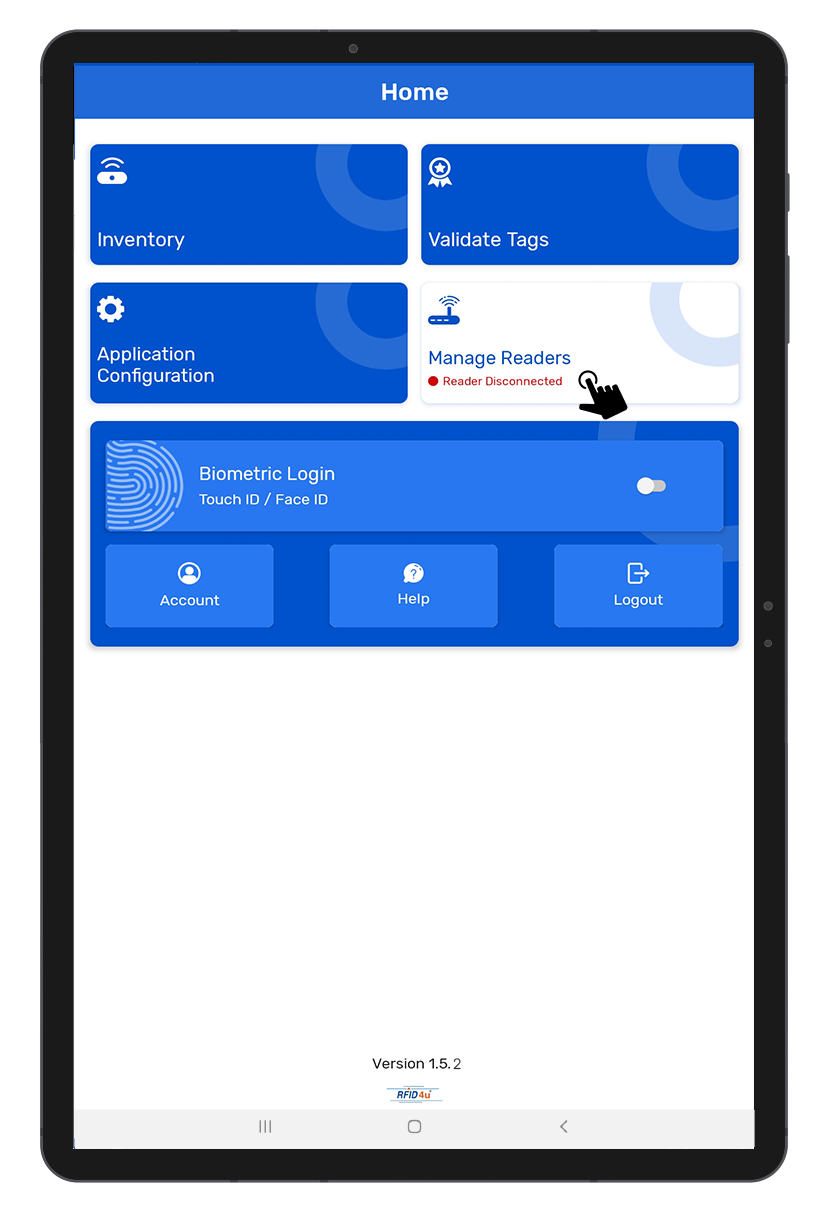
NOTE: Make sure the Android device’s Bluetooth must be on.
5.Then multiple reader options will come on the display.Select “CSL RFID Readers” As shown in Fig 0.6.
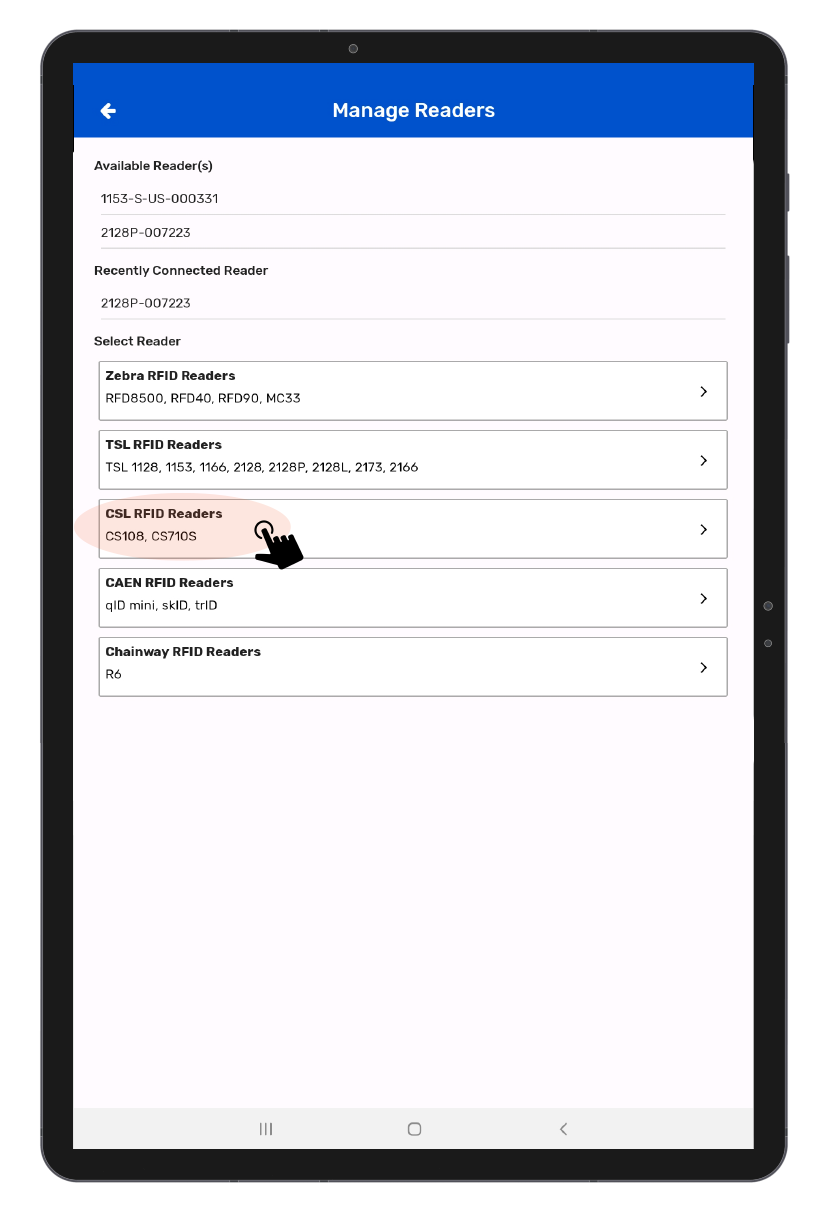
6. Then a new window will open, named: “Readers List.”As shown in Fig 0.7.

7. Click on CSL 108 and Bring CS108 reader close to Android device.
8. The reader’s name will be “CS108ReaderXXXXXX”. As shown in Fig in 0.8.
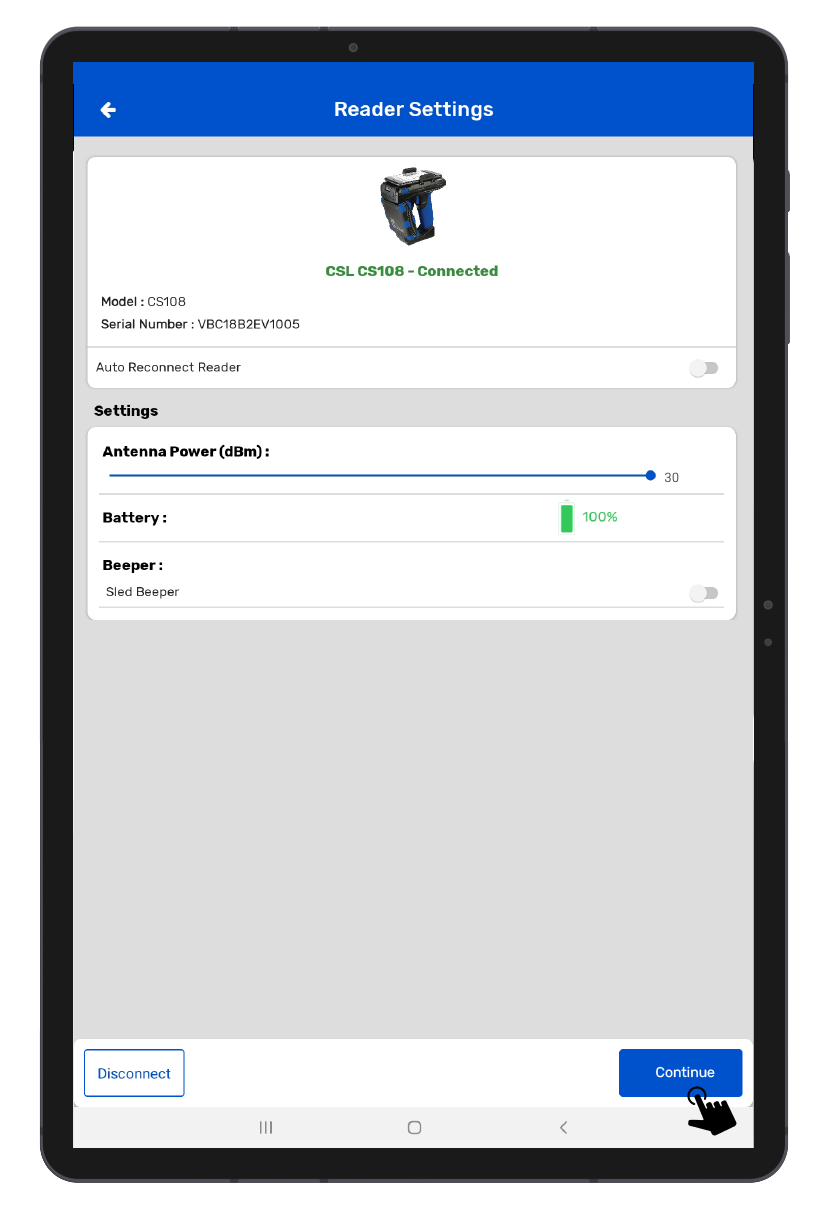
9. Application will also fetch the Serial number of connected device and show it along with the reader’s name; as shown in above image[Fig 0.8].
10. After successful connection, the “Bluetooth Pairing” light will become solid blue; as shown in below image[Fig 0.9].
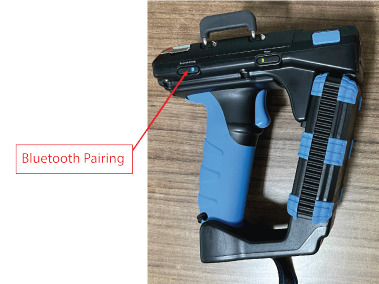
11. Simultaneously the “RFID” LED light up solid YELLOW & “Barcode” LED light up solid BLUE.
D. Reading RFID Tags using CS108 Device
1. To read the RFID tags from CS108 reader; Click on “Inventory” button option, from Home Page. As shown in Fig 1.0.
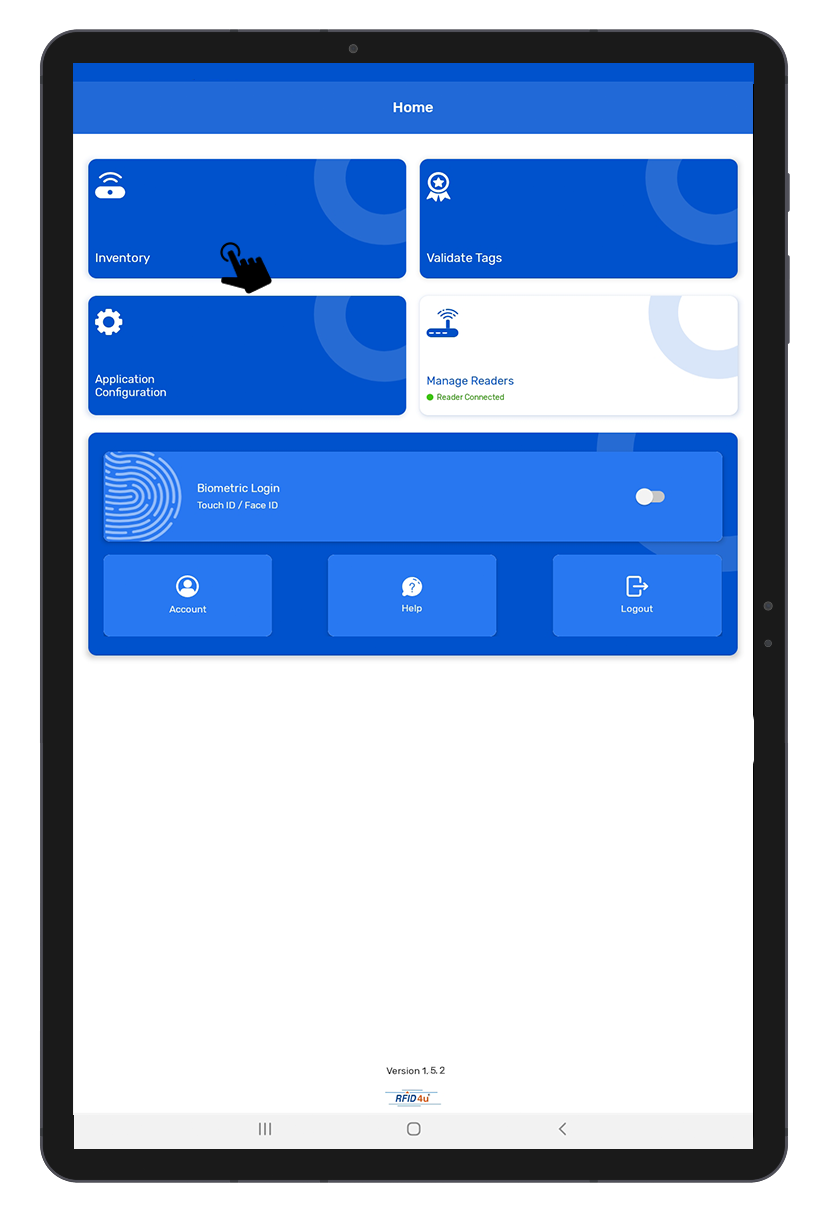
2. Then a new window will open, named: “Inventory.” As shown in Fig 1.1
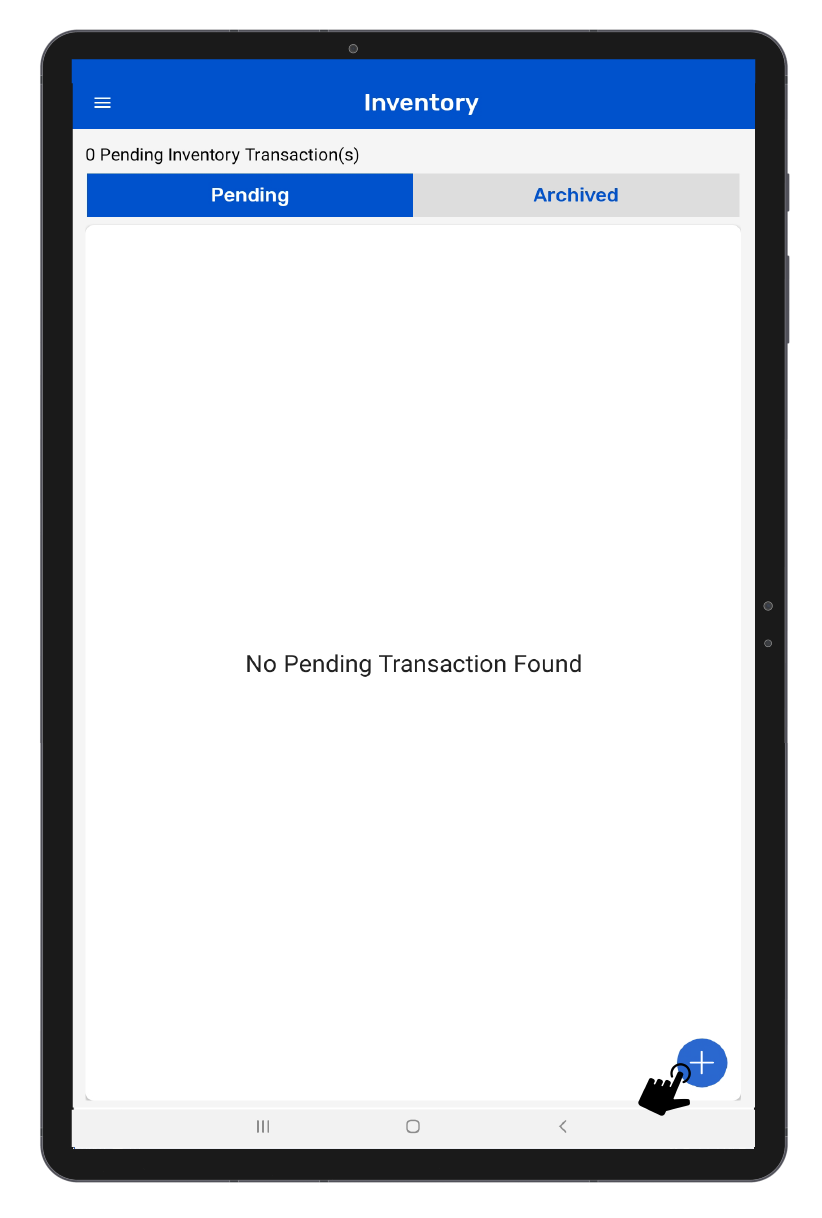
3. Create a new Inventory transaction, by clicking on the “+” button on the right bottom of the application. As shown in Fig 1.1.
4. Click on the “Scan” button option for reading the RFID tags. As shown in Fig 1.2
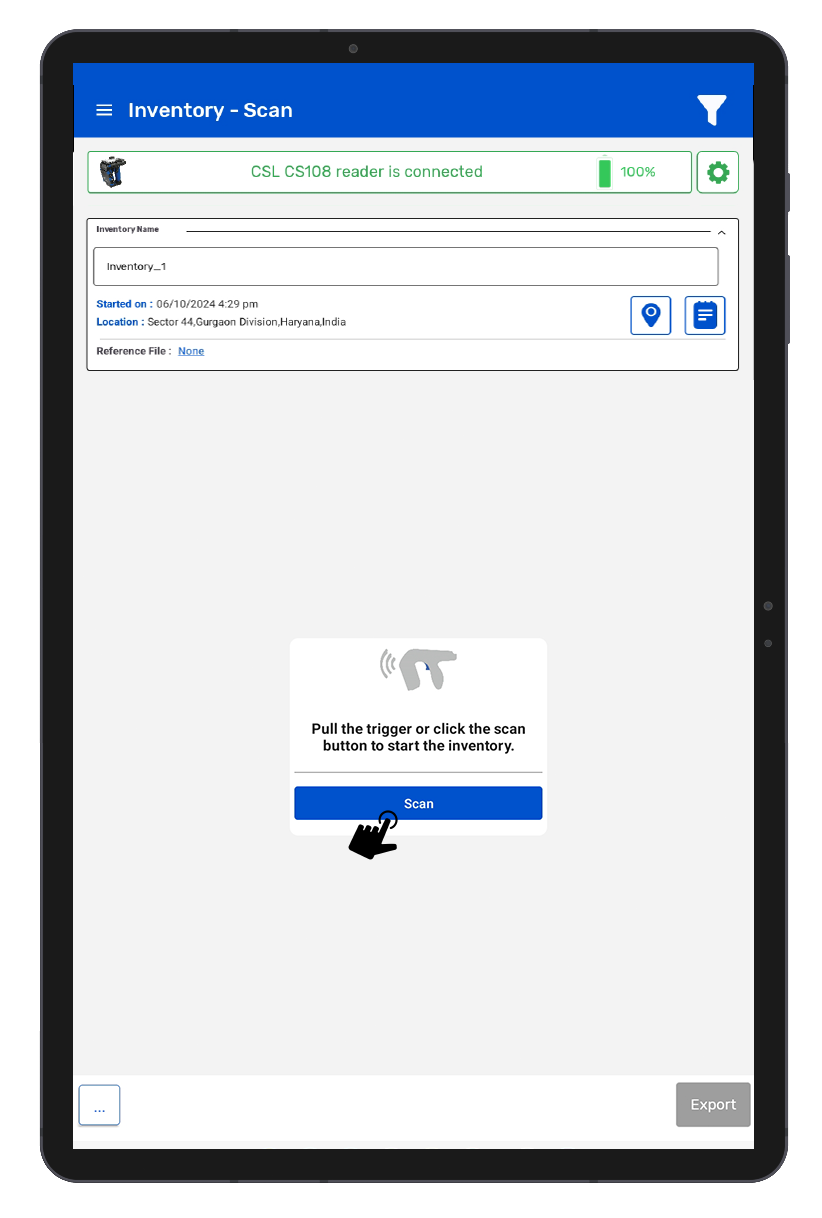
5. Once the “Scan” button is Clicked; then the “RFID” LED starts flashing.
6. This means the CS108 reader is in polling state and reading the tags. Same can be seen in the application window. Refer below image[Fig 1.3].
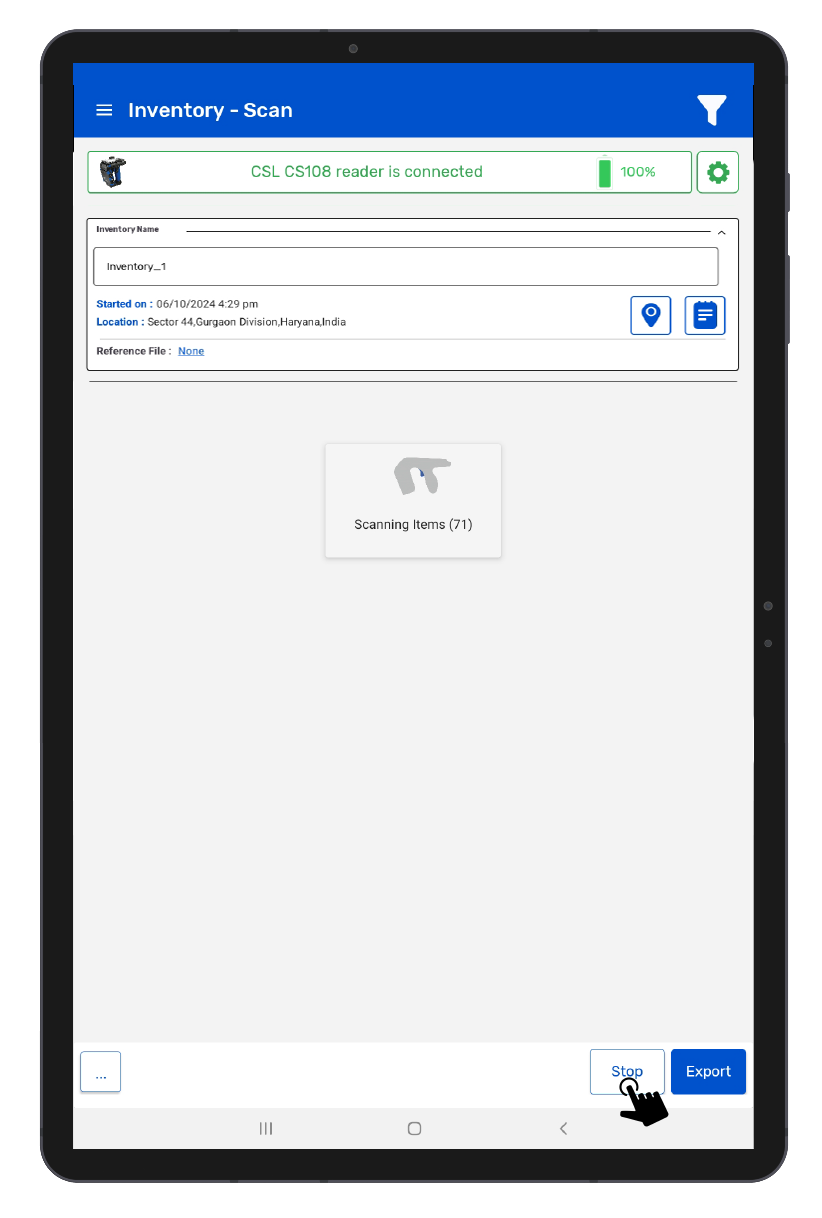
7. Once you Press “Stop” button (on the right bottom of the application); reader will stop reading the tags.
8. As a result, the read tags will populate on the application window, as shown in below image[Fig 1.4].