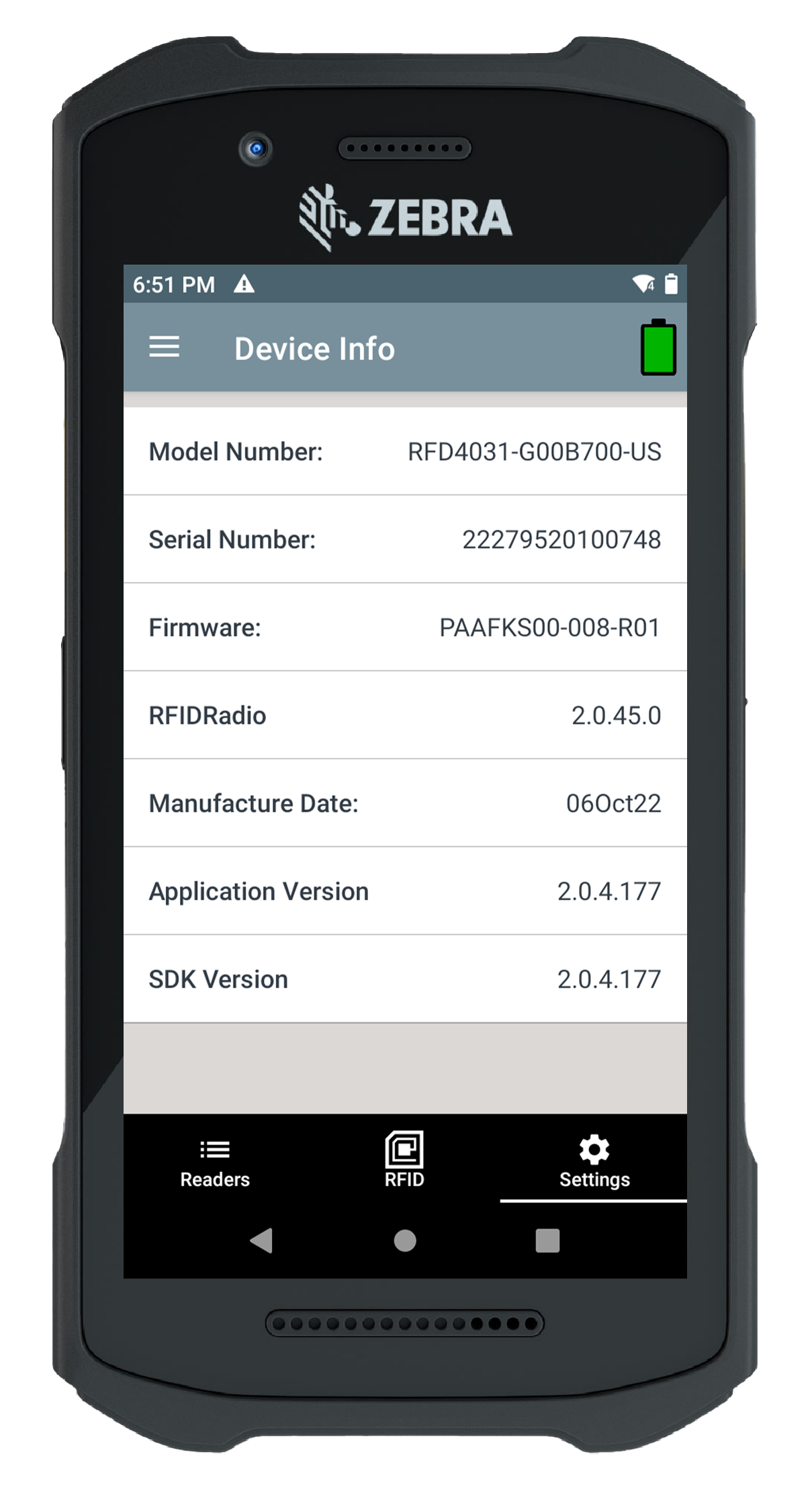TagMatiks Wedge - Android Help
Upgrading the Firmware of Your Zebra RFD8500/RFD40/RFD90
Summary
The article explains how to upgrade the firmware of the Zebra RFD8500/RFD40/RFD90 UHF RFID Handheld Sled Reader.
This process can be done via a Windows computer or using the 123RFID mobile application :
Option A (Using Windows Computer )
Pre-requisites
A Windows PC with the following minimum specs
- Pentium Dual-Core E214 1.6GHz or Pentium Mobile Dual-Core T2060 or Pentium Celeron E1200 1.6GHz
- 2GB RAM 1.2 GB free hard drive space
- The USB port, 1.1 or higher, for the connection of USB Readers
- Minimum display resolution: 1024 by 768 pixels
Downloading Zebra123 RFID
Download the Zebra123 RFID software from the Zebra website
1. Based on your system requirements, please download 32 Bit or 64 Bit software from the following link:
3. Once downloaded, double click the Zebra_123RFID_Desktop_(64bit)_v3.0.0.9 File and the installation process window will pop up, as shown in below image.
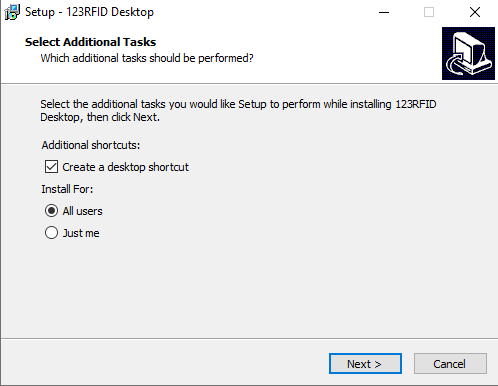

4. Click "Install" to initiate the installation process figure 02: Zebra 123RFID Installation process initiated
5. Click "Next" to continue installing.

6. Click "Yes" to finish the installation process, then click the "Finish" button, and a shortcut to the application will appear on your desktop
7. Connecting your RFD40 to the Software and Updating the Firmware
8. Click the desktop shortcut icon and a loading screen will appear
9. Make sure your Zebra RFD40 is connected to the device you are using the software on. Once the software is loaded, it will automatically pick up the connected device, as shown below in Figure 05.

10. From the above screen, click on “CONNECT”
11. The device selection screen will pop up, as shown in the image below. Select your RFD40 and click "FIRMWARE"
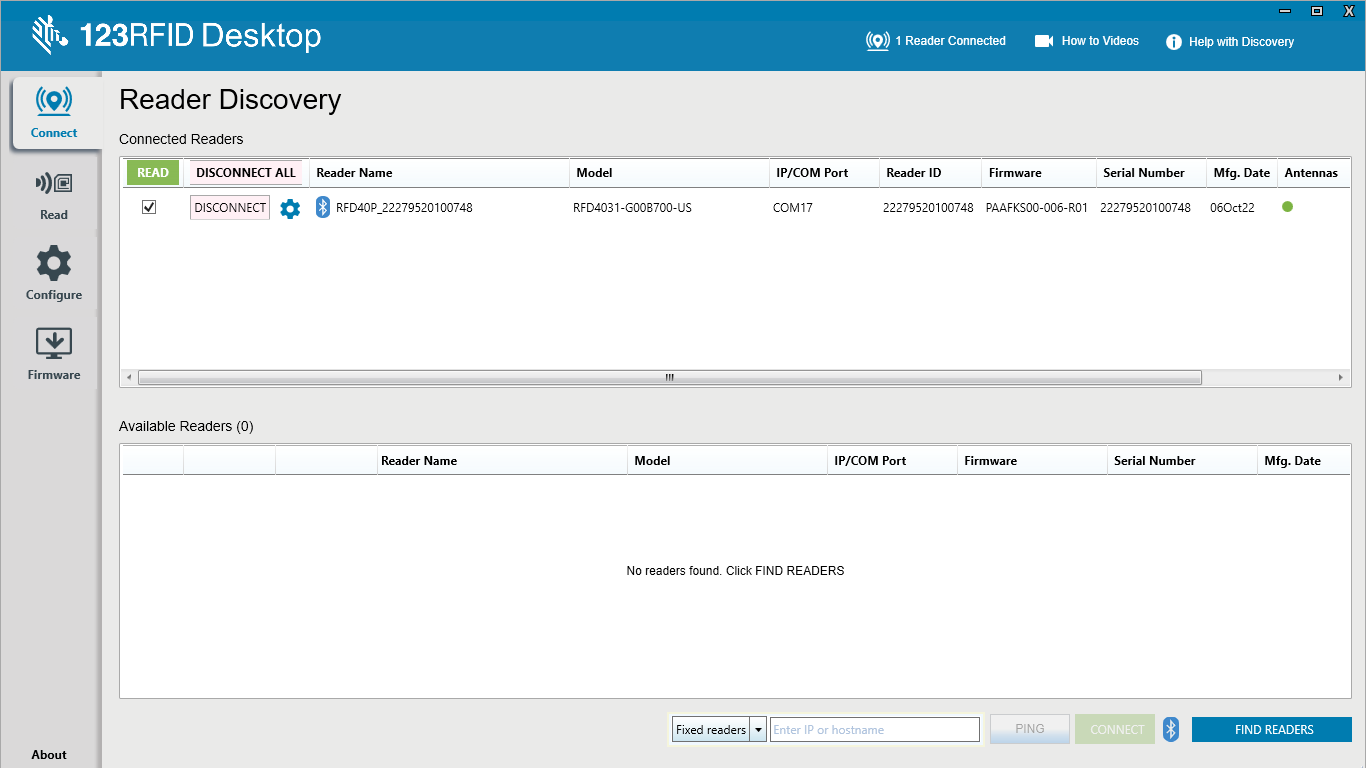
12. On the screen shown below, Click on Browse button
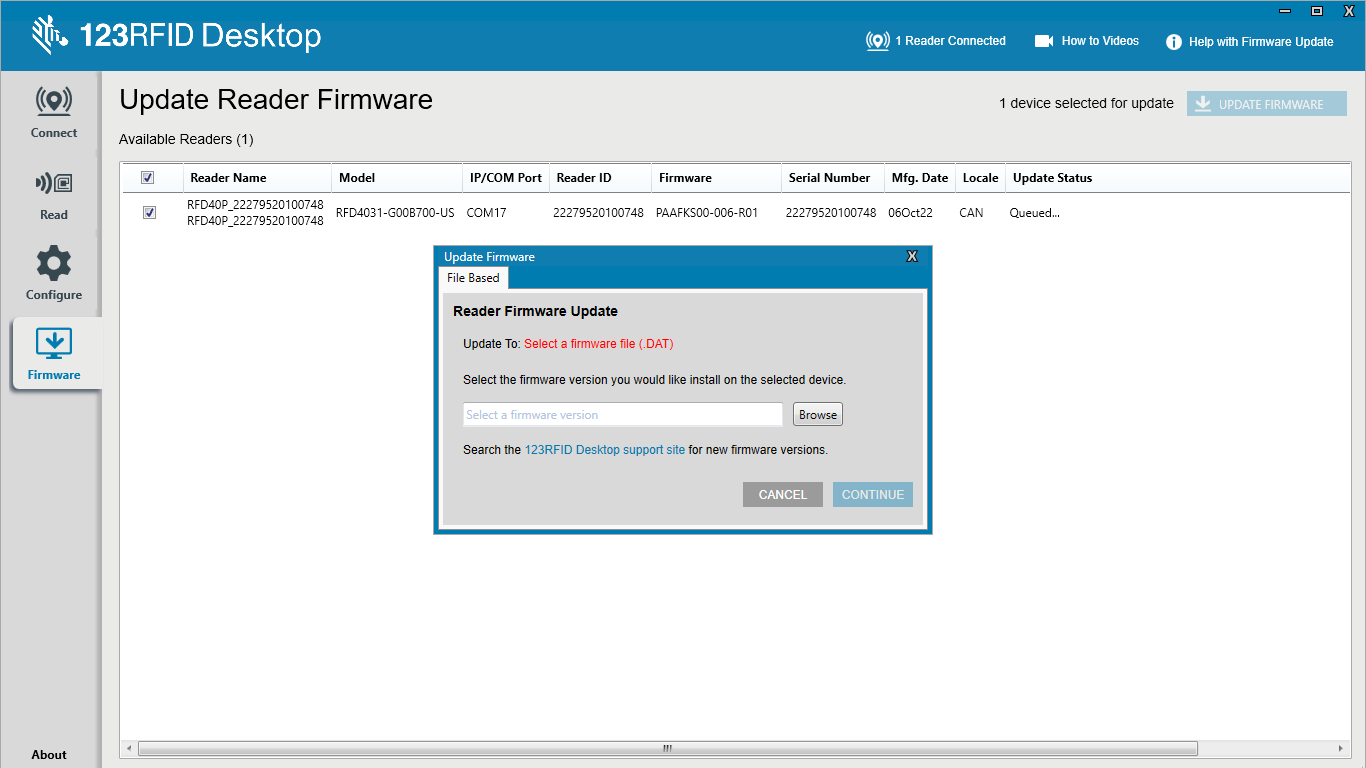
13. Browse the DAT file from your Desktop

14. Click on “CONTINUE”

15. Update Status will show Uploading.
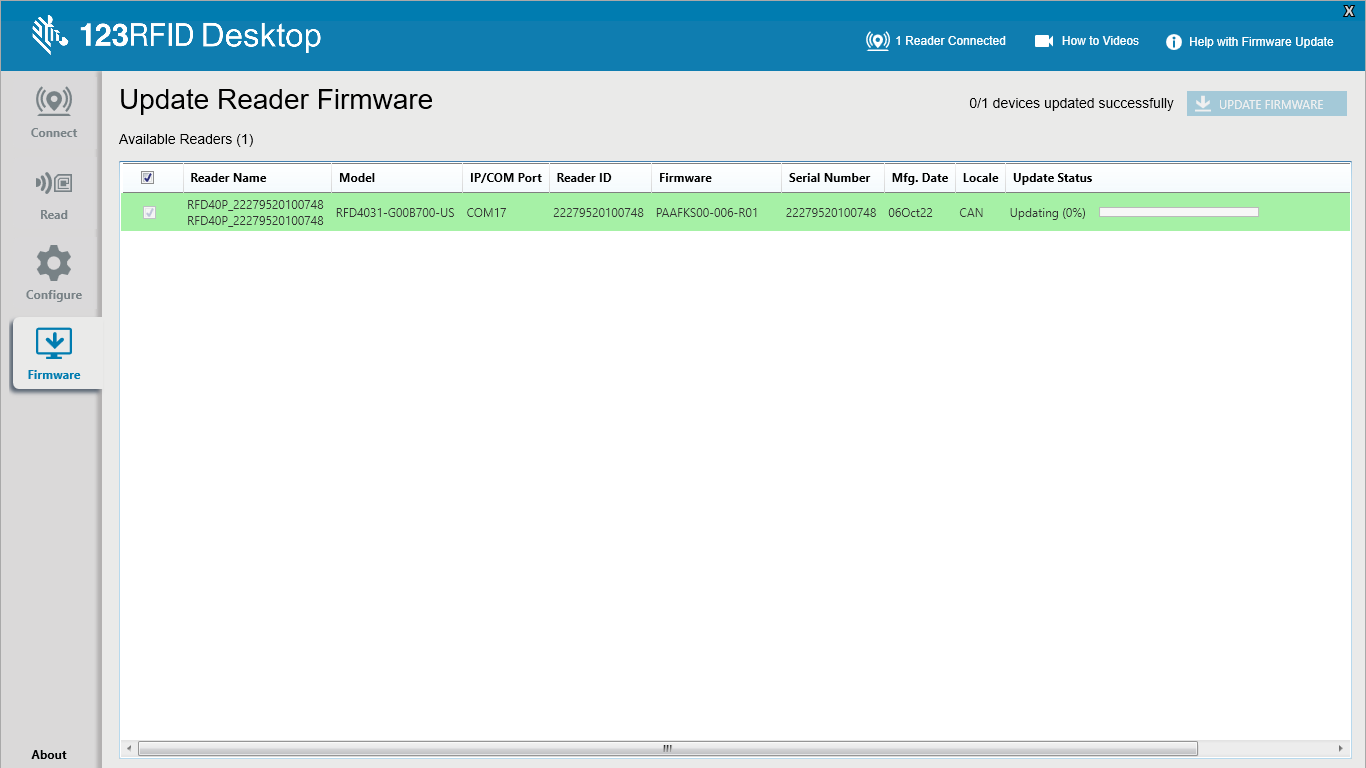
16. After Completing the uploading Update Status will become Rebooting.
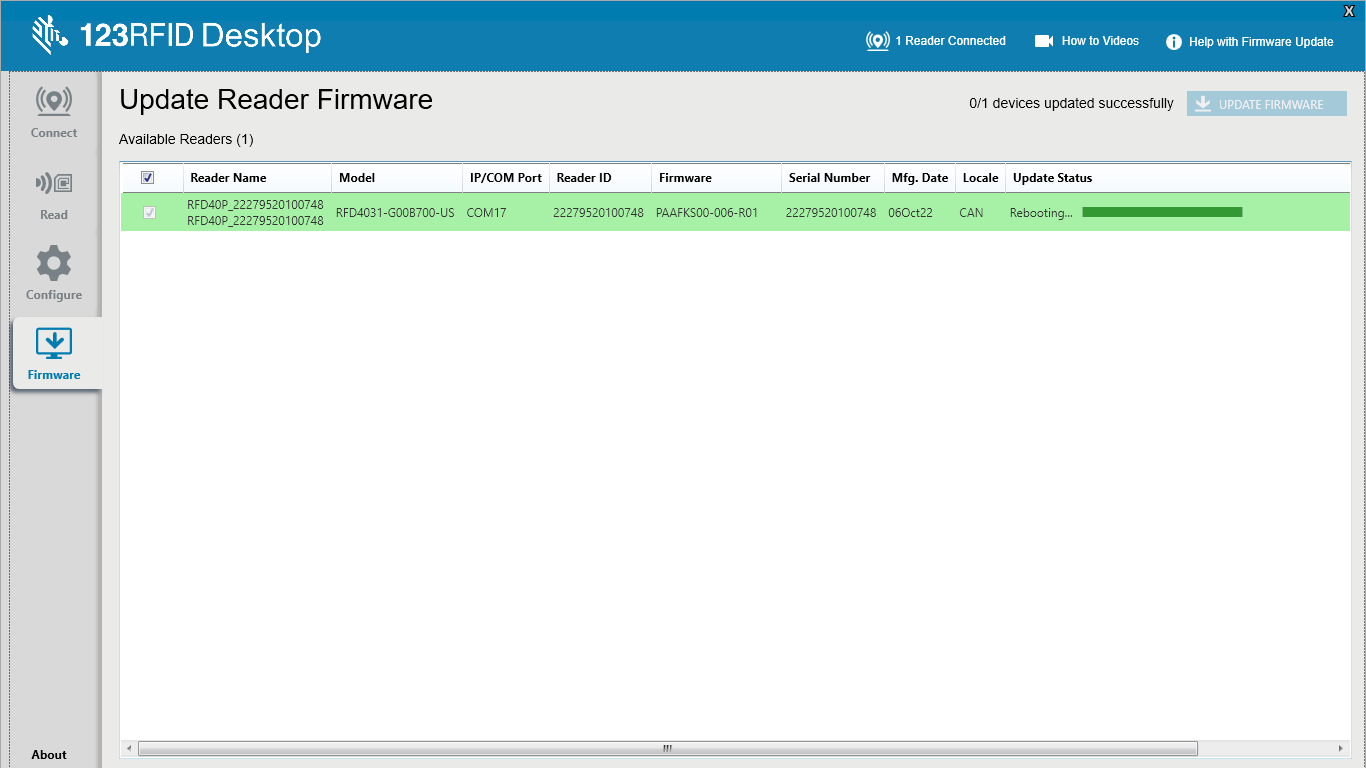
17. A Popup will come stating that “device updated successfully”
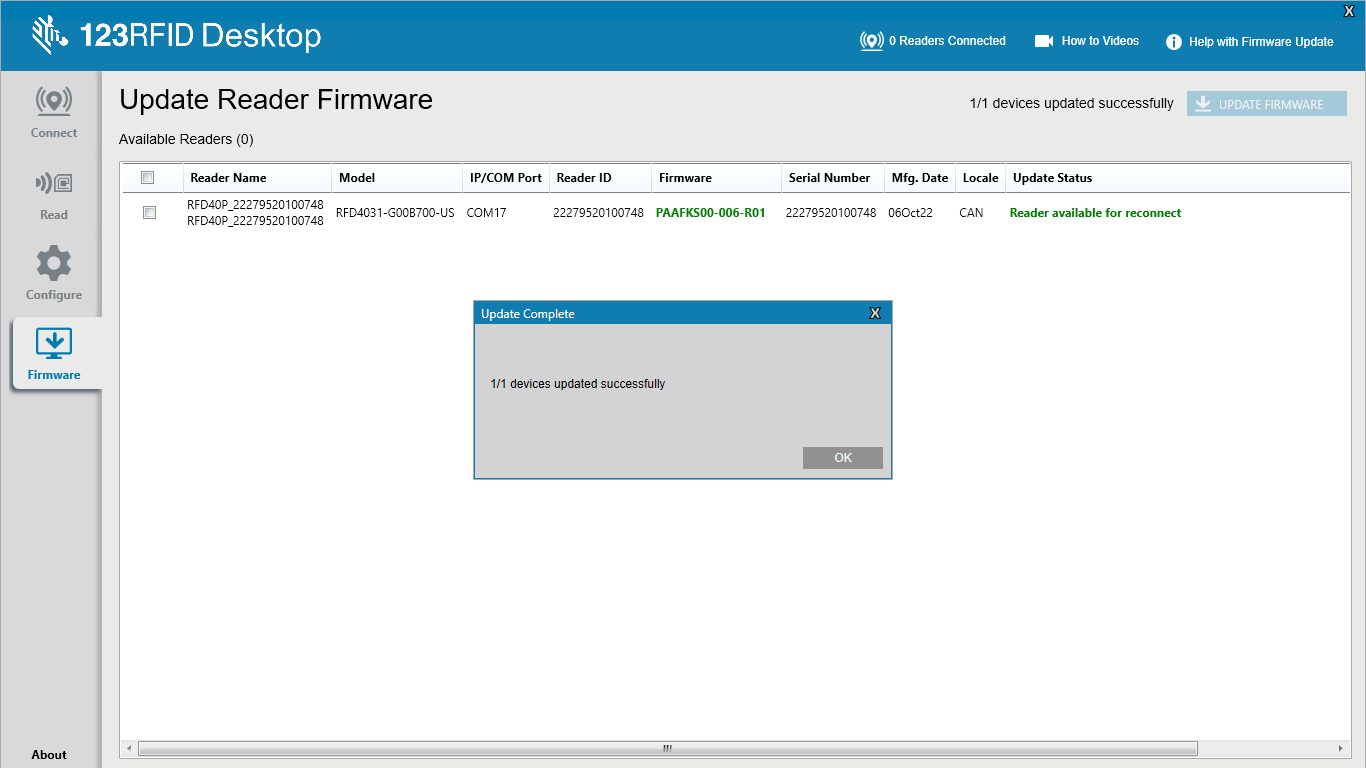
Option B (Using Zebra 123RFID Mobile Application )
Pre-requisites
Download the firmware file onto the mobile device and connect the reader.
1. Open the Zebra 123 RFID mobile Application.
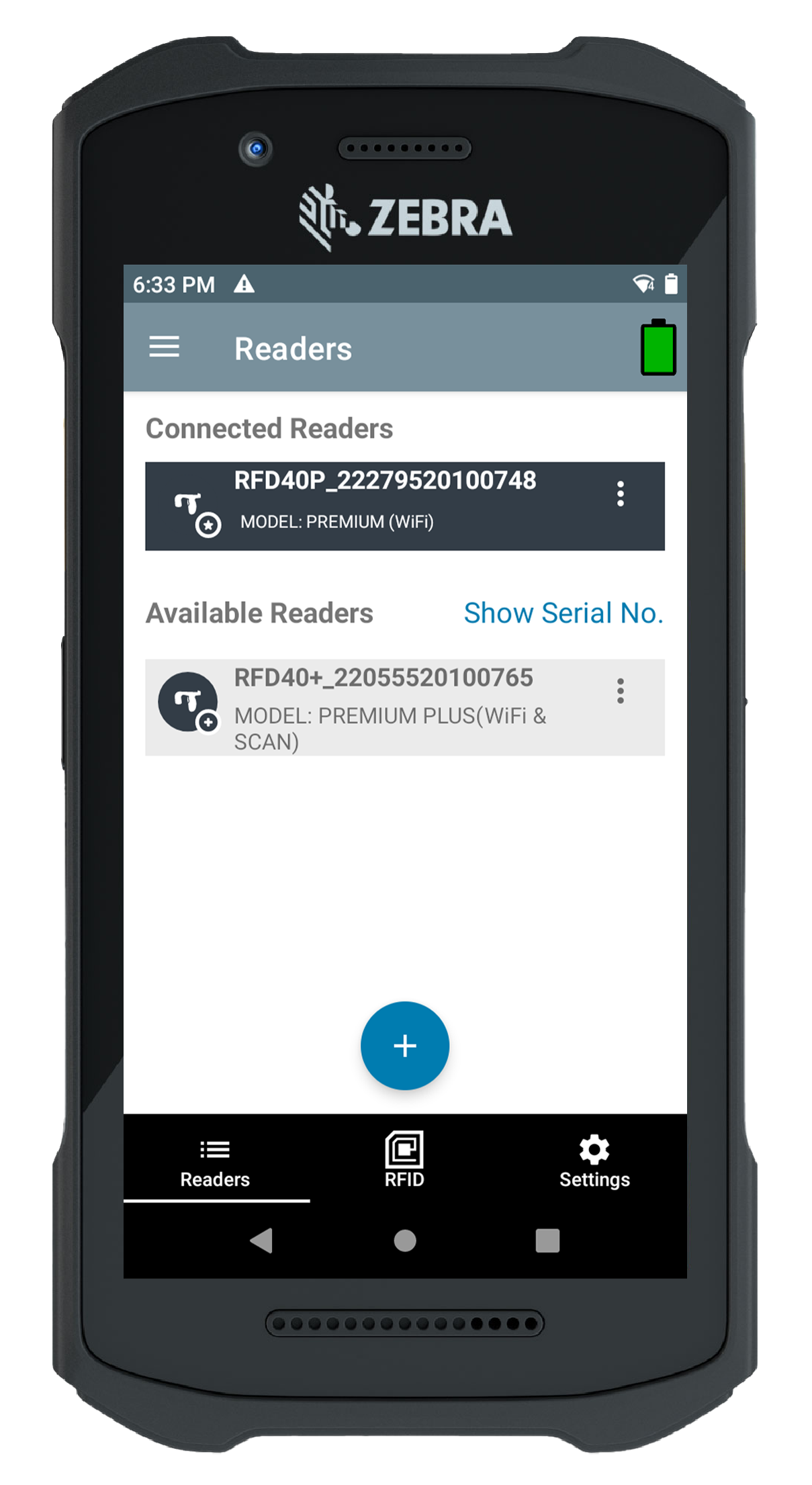
2. Click on the Setting button right side of the screen , as shown in Fig 1.3.
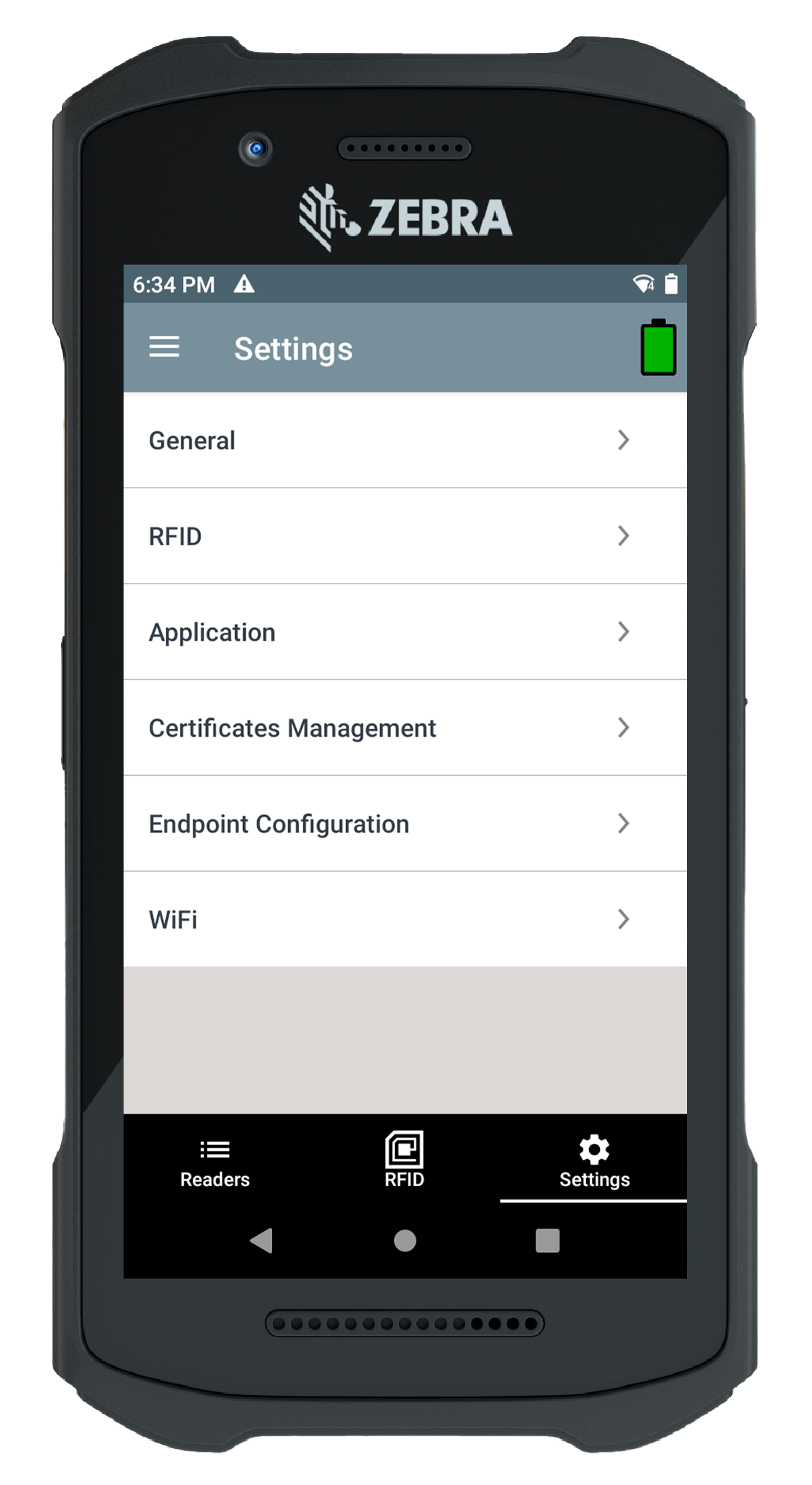
3. Click on the General Settings option , as shown in Fig 1.4.
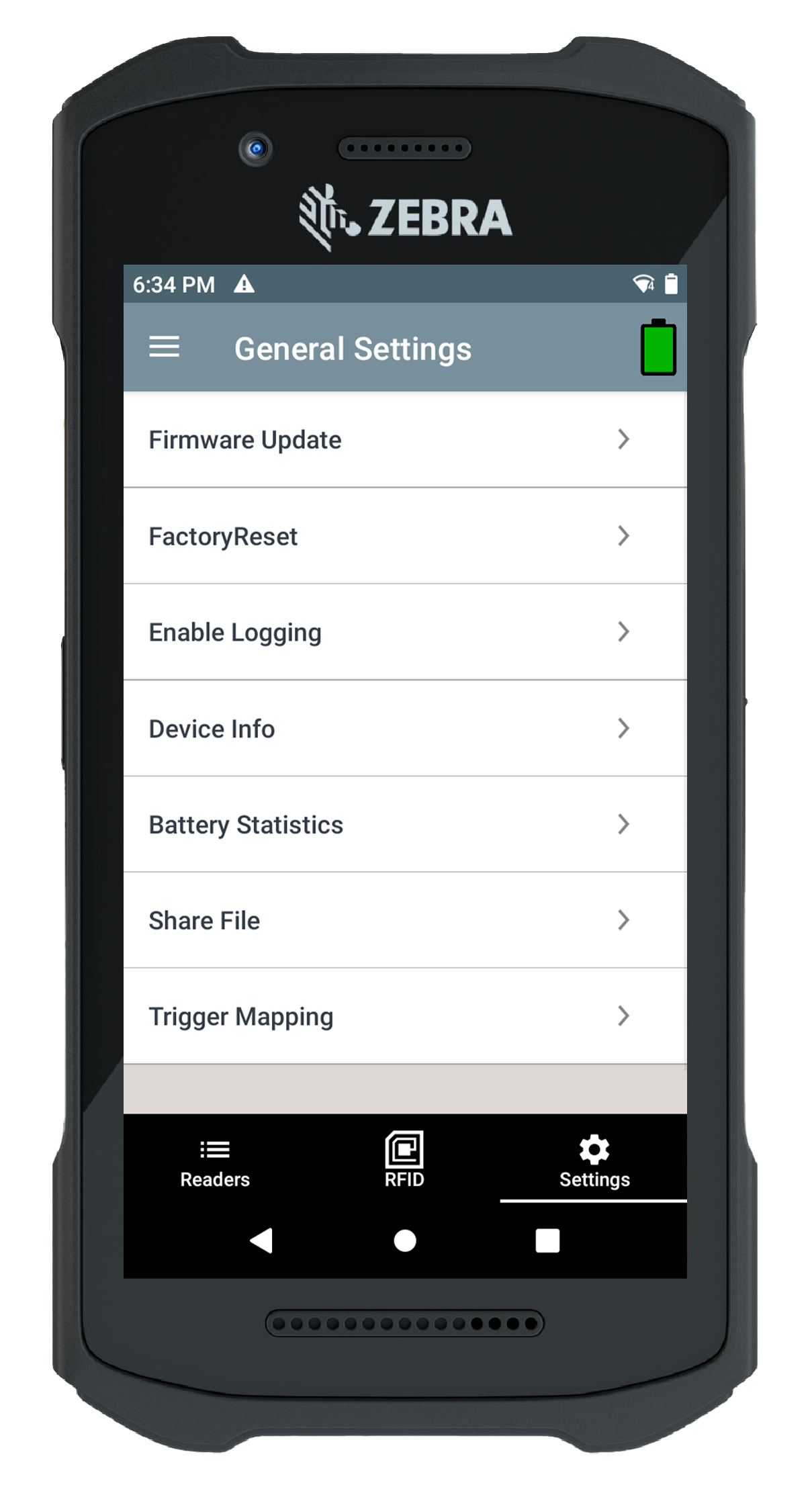
4. Click on the ‘Device Info’ option button. It will redirect you to the Device Info page, where you can access firmware information and other details, as shown in Fig 1.5.
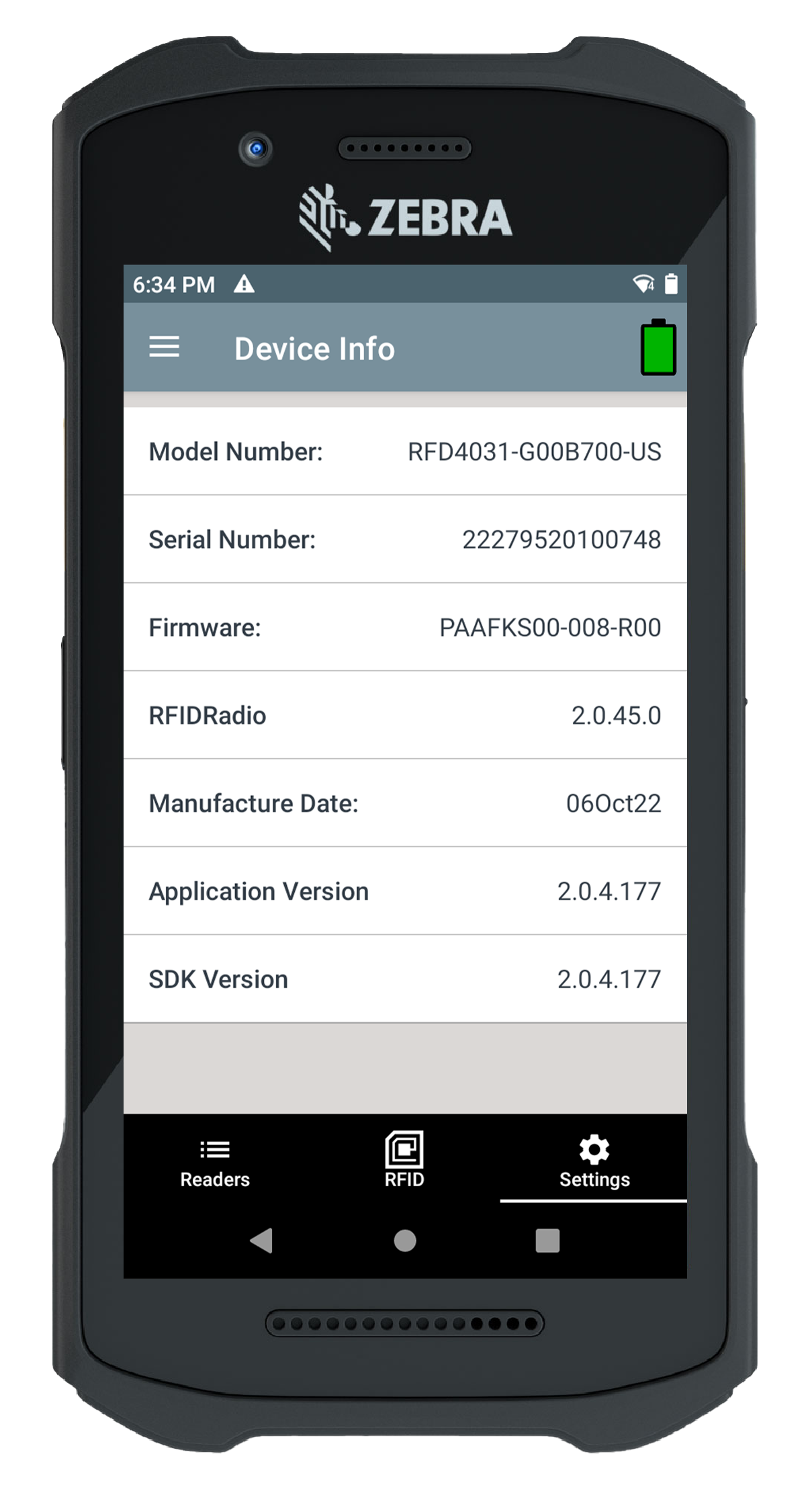
5. Click on the ‘Firmware Update’ option under the General Settings page. This will redirect you to the Firmware Update section, as shown in Fig 1.6.

6. After clicking on the ‘Select Firmware’ option, you will be directed to the file folder, where you can choose the firmware file, as shown in Fig 1.7.

7. After selecting the file for firmware , click on the Update Firmware button as shown in Fig 1.8.

8. After clicking on the ‘Update Firmware’ button, the update process will begin, as shown in Fig 1.9.
Note: Please do not remove the reader's battery or disconnect the reader during the update.
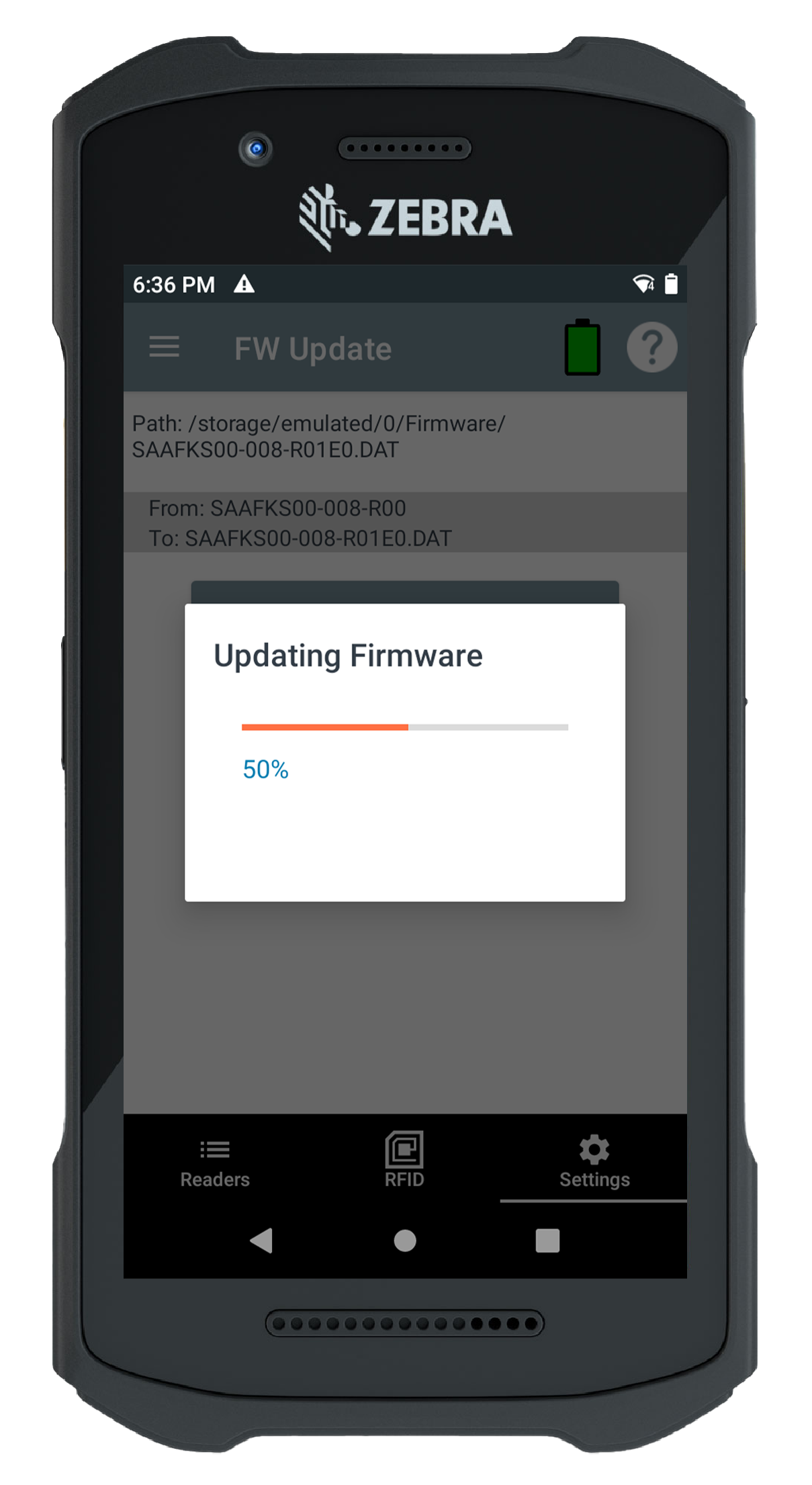
9. Reboot is in progress. Please do not unplug in the battery, as shown in Fig 2.0.
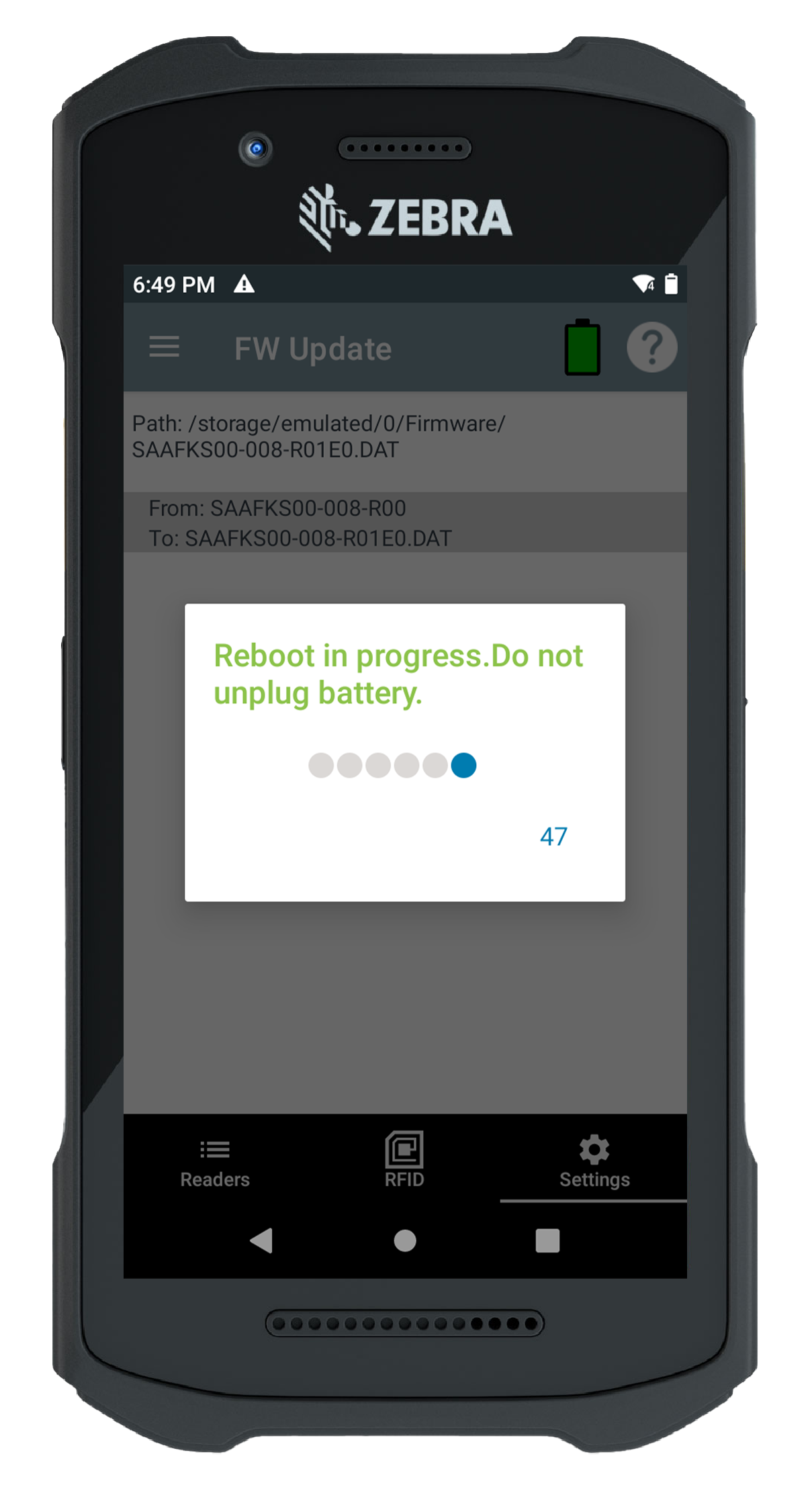
10. After the firmware has been successfully updated, you can verify it on the Device Info page under the General Settings section, as shown in Fig 2.1.