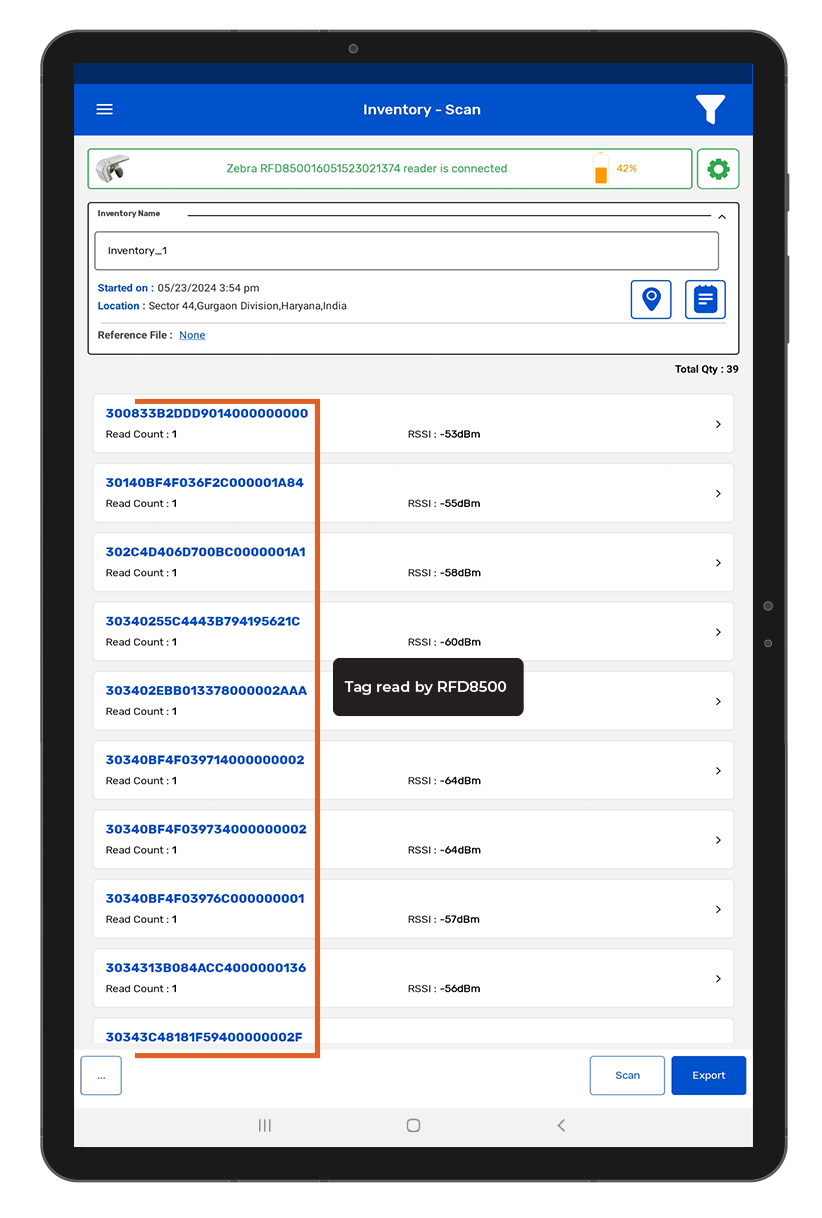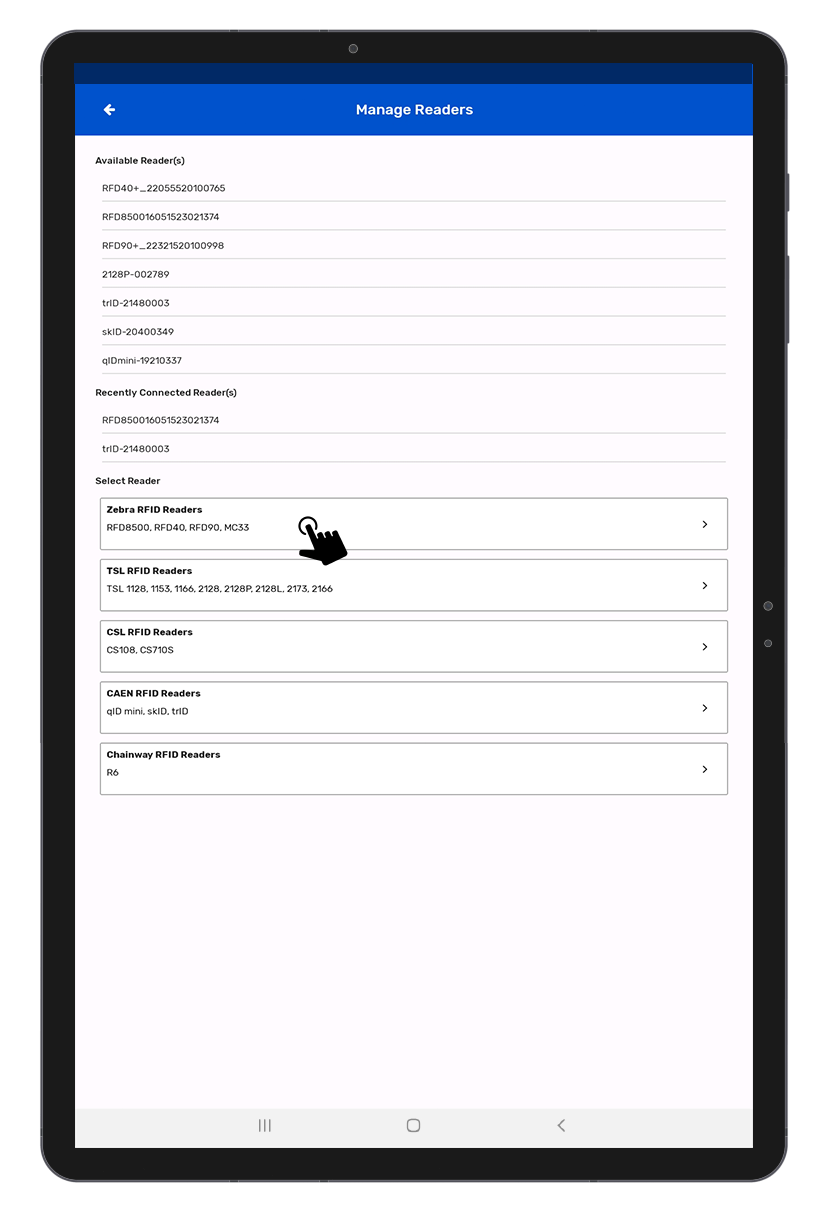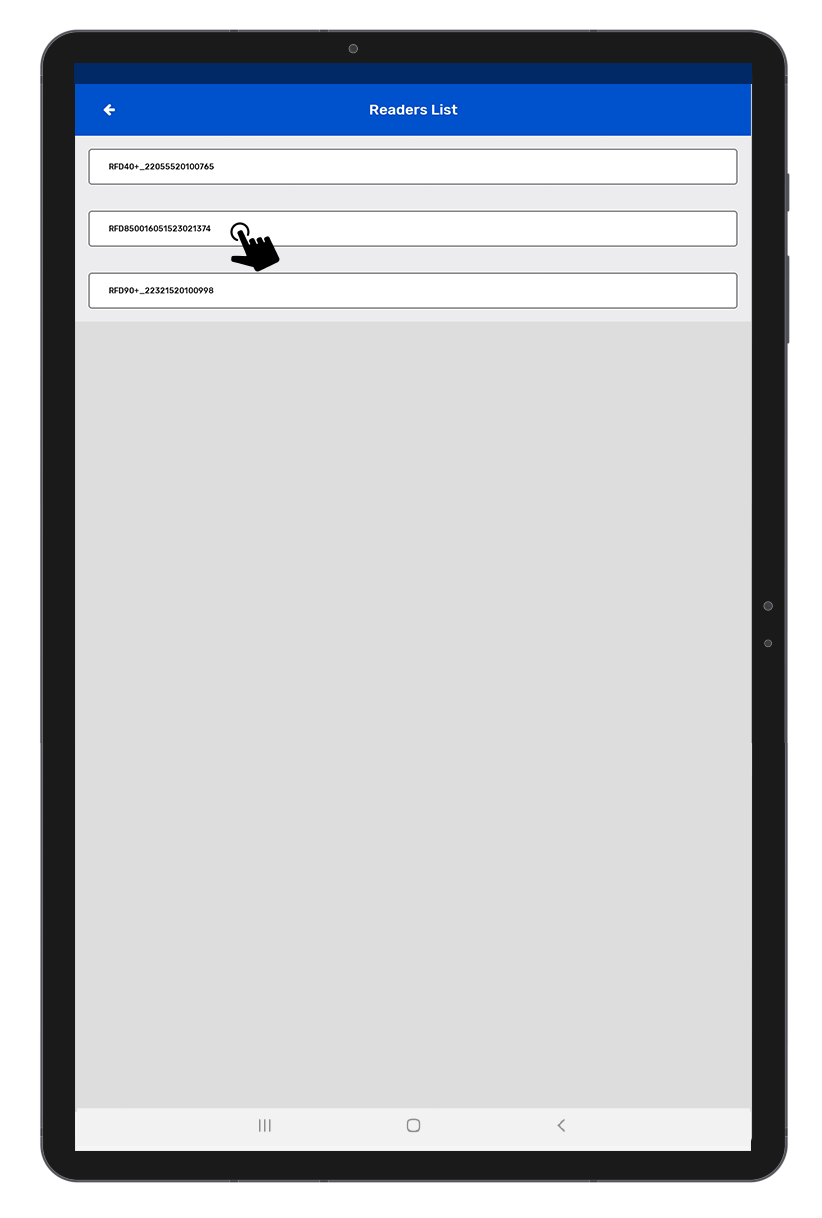TagMatiks Wedge - Android Help
Setting up Your RFID Device - Zebra RFD8500
Summary
This section contains setup information for using Zebra RFD8500 UHF (RAIN) RFID reader with TagMatiks Wedge.
Pre-requisites
- RFD8500 Reader should be sufficiently charged.
- Android device should be sufficiently charged.
- Bluetooth of Android device should be ON.
- Android should be kept near to the RFD8500 reader.
This document is divided into multiple sections as:
A. RFD8500 Device Information
B. Switching ON & OFF RFD8500 Device
C. Pairing of RFD8500 Device with Android device using TagMatiks Wedge Application
D. Reading of RFID Tags using RFD8500 Device using TagMatiks Wedge Application
A. Device Information
The RFD8500 RFID sled handheld reader is designed to empower mobile devices, tablets and smart phones with enterprise-class UHF RFID and 1D/2D barcode scanning technology. Using Bluetooth connection, the application on the smartphone/laptop/tablet would control the RFD8500 reader to perform RFID tag reading or Barcode scanning. The data will be collected in the smartphone or laptop/tablet and then can be transferred to other applications for further processing. Users can read tags and scan barcodes faster and with ease, improving productivity, operational efficiency.
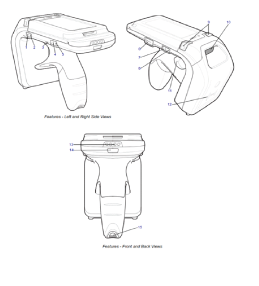
The 2D barcode module is located at the top and the RFID reader module is in the front, with a forward-facing antenna. Below image shows the different views of the RFD8500 device along with its terminals & indicators.
On the sled handle, there is a trigger used by the operator to start and stop the reading of RFID tags or Barcodes.
The description of the numbers marked with blue color - in previous image is as follows:

B. Switching ON & OFF RFD8500 Device
Switching ON the RFD8500 Device:
1. Press the Main Power button continuously for 3 seconds only.
2. Then its LED lights up Green meaning power is on.

Switching OFF the RFD8500 Device:
1. To switch off when the RFD-8500 reader is on, press the Main Power button continuously for 3 seconds only.
2. Then its Green LED light is off, means RFD8500 device is power off.

C. Pairing of RFD8500 Device with Android device using TagMatiks Wedge Application
When the RFD8500 device is powered on, the “Bluetooth Pairing” LED light will automatically start flashing Blue – this indicates that the RFD8500 device is now in discoverable mode and ready to pair with a nearby Android device.

1. Open the TagMatiks Wedge application and login into it.
2. In the Dashboard you will see , Manage reader option and you can check the reader’s connection status; as shown below image. As you shown in Fig 0.4.
3. As no RFID reader is paired with the Android device, thus the status is shown as "Reader Disconnected".
4. To make the connection with the RFD8500 reader; press the “Manage Reader” button.

Note:Make sure the Android device’s Bluetooth is on.
5. Then multiple RFID reader options will come on the display. (as shown in Fig 0.5)
6. Select “ZEBRA RFID Readers” (highlighted in Black).
7. Then a new window will open, named: “Readers List.”
8. Bring RFD8500 reader close to Android device.
9. Application will show the discoverable reader’s name; as shown below Fig 0.6
10. The reader’s name will be “RFD8500XXXXXXXXXXXXXX”; where “XXXXXXXXXXXXXX” is the 14 digit value of the device's serial number.
11. The MAC address of the Zebra device is also reflecting. Here the device’s MAC address is B0:B4:48:08:00:4C.
12. Now press on the available Reader name.
13. Once you press on the reader's name, then the application will start making connections with the RFD8500 device.
14. Application will also fetch the Model & Serial number of connected RFD8500 device and show it along with the reader’s name; as shown in below image Fig 0.7.

D. Reading RFID Tags using RFD8500 Device
Pre Condition :- Reader should be connected from Application.
1.Click on the Inventory option button from the home page. Refer below image.Fig 0.8.

2.Click on + icon button for new Inventory.(As shown in Fig 0.9)
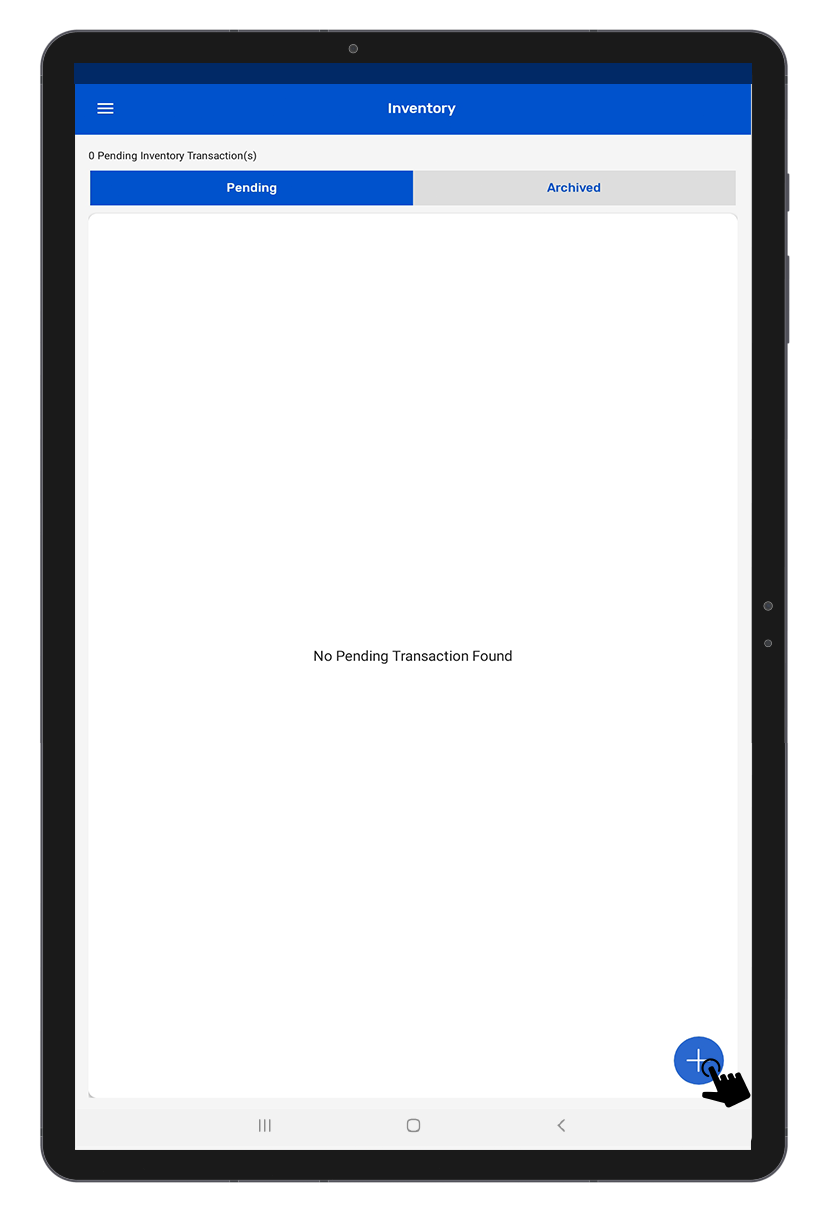
3.Click on Scan (soft button) .(As shown in Fig 1.0).

4. Once the “Scan” button is pressed; then the “RFID” LED starts flashing.
5. This means the RFD8500 reader is in polling state and reading the tags. Same can be seen in the application window. Refer below image: Fig 1.1.

6. Once you Press “Stop” button (on the right bottom of the application); reader will stop reading the tags.
7. As a result, the read tags will populate on the application window, as shown in image below : Fig 1.2.