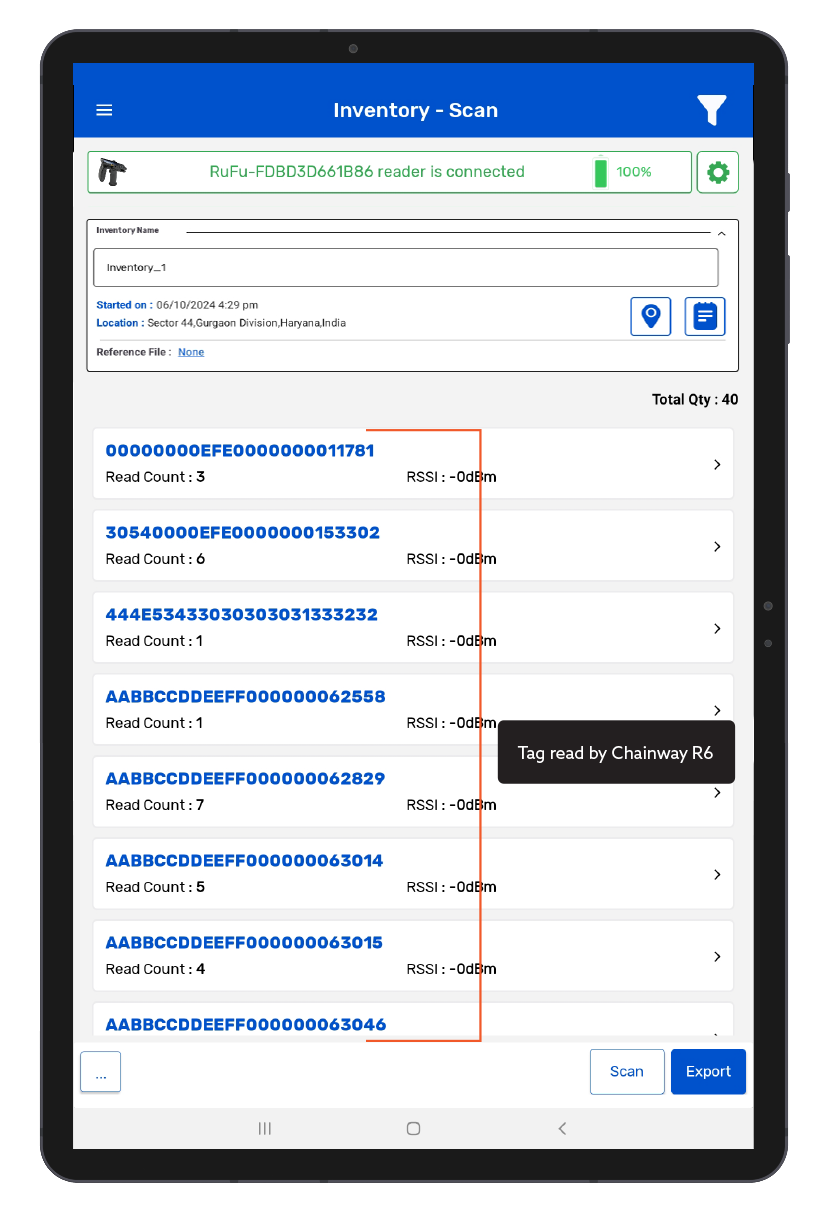TagMatiks Wedge - Android Help
Troubleshooting Your RFID Reader - Chainway R6 Reader
Summary
This article describes common problems you may encounter using Chainway R6 RFID reader and helps you to resolve them.
The Possible Issues are:
• Chainway R6 device is not getting ON / OFF
• Chainway R6 device is not connected with TagMatiks Wedge
• Chainway R6 device is connected to another Android/iOS device
• RFID Tags are not getting read in TagMatiks Wedge.
A. Switching ON & OFF Chainway R6 device
I. Switching ON the Chainway R6 device:
1. Press the Main Power button continuously for 3 seconds only.
2. Then its LED lights up, meaning power is on.

II. Switching OFF the Chainway R6 device
1. To switch off when the Chainway R6 reader is on, press the Main Power button continuously for 3 seconds only.
2. Then its LED light is off, meaning the Chainway R6 device is powered off.

B. Chainway R6 device is not connected with TagMatiks Wedge
Immediately after the Chainway R6 device is powered on, the "Bluetooth Pairing" LED light will automatically start flashing Blue – this indicates that Chainway R6 device is now in discoverable mode and ready to pair with a nearby Android device.
1. Open the TagMatiks Wedge application and login into it.
2. On the Homepage of the application, you can check the reader’s connection status; as shown below. Fig 0.1.

3. As no RFID reader is paired with the Android device, thus the status is showing as: “Reader Disconnected”.
4. To make the connection with the Chainway R6 reader; Click on the “Manage Reader” button - on the Homepage of the application. As shown in Fig 0.1.
5. Then multiple RFID reader options will come on the display as shown in Fig 0.2.

6. Select “Chainway RFID Readers”. As shown in Fig 0.2.
7.Then a new window will open, named: “Readers List”. As shown in Fig 0.3.
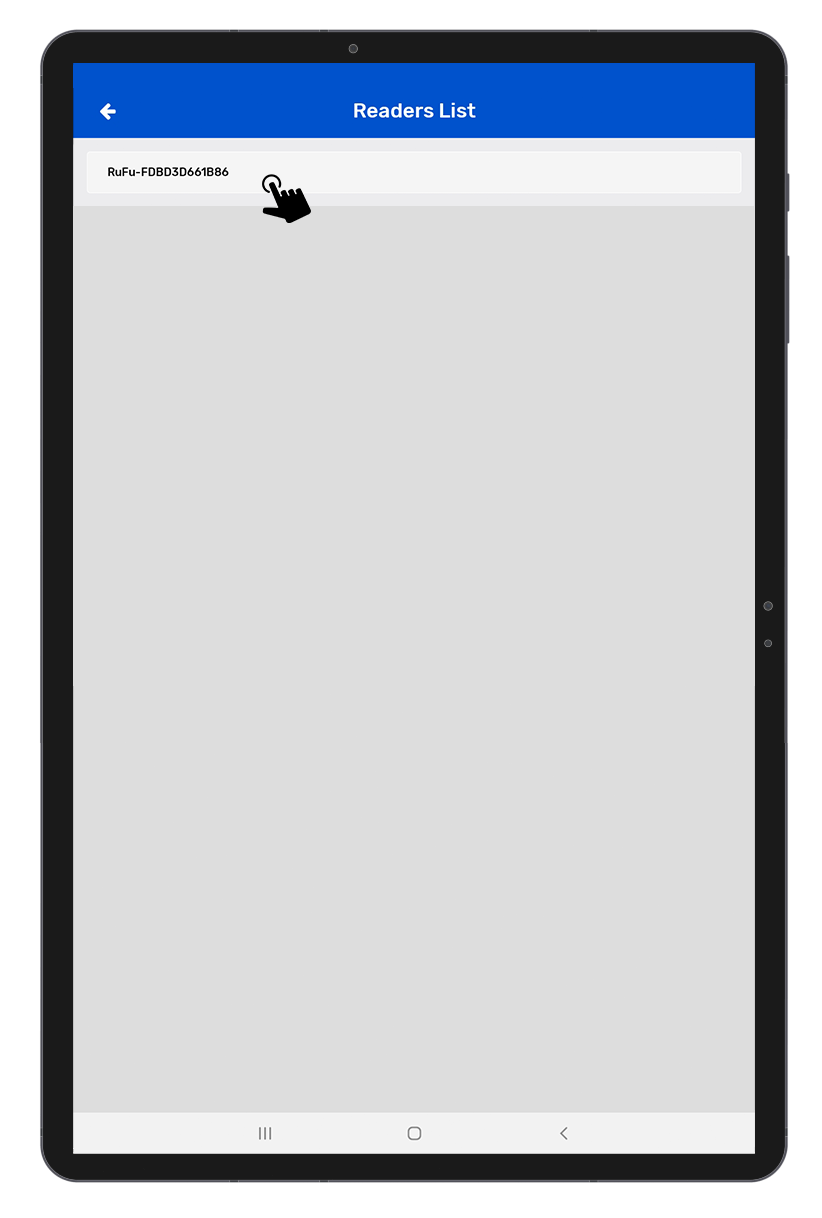
8. Bring Chainway R6 Reader close to Android device.
9. Application will show the discoverable reader’s name; as shown in Fig 0.3.
10.Once you press on the reader's name, then the application will start making connections with the Chainway R6 reader.
11. After Connected Successfully, Application redirect to Reader Settings Page, As shown in Fig 0.4.
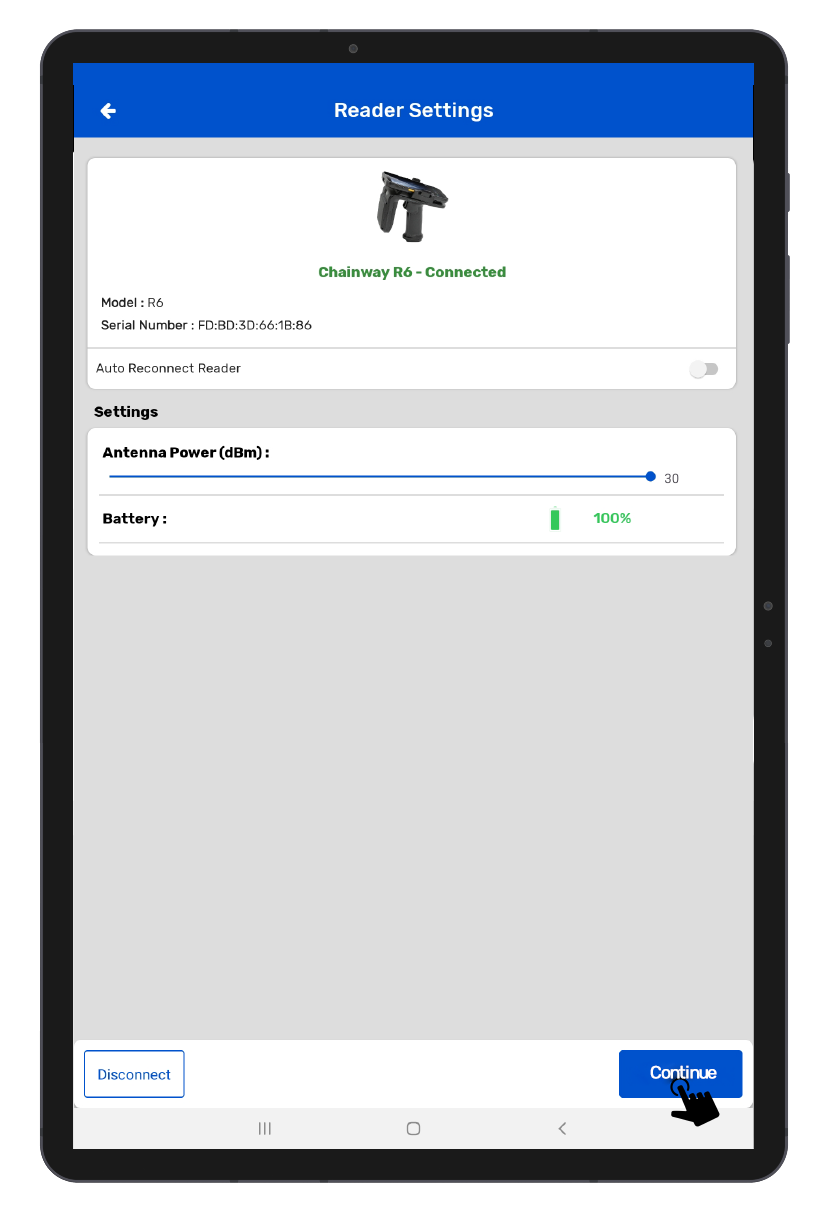
Note: Chainway R6 reader is not connected.
• When no Chainway R6 reader is nearby the Android device,
• if the Bluetooth of the Chainway R6 reader is off,
• the Chainway R6 reader is not in pairing mode,
• the Chainway R6 reader is already paired with another Android/iOS device.
• then the application will show “No Available Readers.” as shown in Fig 0.5 below.
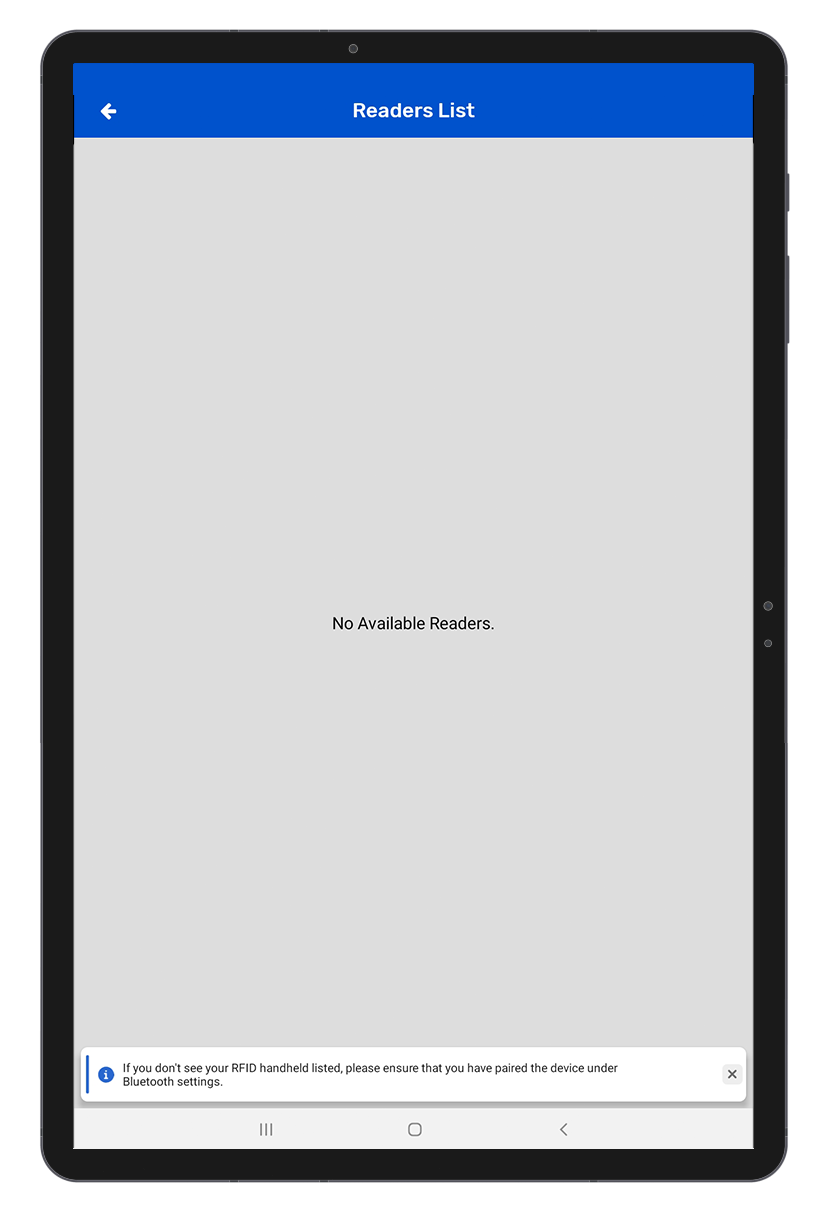
C. RFID Tags are not Getting Read in TagMatiks Wedge Application
1. To read the RFID tags from Chainway R6 reader; Click on the “Inventory” button -option from the homepage of the TagMatiks Wedge application. As shown in Fig 0.6.
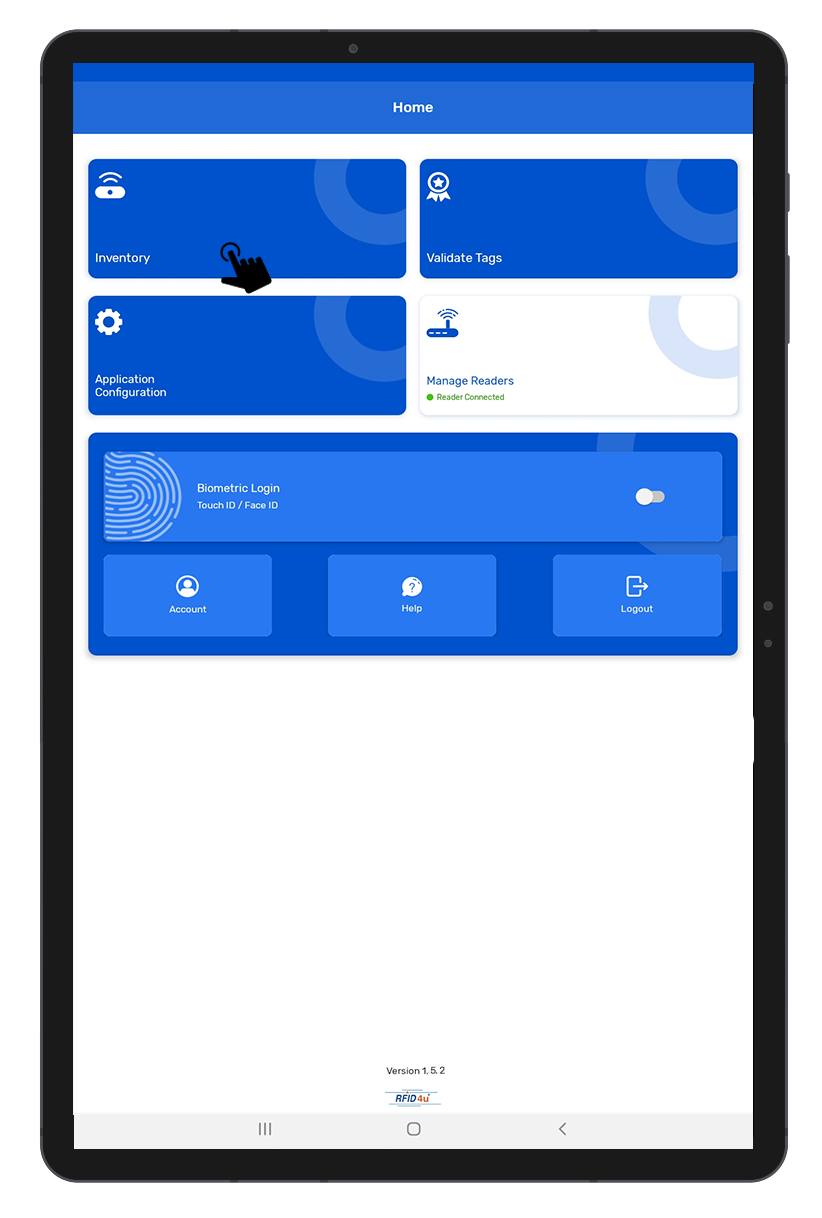
2. Then a new window will open, named: “Inventory”, As shown in Fig 0.7.
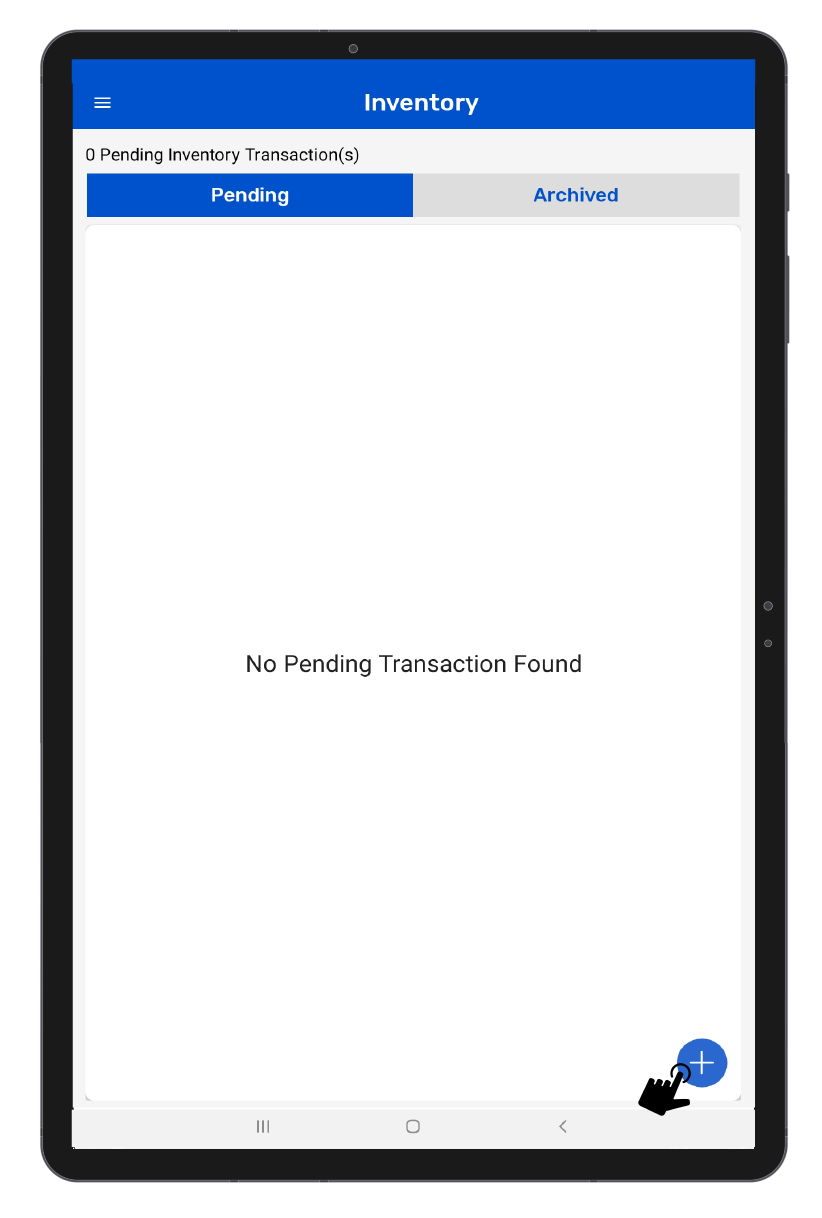
3. Create a new Inventory transaction, by Clicking on the “+” button option on the right bottom of the application. As shown in Fig 0.7.
4. Click on the “Scan” button for reading the RFID tags. As shown in Fig 0.8.
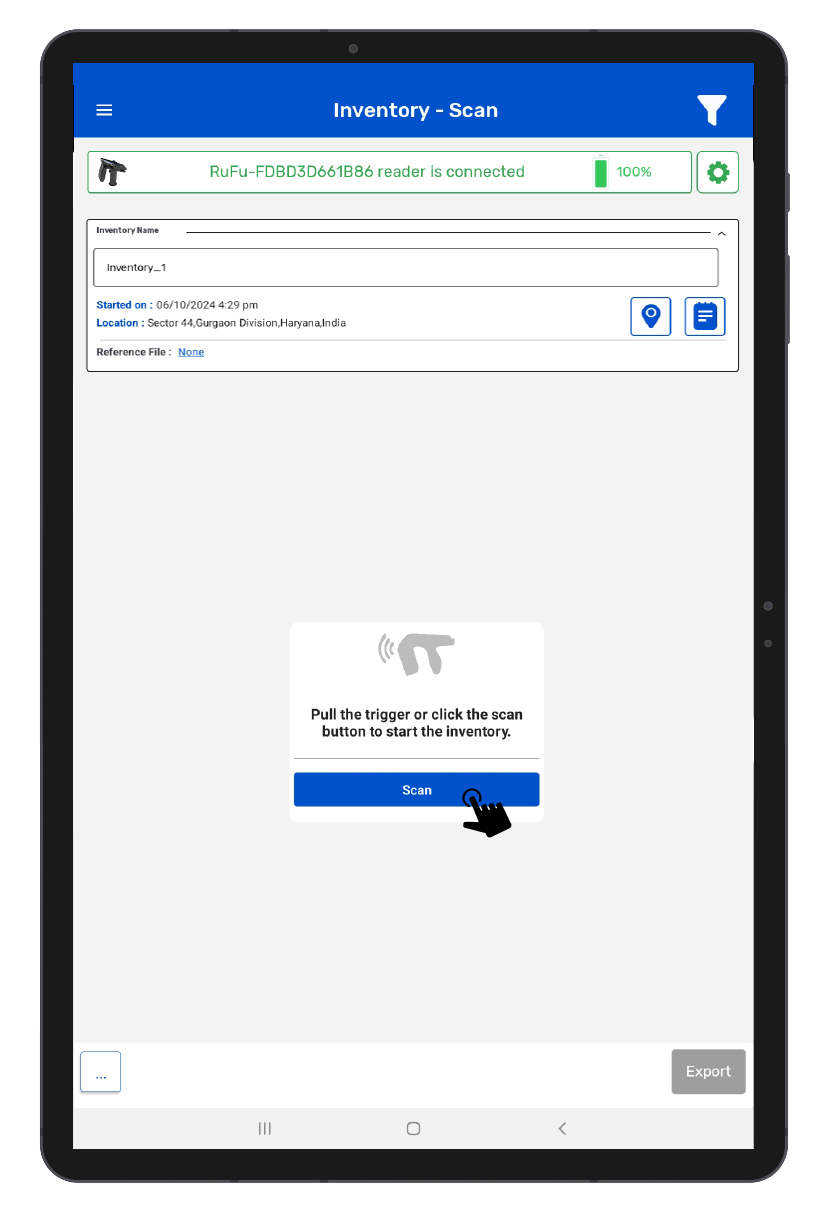
5. Once the “Scan” button is Clicked; then the RFID Tag will start scanning.
6. This means the Chainway R6 reader is in polling state and reading the tags. Same can be seen in the application window. Refer below image Fig 0.9.

7. Once you Click on the “Stop” button (on the right bottom of the application), the reader will stop reading the tags.
8. As a result, the read tags will populate on the application window, as shown in image below Fig 1.0.