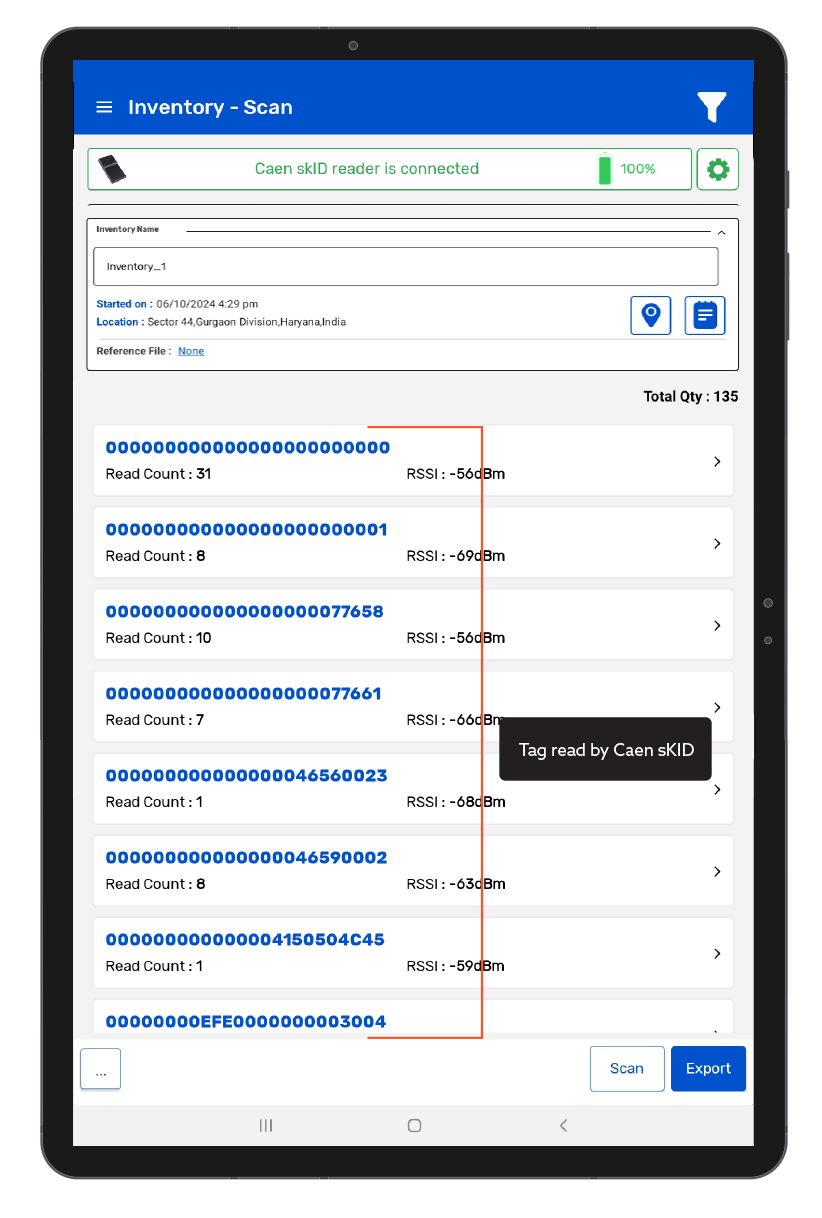TagMatiks Wedge - Android Help
Setting up Your RFID Device - Caen skID
Summary
This section contains setup information for using Caen skID UHF (RAIN) RFID reader with TagMatiks Wedge.
Pre-requisites
- skID Reader should be sufficiently charged.
- Android device should be sufficiently charged.
- Bluetooth of Android device should be ON.
- Android should be kept near to the skID reader.
This document is divided into multiple sections as:
A. skID Device Information
B. Switching ON & OFF skID Device
C. Pairing of skID Device with Android device using TagMatiks Wedge Application
D. Reading of RFID Tags using skID Device using TagMatiks Wedge Application
A. skID Device Information
The skID (Model R1280IE/U) is the portable reader with integrated antenna and ideal for Asset Tracking & Inventory Management applications. skID reader is designed to achieve fast reading speed and can be used in dense tag environments for top-class rated performances. The skID is a perfect addon for any Bluetooth® enabled device (such as an Android/iPhone/Windows based smartphone/laptop/tablet) and can quickly & easily transform the device into a RFID reader.
The image below shows a smartphone and skID working together during operation:
Below image is the front panel view of the skID reader.As shown in Fig 0.1.
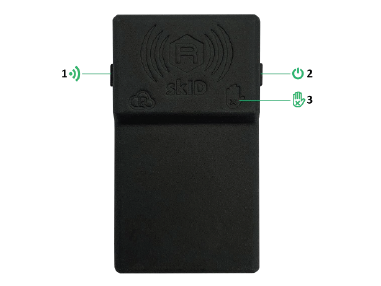
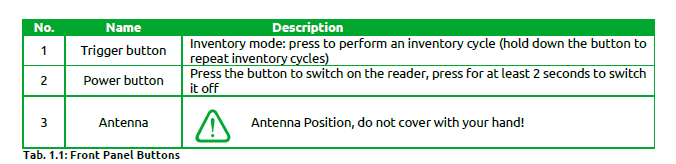
Below image is the bottom panel view of the skID reader. As shown in Fig 0.2.
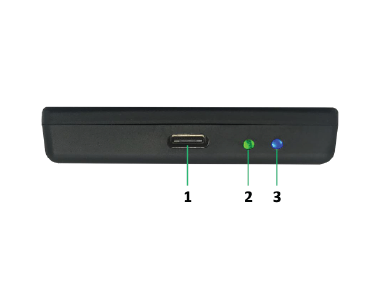

B. Switching ON & OFF skID Device
Switching ON the RFD8500 Device:
1. Press the Power button continuously for 3 seconds only.
2. Then its LED lights up Green along with beep & vibration; means power is on. As shown in Fig 0.3.

Switching OFF the skID Device:
1. To switch off when the skID reader is on, press the Power button continuously for 3 seconds only.
2. Then its Green LED light is off, which means skID device is powered off. As shown in Fig 0.4.
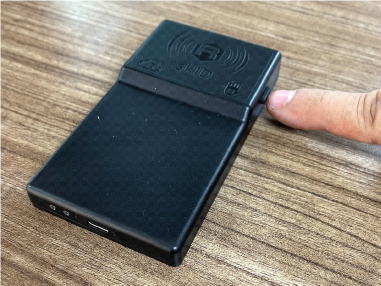
C. Pairing with Android device using TagMatiks Wedge Application
Immediately after the skID device is powered on, the “Power LED” will turn:
• Green if the battery is more than 35%.
• Orange if the battery is between 15% and 35%.
• Red if the battery is less than 15%
And the “Link LED” will be off; this acknowledges that the skID device is not connected to any Android device.

1. Open the TagMatiks Wedge application and login into it.
2.On the top right of the application, you can check the reader’s connection status; as shown below.. As no RFID reader is paired with this Android device; thus, the status is showing as: “Reader Disconnected”. As shown in Fig 0.6.
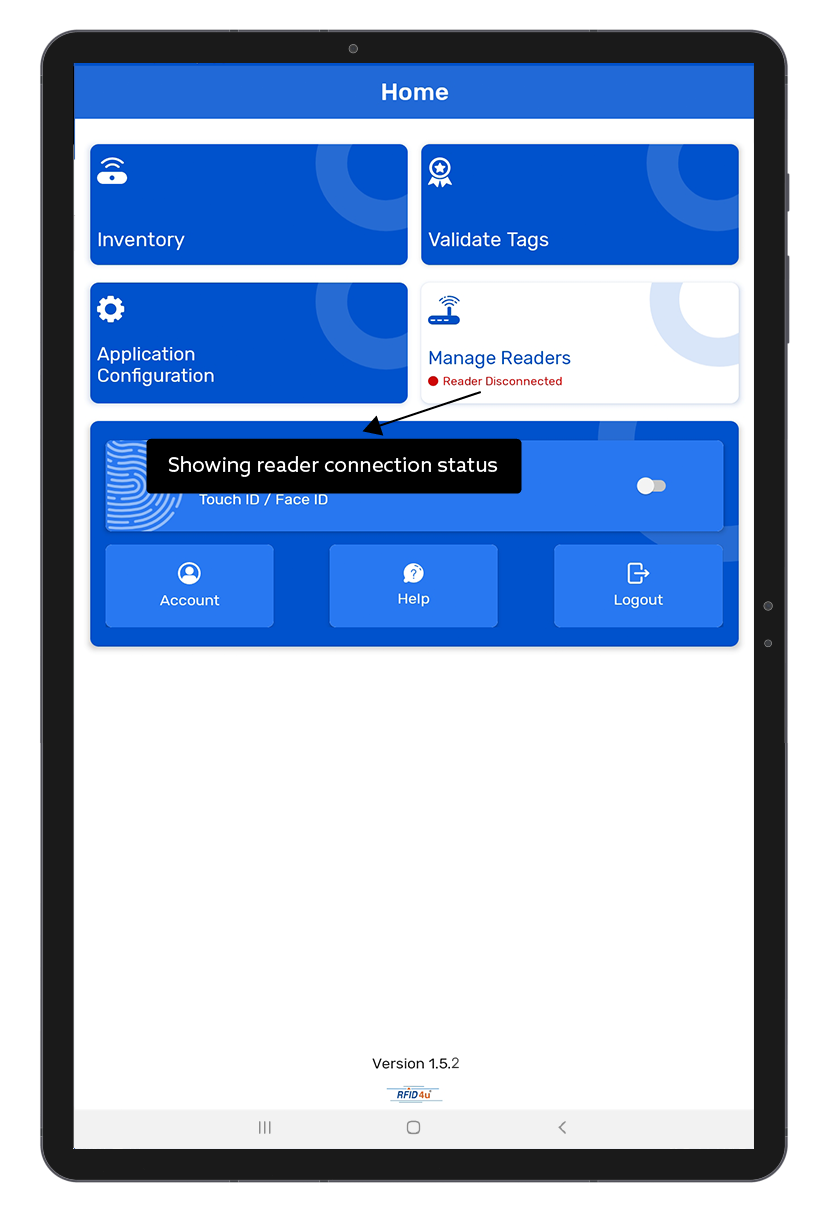
3. To make the connection with skID reader; click on the “Manage Reader” button option-from the home page of TagMatiks Wedge Application.
4. Then multiple RFID reader options will come on the display. Select “Caen RFID Readers” As shown in Fig 0.7.
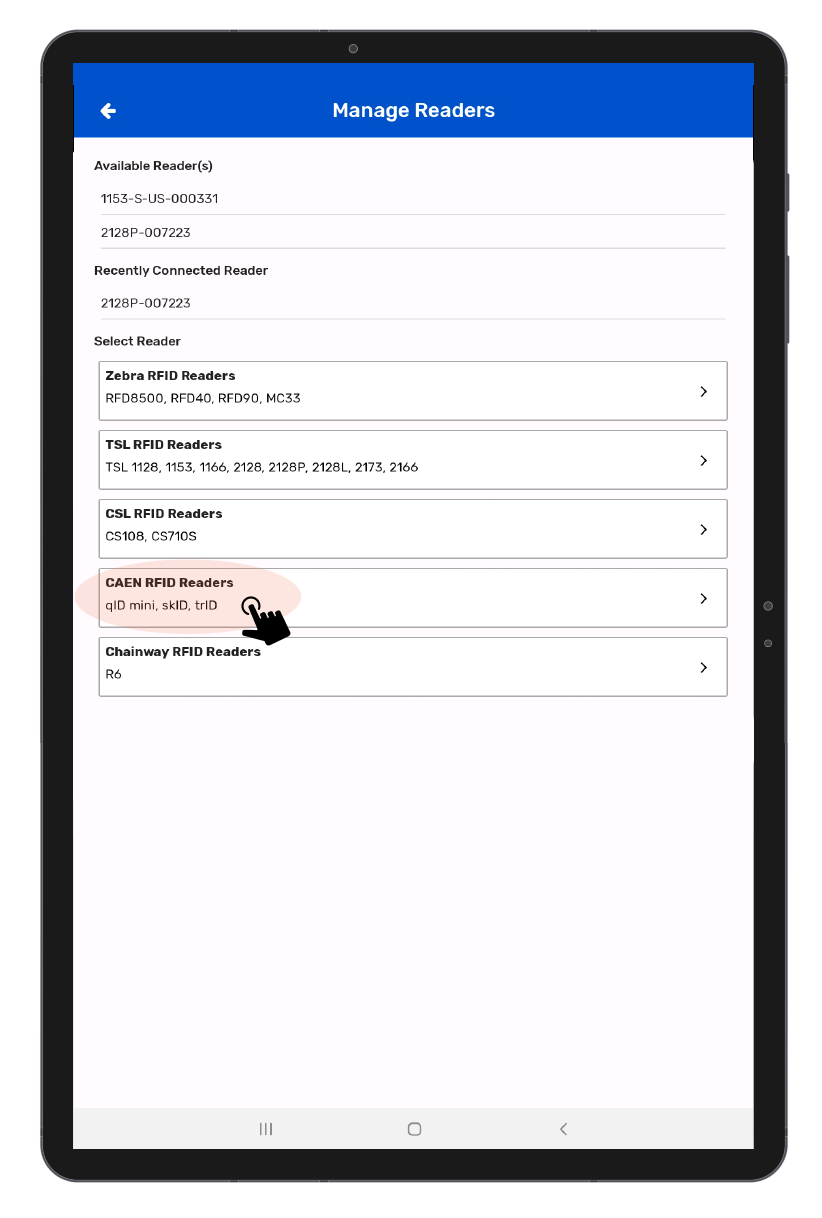
5.Then a new window will open, named: “Readers List.” Application will show the discoverable reader’s name; as shown below in Fig 0.8.
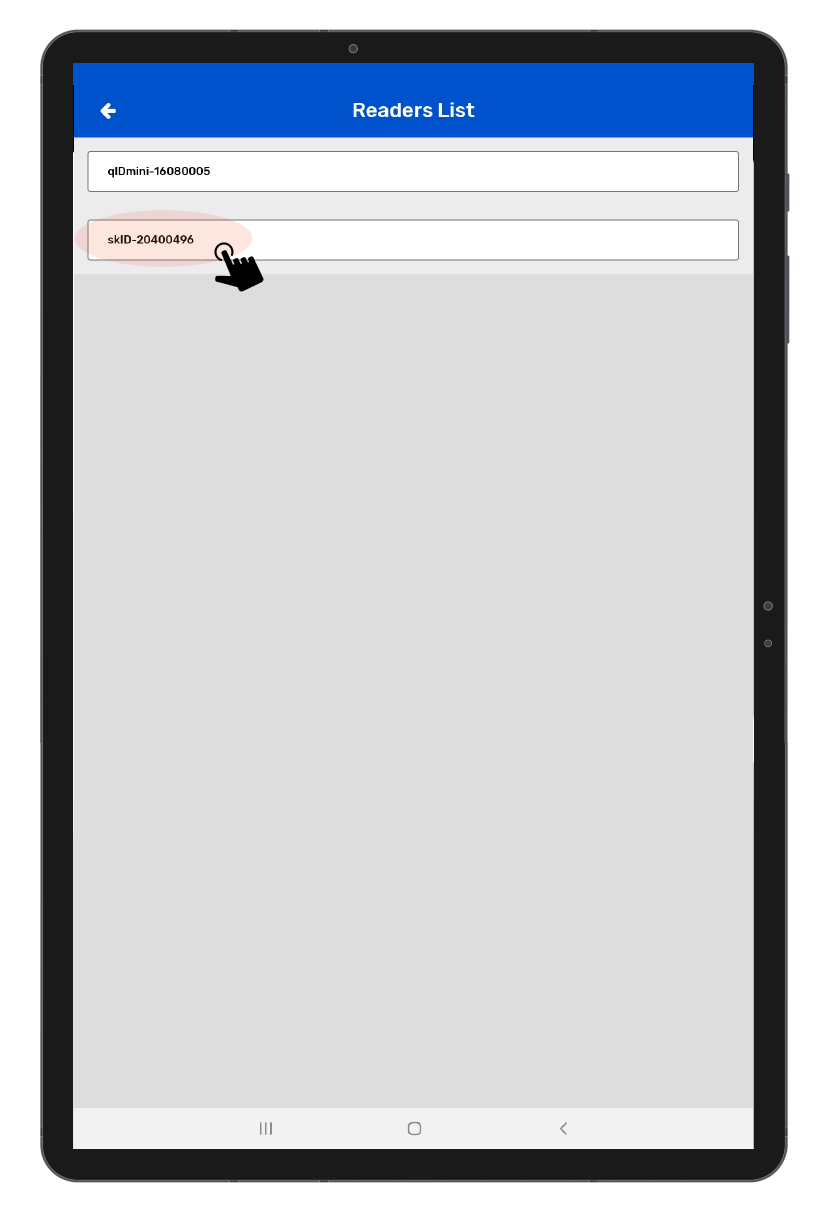
6.After Connected ,Application will redirect to Reader Settings Page .As shown in Fig 0.9.
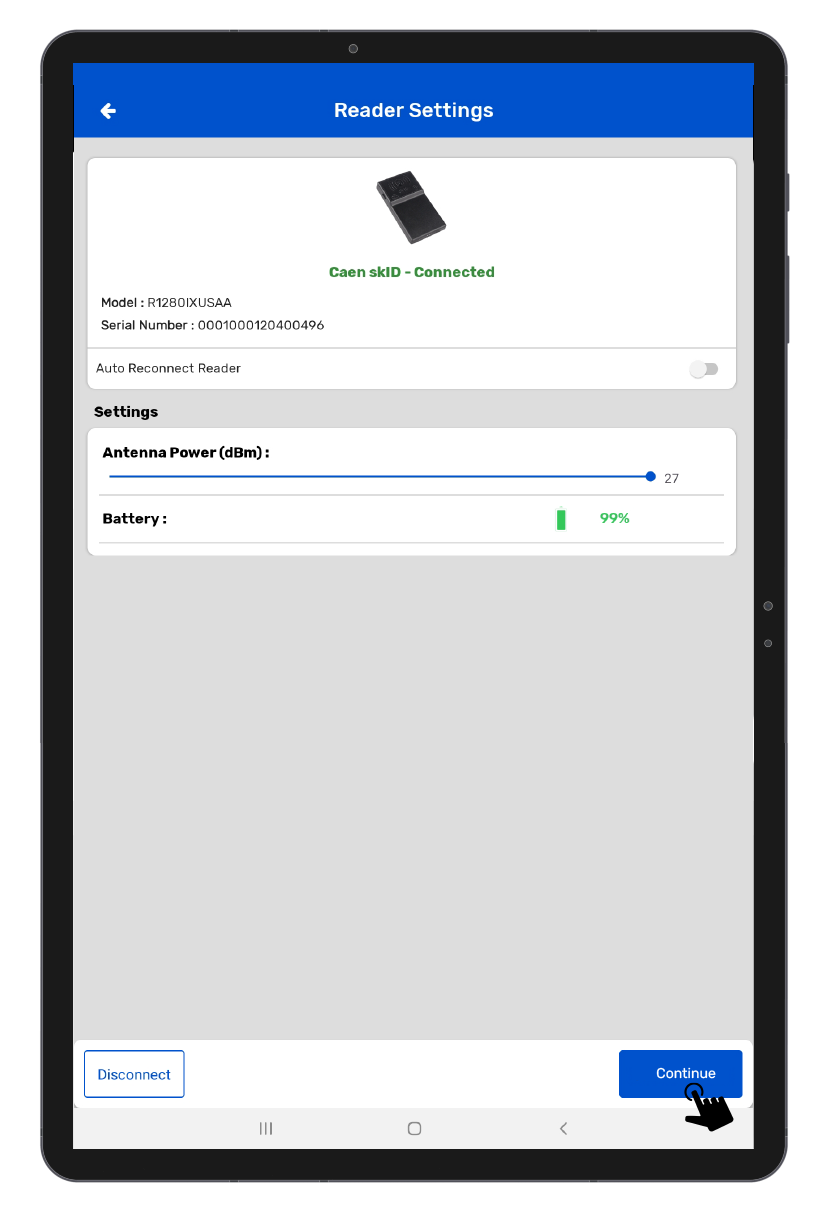
In this Page another option available :-
AutoConnect Reader : It will Auto connect with the reader after login.
Battery : It shows the Battery percentage.
Antenna Power dbm : It can increase or decrease power of antenna.
D. Reading RFID Tags using skID Device
1. To read the RFID tags from skID reader; click on the “Inventory” button option from the home page of TagMatiks wedge Application.
2. Then a new window will open, named: “Inventory.” As shown in Fig 1.0.
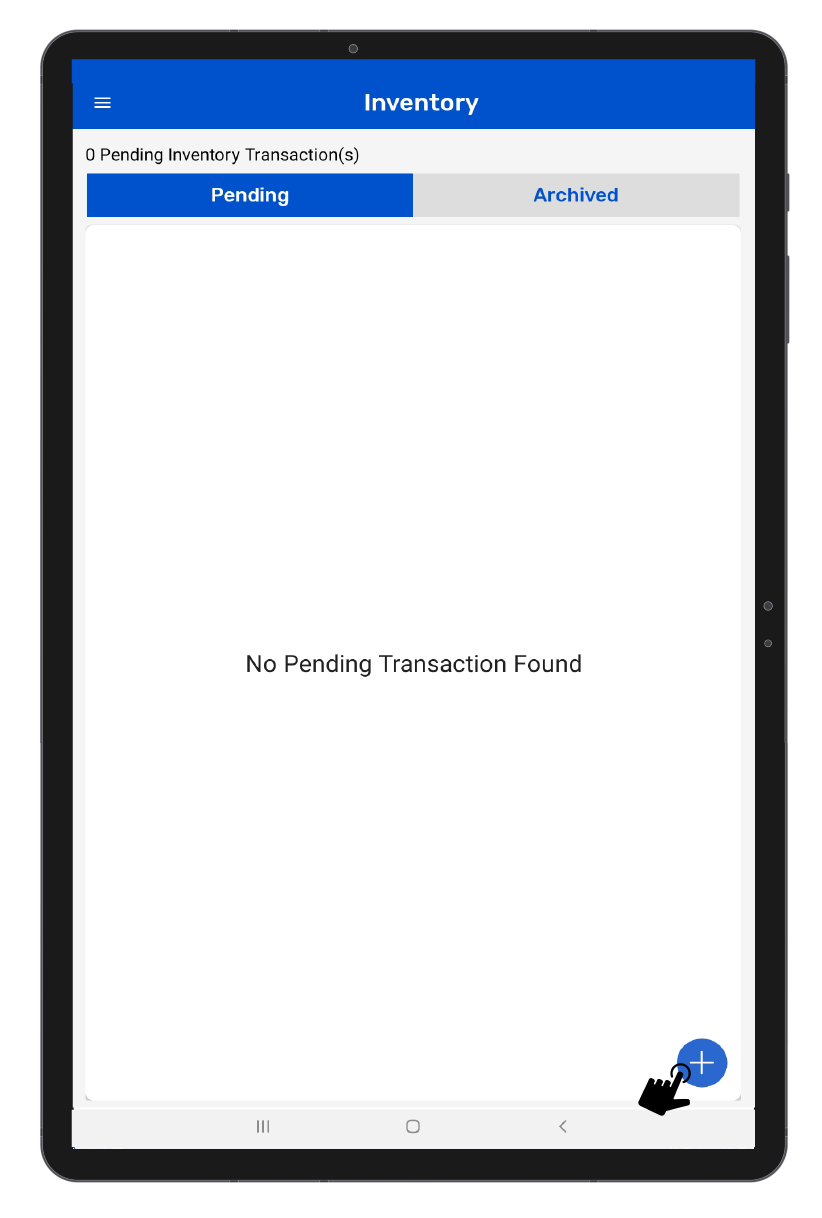
3. Create a new Inventory transaction, by Clicking on the “+” button on the right bottom of the application. As shown in the above image Fig 1.0.
4.Click on the Scan button option for reading RFID Tags. as shown in Fig 1.1.
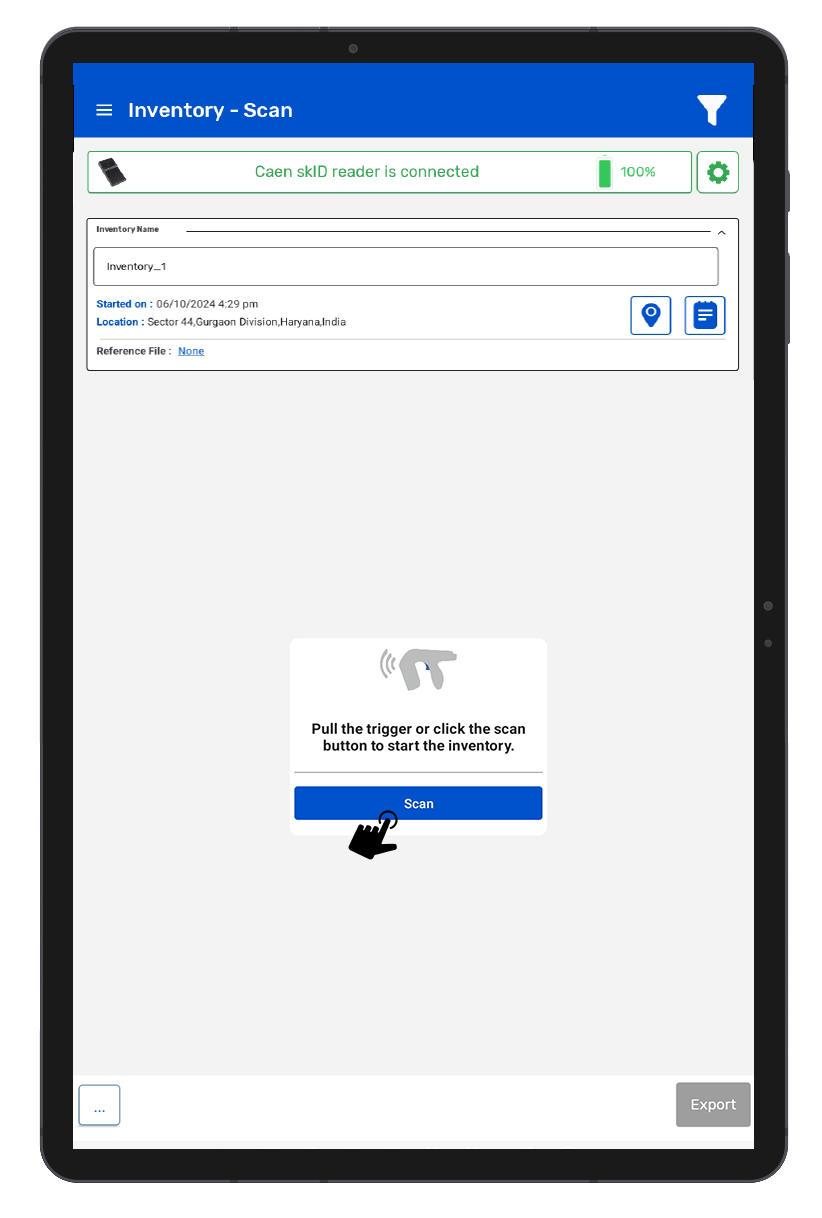
5.The skID reader is in polling state and reading the tags. Same can be seen in the application window. As shown in Fig 1.2.
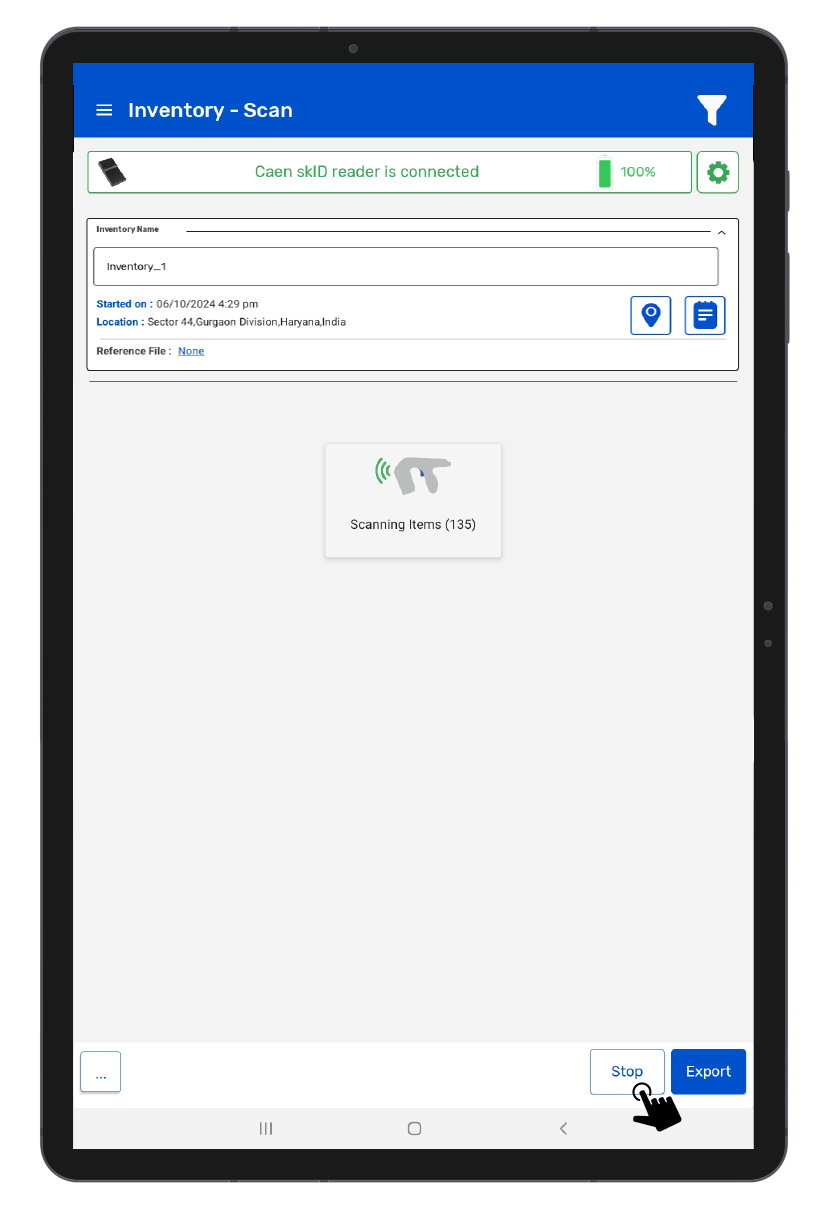
6.Once you Press “Stop” button (on the right bottom of the application); reader will stop reading the tags.
7.As a result, the read tags will populate on the application window, as shown in the image below. As shown in Fig 1.3.