TagMatiks Wedge - Android Help
Troubleshooting Your RFID Reader - Caen skID
Summary:
This article describes common problems you may encounter using Caen – skID RFID device and helps you to resolve them.
The possible issues are:
• Caen skID Device is not getting ON / OFF
• Caen skID Device is not connected with TagMatiks Wedge application
• Caen skid Device is connected to another Android device
• RFID Tags are not getting read in TagMatiks Wedge application
A. Switching ON & OFF skID Device
Switching ON the RFD8500 Device:
1. Press the Power button continuously for 3 seconds only.
2. Then its LED lights up Green along with beep & vibration; means power is on. As shown in Fig 0.1.

Switching OFF the skID Device:
1. To switch off when the skID reader is on, press the Power button continuously for 3 seconds only.
2. Then its Green LED light is off, which means skID device is powered off. As shown in Fig 0.2.

B. skID Device is not connected with TagMatiks Wedge application
Immediately after the trID device is powered on, the “Power LED” will turn:
• Green if the battery is more than 35%
• Orange if the battery is more than 15% but less than 35%
• Red if the battery is less than 15%
And the “Link LED” will be off; this acknowledges that the skID device is not connected to any Android device.

1. Open the TagMatiks Wedge application and login into it.
2.On the top right of the application, you can check the reader’s connection status; as shown below.. As no RFID reader is paired with this Android device; thus, the status is showing as: “Reader Disconnected”. As shown in Fig 0.4.
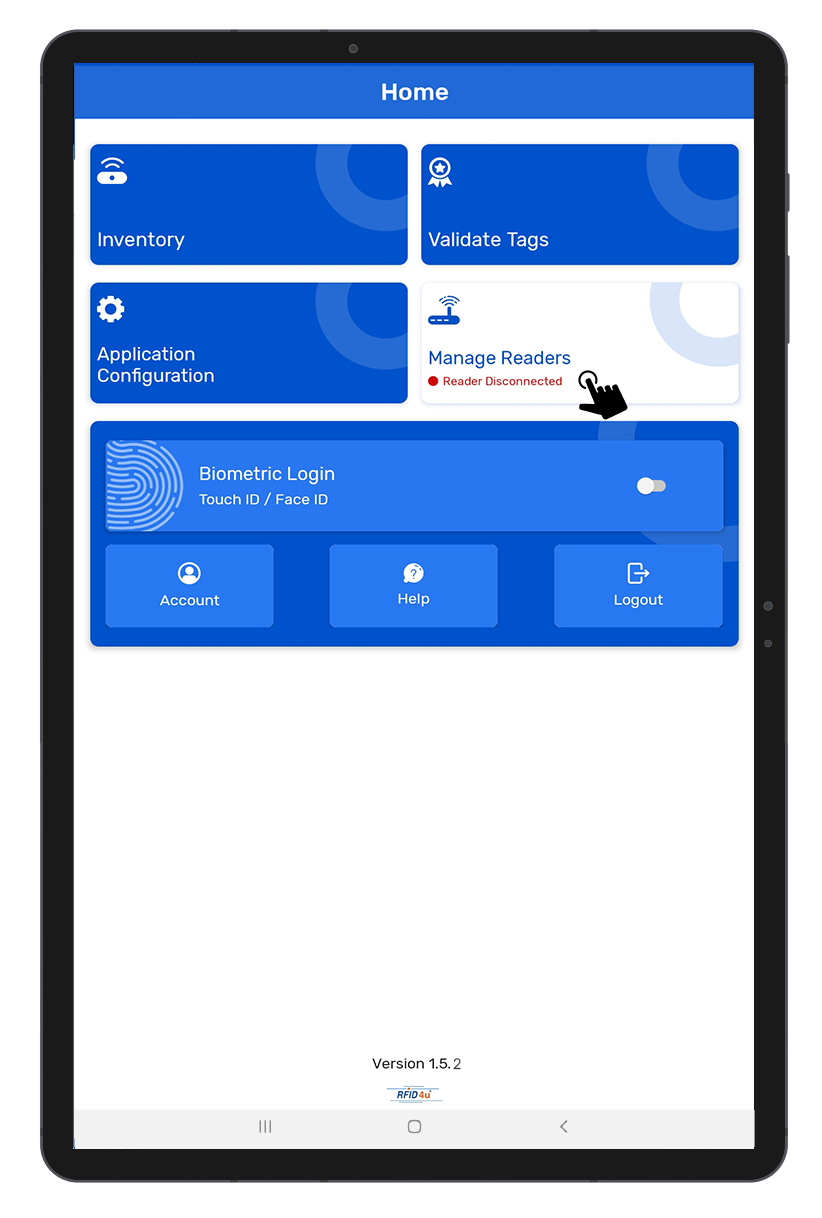
3. To make the connection with skID reader; click on the “Manage Reader” button option-from the home page of TagMatiks Wedge Application.
4. Then multiple RFID reader options will come on the display. Select “Caen RFID Readers” As shown in Fig 0.5.
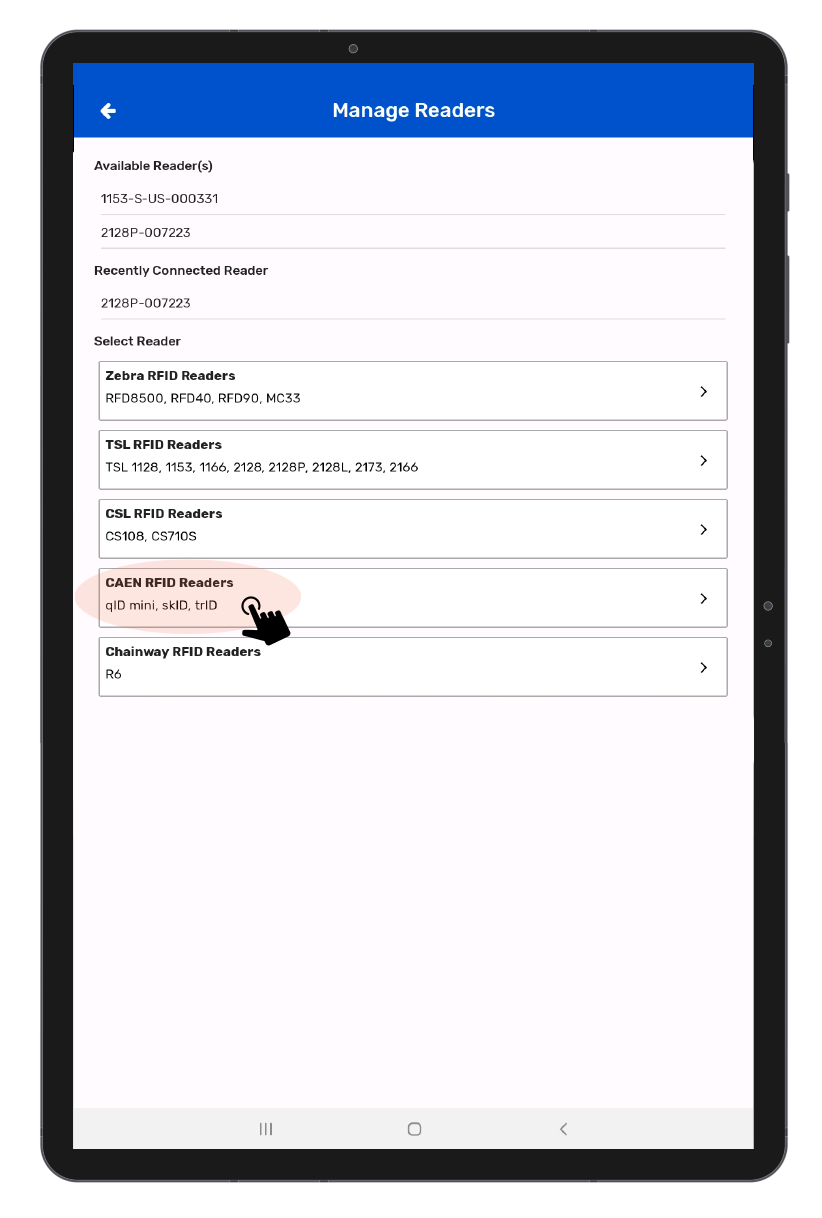
5.Then a new window will open, named: “Readers List.” Application will show the discoverable reader’s name; as shown below in Fig 0.6.
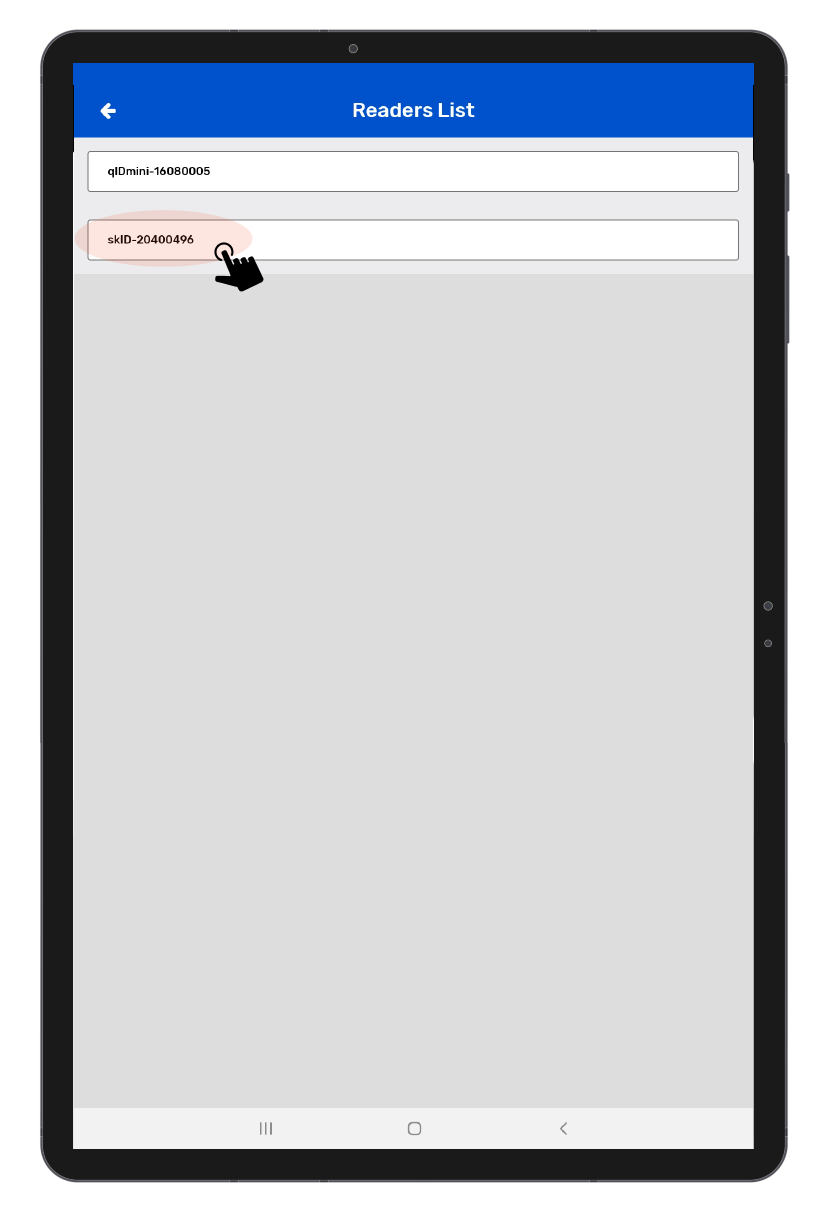
6. After Connected ,Application will redirect to Reader Settings Page .As shown in Fig 0.7.
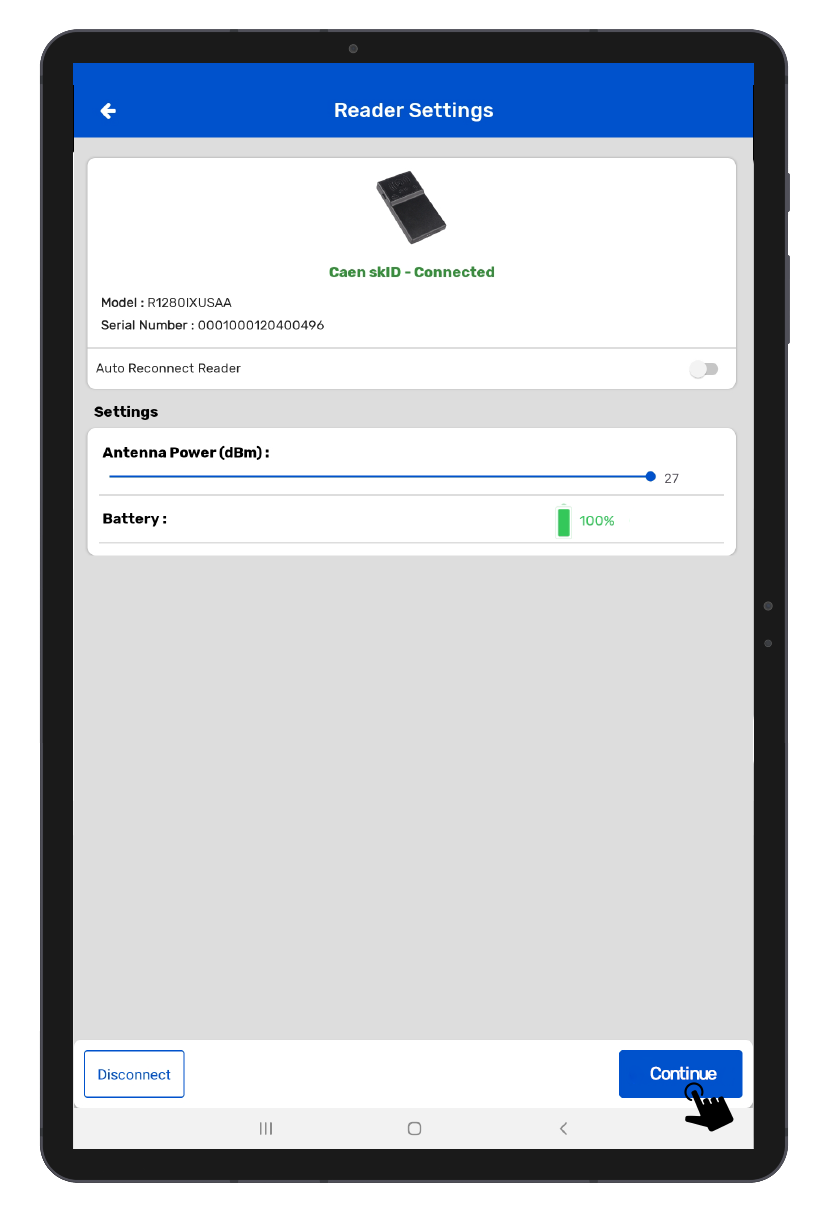
In this Page another option available :-
• AutoConnect Reader : It will Auto connect with the reader after login.
• Battery : It shows the Battery percentage.
• Antenna Power dbm : It can increase or decrease power of antenna.
C. Caen skid Device is connected to another Android/iOS device
If skID device is “ON” but couldn’t connect to the iOS device. Then there is a possibility that the skID device is already paired & connected to another Android/iOS device. To check the same, please follow following steps
I. skID device LED status check:
1. Check the status of the “LED Link” light.
2. If it is solid “Blue”; means skid device is already in paired with another iOS/Android device; as shown in below image: Fig : 0.8.
3. If it is “OFF” then no connection is established And “Link LED” will be off; this acknowledges that the skID device is not connected to any Android Device.

4. If it is solid, “Orange”means a USB cable is connected to either a Power adapter or to a computer.
5. Else it is solid “Green”; means skID device is in configuration mode.
II. On TagMatiks Wedge Application: skID Reader check:
1. Click on the “Manage Reader” button option from the homepage of Application.As shown in Fig 0.9.
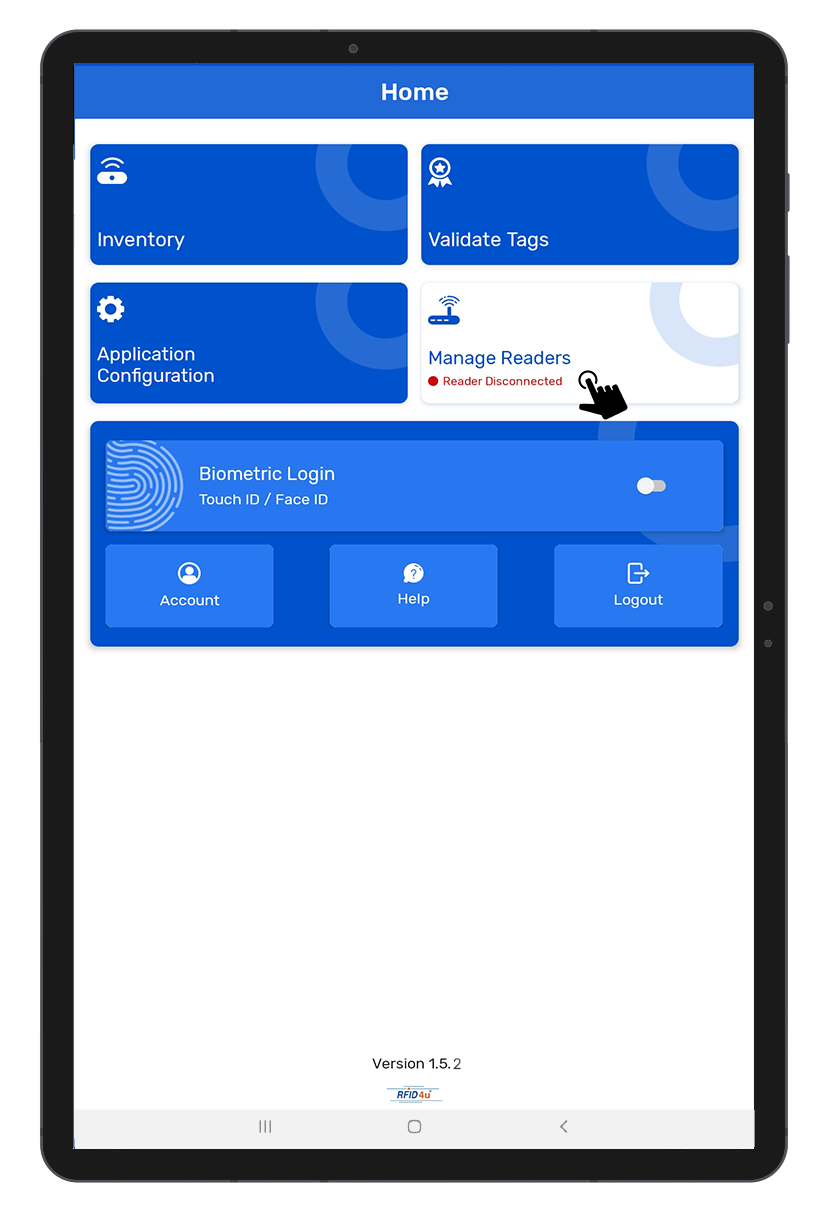
2. Select “CAEN RFID Readers” . As shown in Fig 1.0.
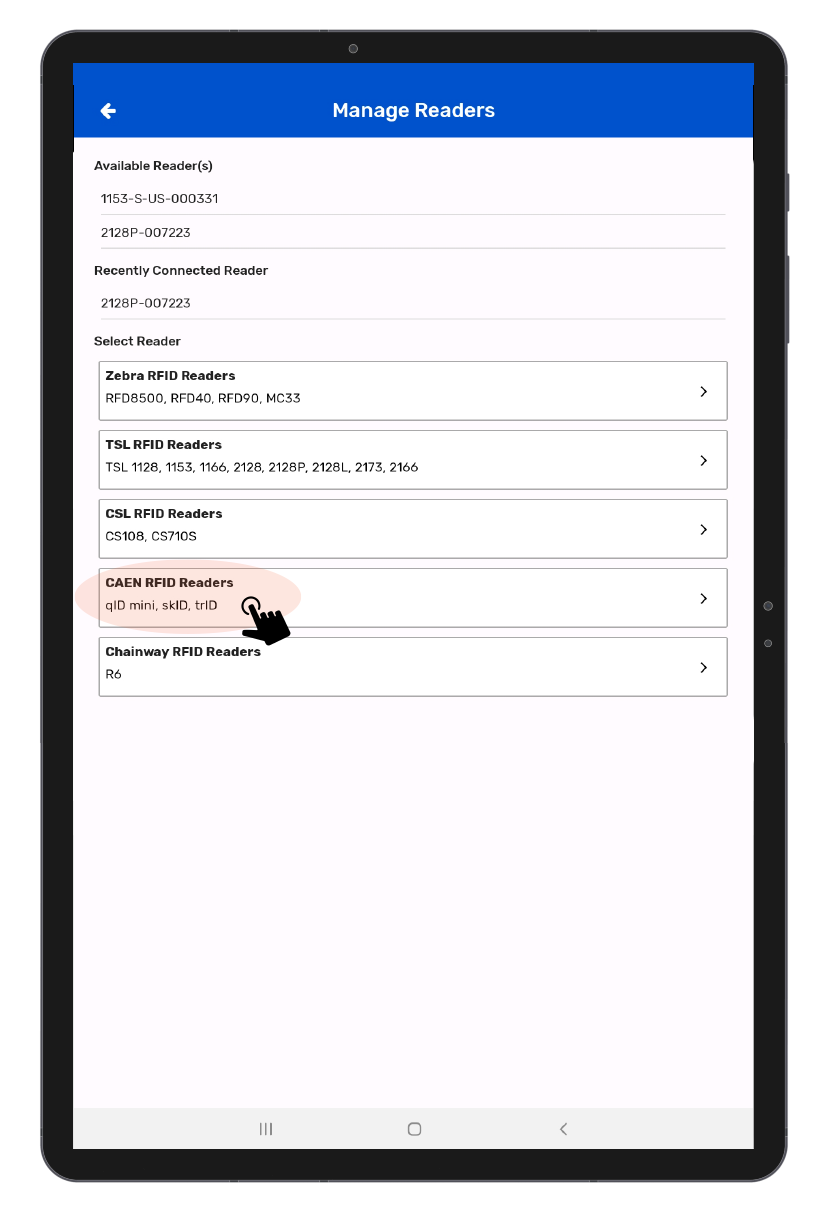
3. Then a new window will open, named: “Readers List.”
4. If no reader comes/reflects in the reader list.
5. This means:
Either no skID RFID reader is there nearby the Android device OR skID Reader is already paired with another Android/iOS device.
then TagMatiks Wedge application will show “No Available Readers.” Refer below image.Fig 1.1.
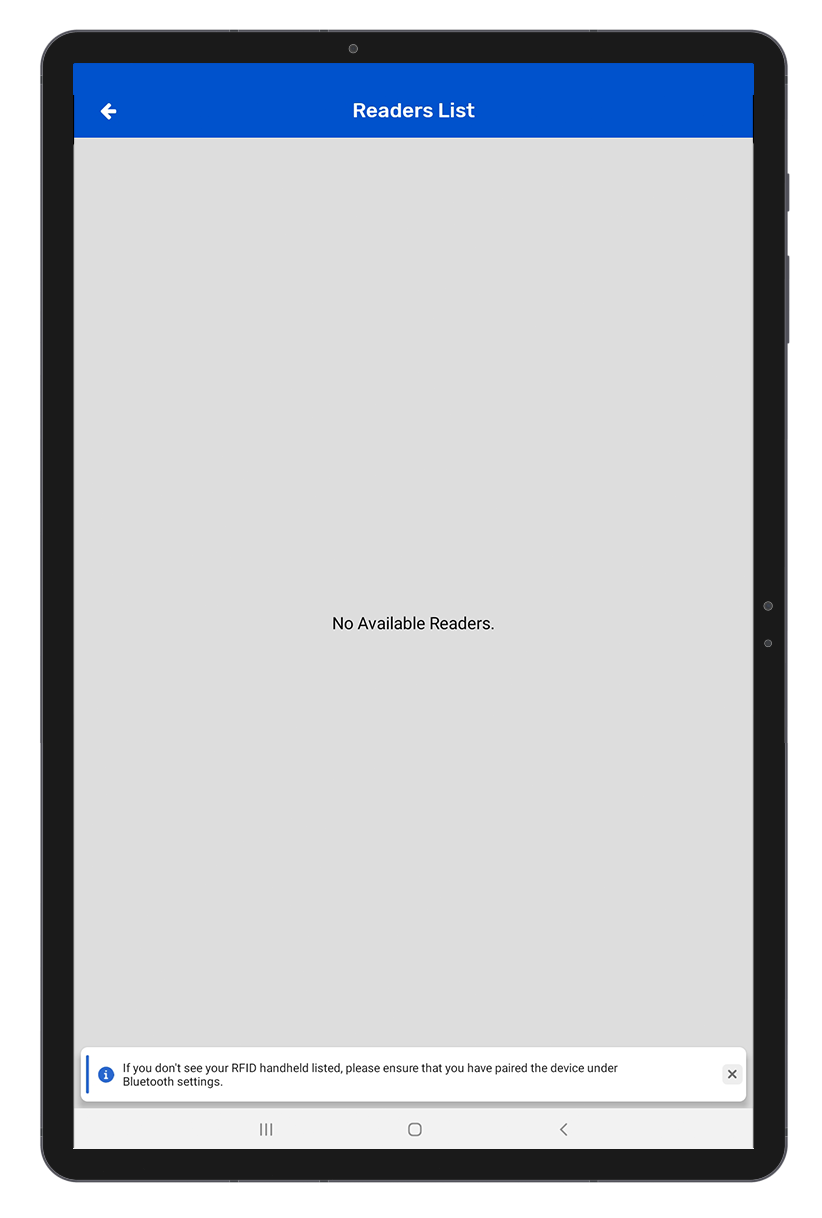
D. RFID Tags are not getting read in TagMatiks Wedge application
1. To read the RFID tags from skID reader; click on the “Inventory” button option from the home page of TagMatiks wedge Application.
2. Then a new window will open, named: “Inventory.” As shown in Fig 1.2.
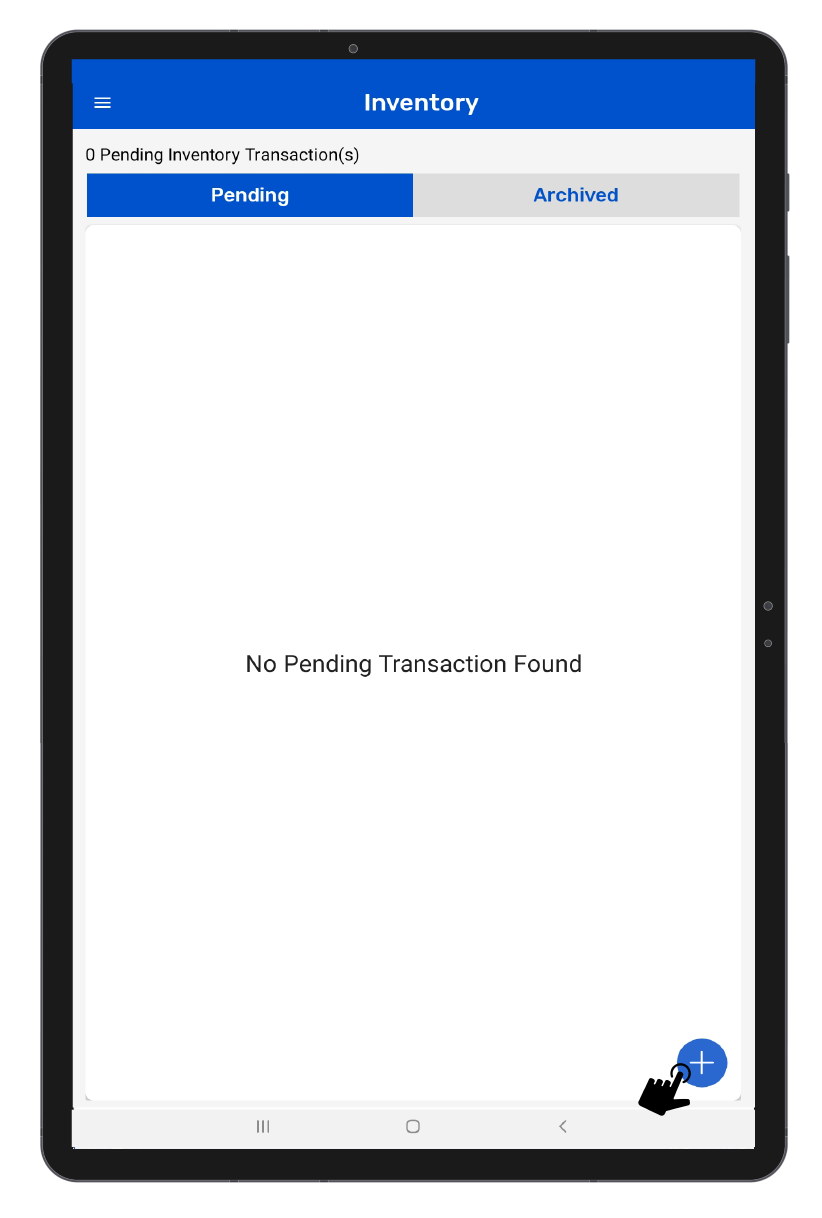
3. Create a new Inventory transaction, by Clicking on the “+” button on the right bottom of the application. As shown in the above image Fig 1.2.
4.Click on the Scan button option for reading RFID Tags. as shown in Fig 1.3.

5.The skID reader is in polling state and reading the tags. Same can be seen in the application window. As shown in Fig 1.4.
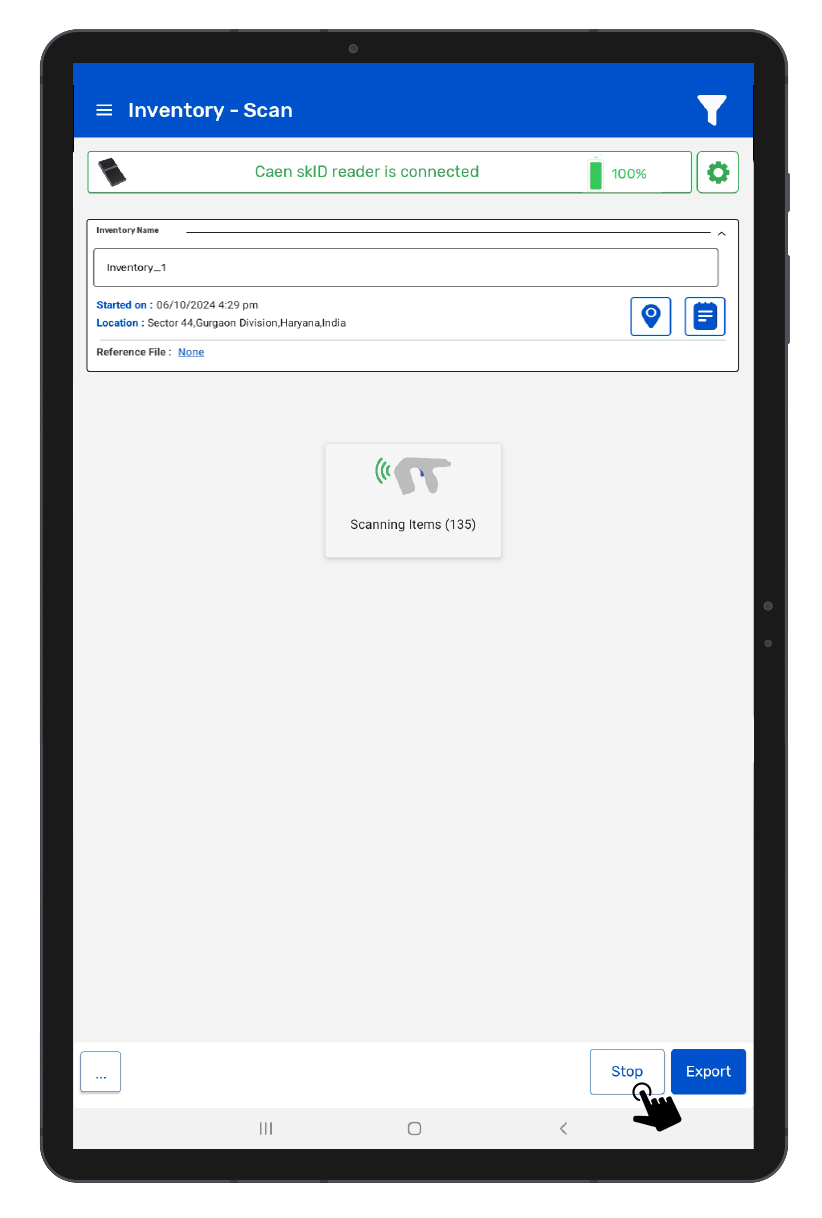
6.Once you Press “Stop” button (on the right bottom of the application); reader will stop reading the tags.
7.As a result, the read tags will populate on the application window, as shown in the image below. As shown in Fig 1.5.
