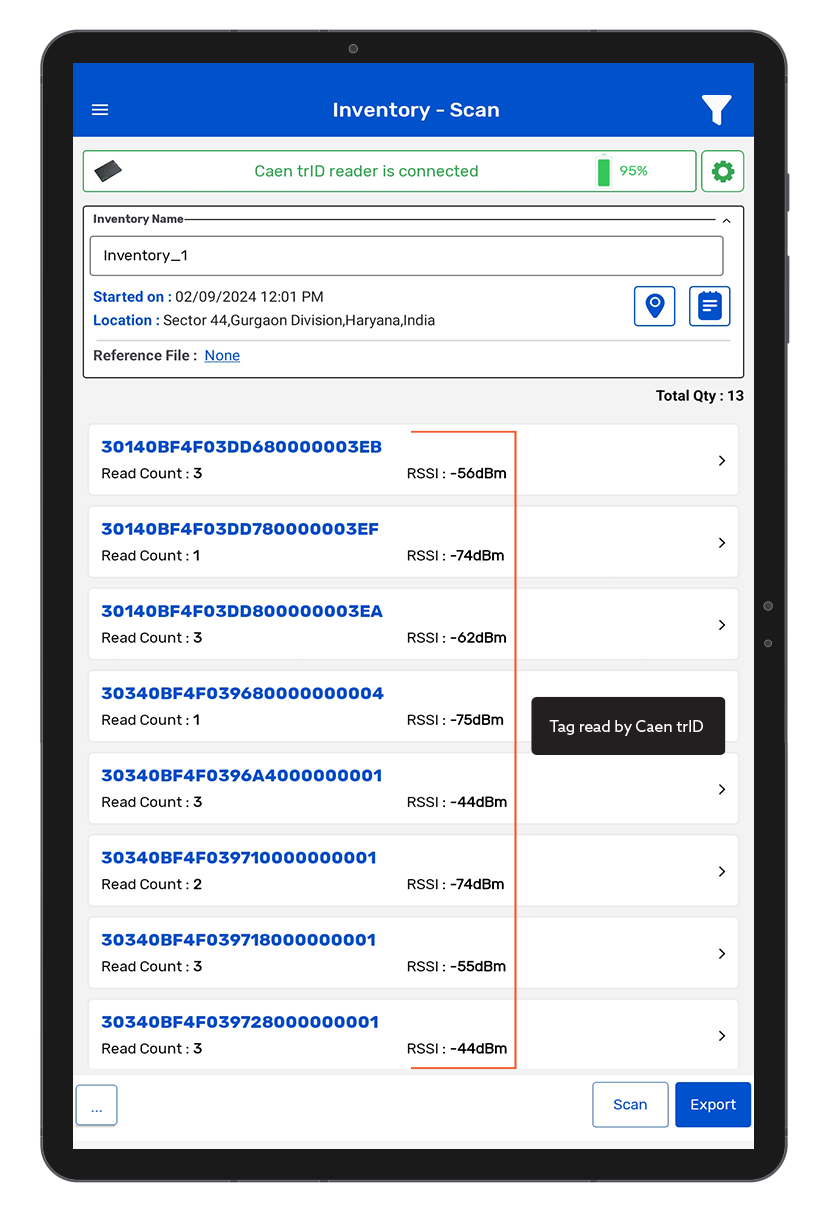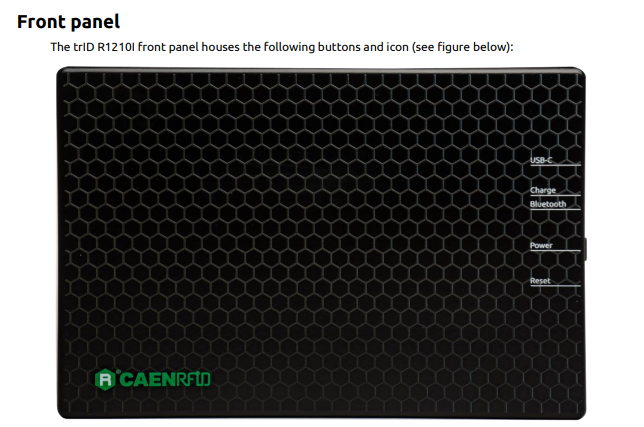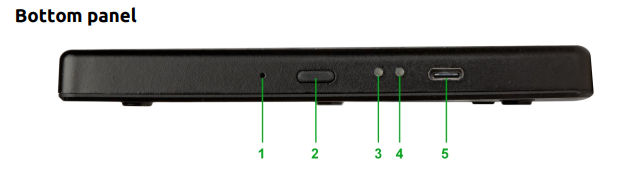TagMatiks Wedge - Android Help
Setting up Your RFID Device - Caen trID
Summary
This article includes information about installing & configuring the trID RFID readers with TagMatiks Wedge.
Pre-requisites
• trID Reader should be sufficiently charged.
• Android device should be sufficiently charged.
• Bluetooth of Android device should be ON.
• Android should be kept near to the trID reader.
This document is divided into multiple sections as:
A. trID Device Information
B. Switching ON & OFF trID Device
C. Pairing of trID Device with Android device using TagMatiks Wedge Application
D. Reading of RFID Tags using trID Device using TagMatiks Wedge Application
A. trID Device Information
The trID (Model R1210I) is a slim RAIN RFID reader of the easy2read© product line with integrated antenna for short range applications. The reader hosts an internal rechargeable battery and can operate both in wired mode, using a USB cable, or in wireless mode through the Bluetooth® interface.The trID is a perfect addon for any Bluetooth® enabled device (such as an iPhone/Android/Windows based smartphone/laptop/tablet) and can quickly & easily transform the device into a RFID reader.
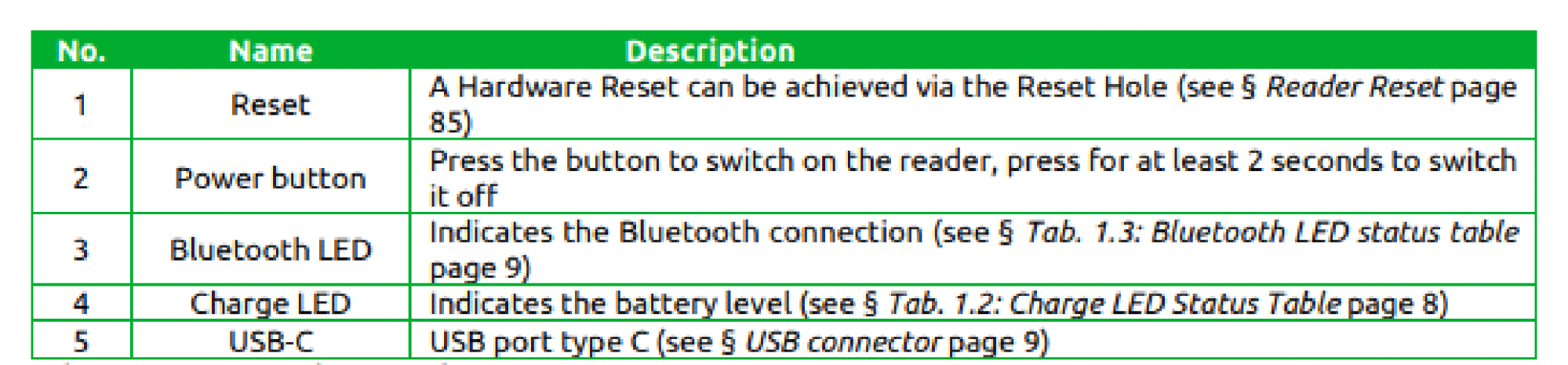


B. Switching ON & OFF trID Device
Switching ON the trID Device:
1. Press the Power button continuously for 2 seconds only.
2. Then its LED lights up GREEN along with beep & vibration; means power is on.as shown in Fig 0.1.
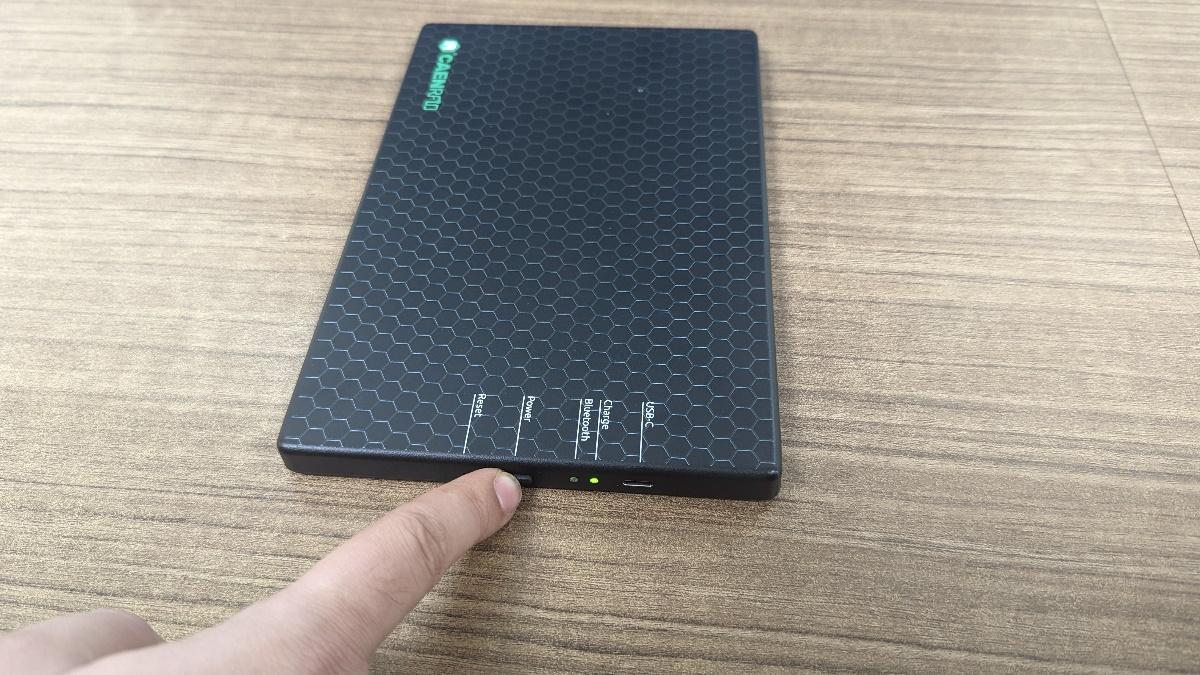
Switching OFF the trID Device:
1. To switch off when the trID reader is on, press the Power button continuously for 3 seconds only.
2. Then its Green LED light is off, meaning the trID device is powered off. As shown in Fig 0.2.
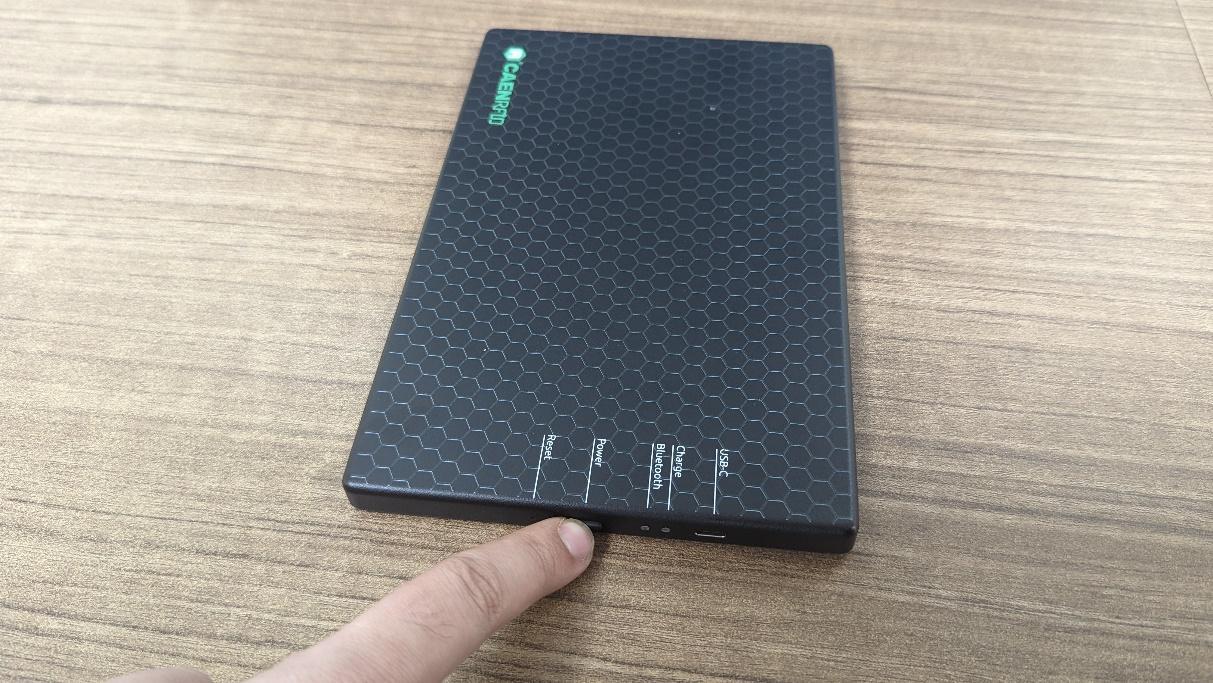
C. Pairing with Android device using TagMatiks Wedge Application
Immediately after the trID device is powered on, the “Power LED” will turn:
• Green if the battery is more than 35%.
• Orange if the battery is between 15% and 35%.
• Red if the battery is less than 15%.
And the “Link LED” will be off; this acknowledges that the trID device is not connected to any Android device. As shown in Fig 0.3.
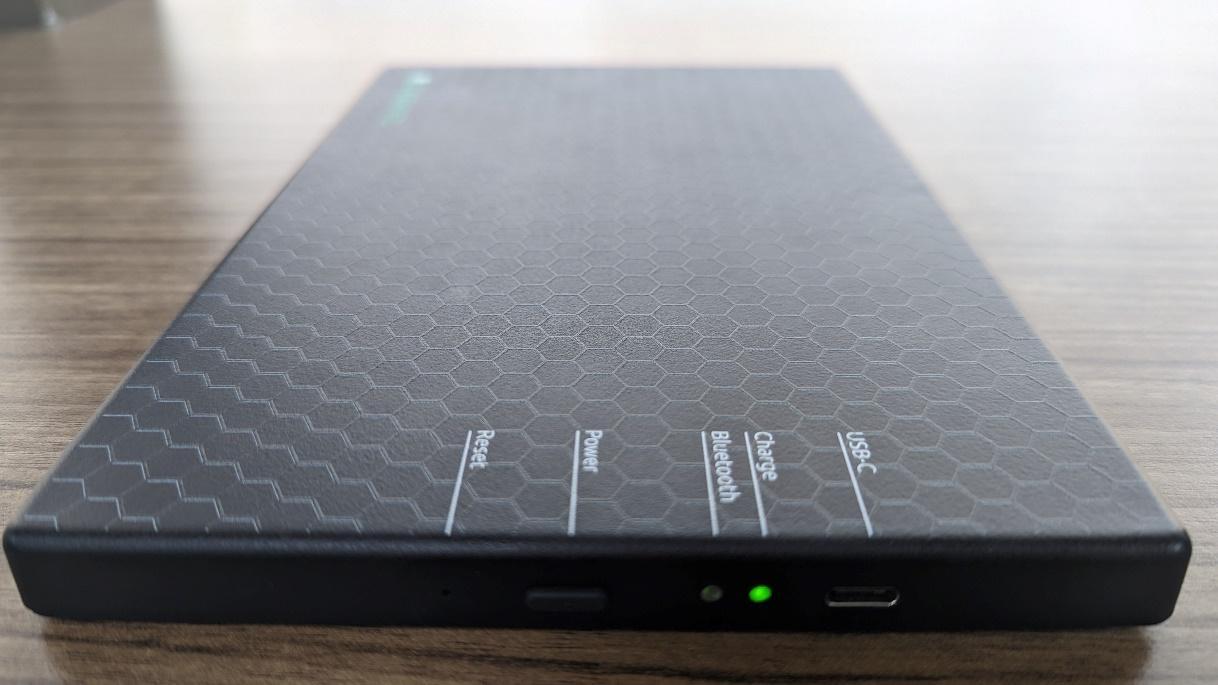
1. Open the TagMatiks Wedge application and login into it.
2.In the home Page of TagMatiks wedge Application, you can check the reader’s connection status; as shown below.As no RFID reader is paired with this Android device; thus, the status is showing as: “Reader Disconnected”. As shown in Fig 0.4.
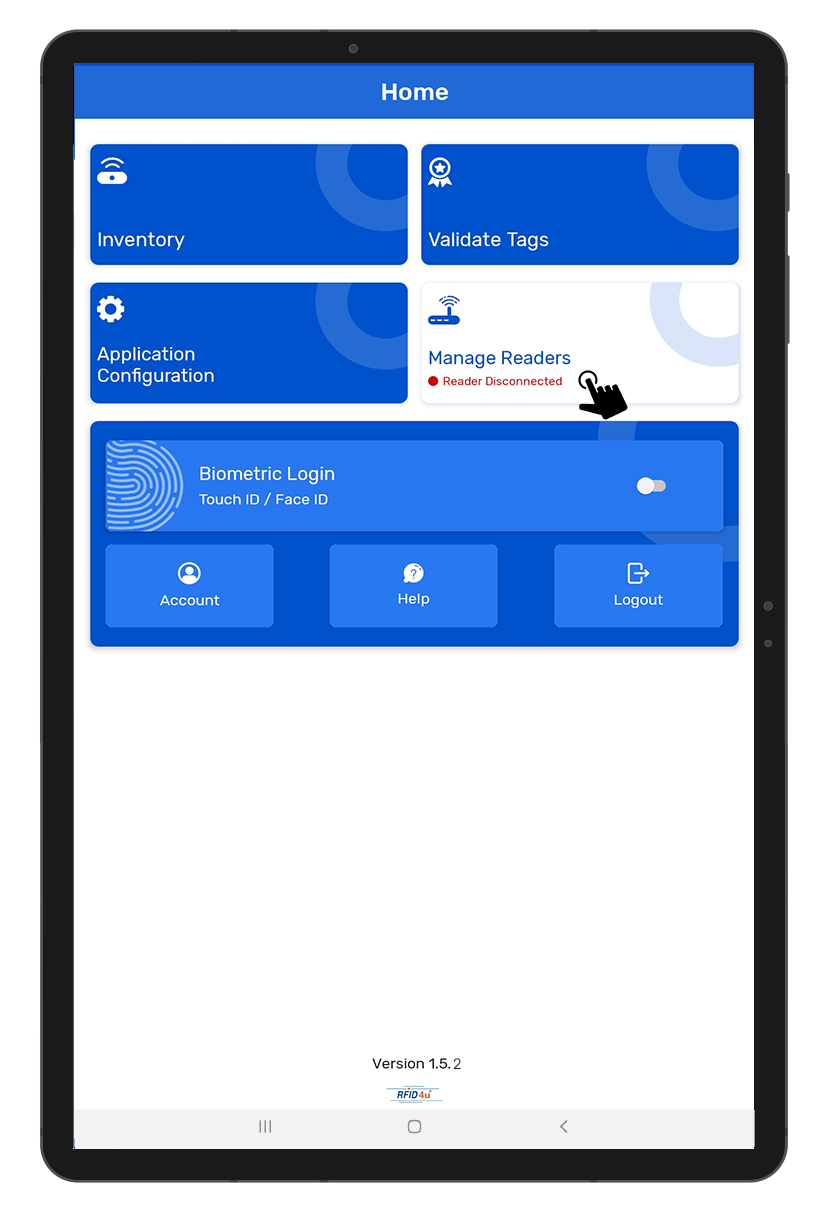
3. To make the connection with the trID reader; Click on the “Manage Reader” button option. It will redirect to the “Manage Readers” page. As shown in Fig 0.5.
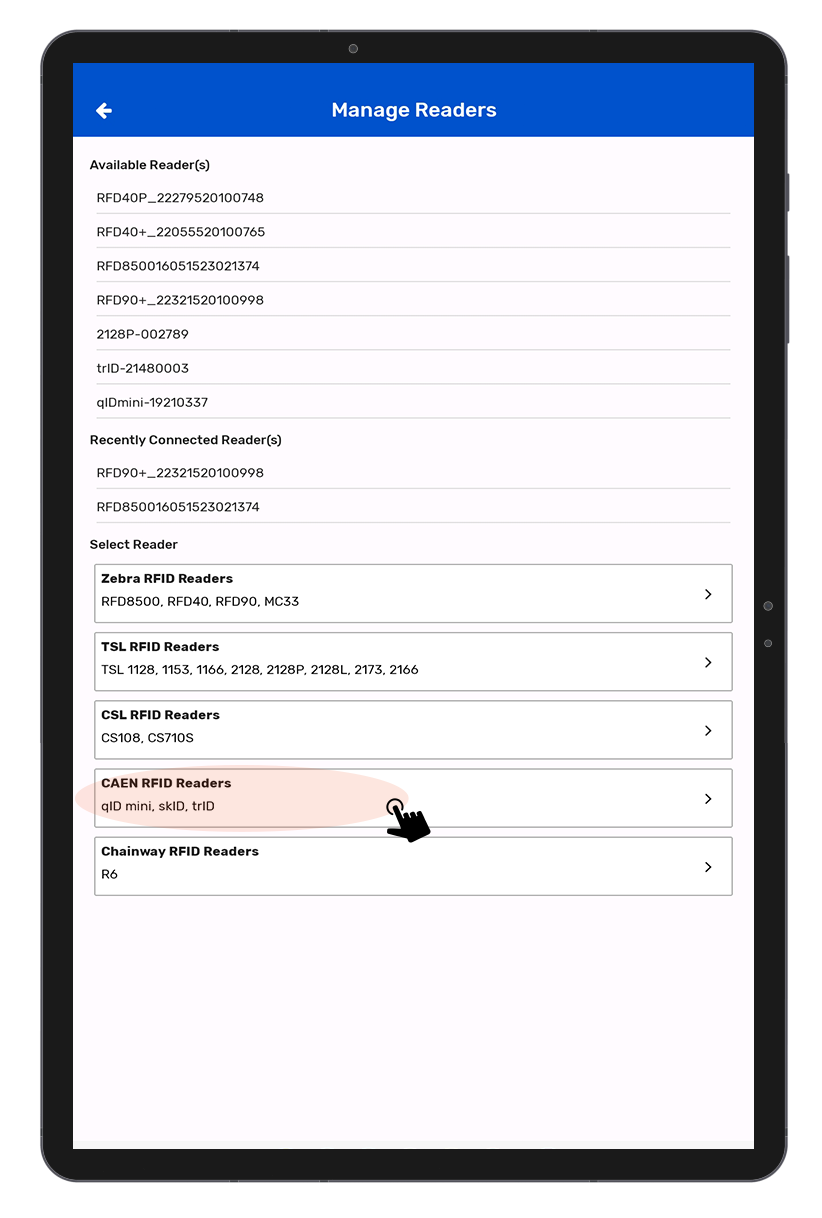
4.Then multiple RFID reader options will come on the display. Select “Caen RFID Readers”. As shown in the above image Fig 0.5.
5.Then a new window will open, named: “Readers List”.Bring trID reader close to the Android device. Application will show the discoverable reader’s name; as shown in Fig 0.6.
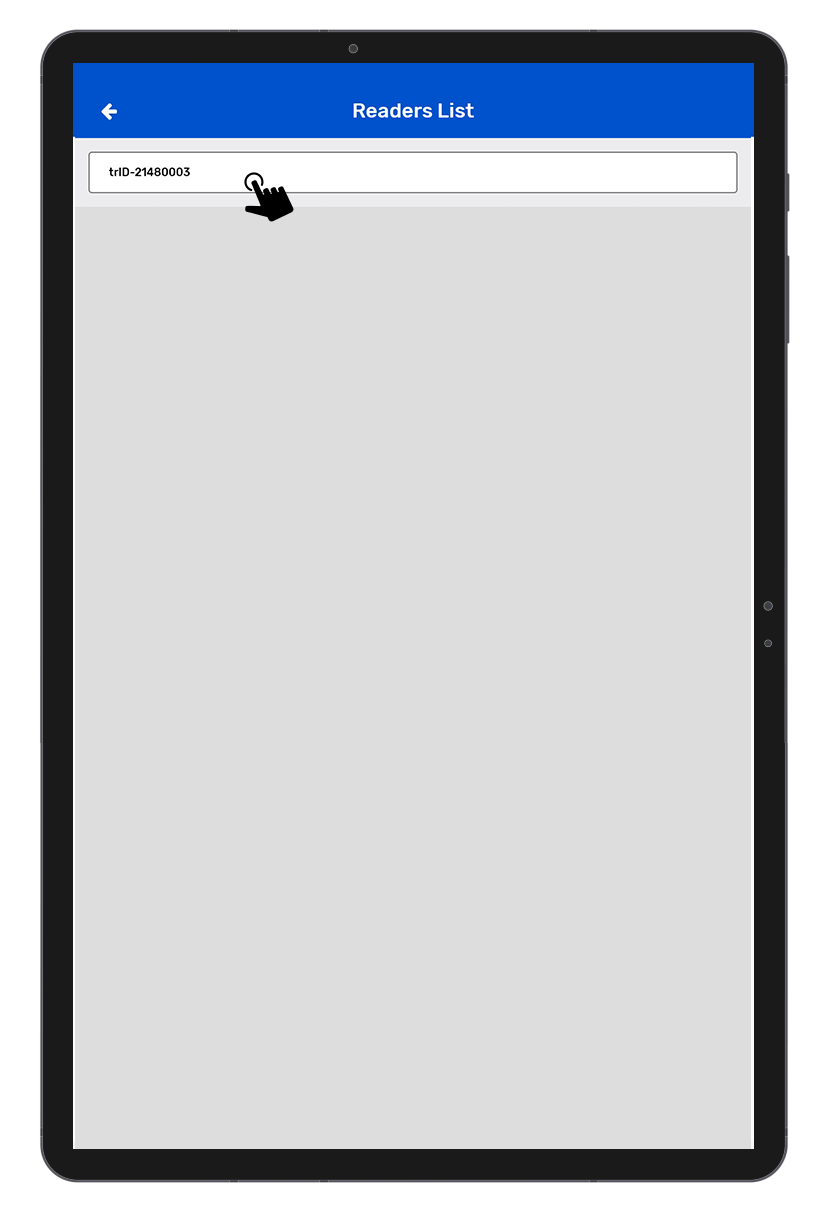
6. After Selecting “trID '' reader option, it will connect successfully with TagMatiks Wedge Application. It will redirect to the reader settings page of application.as shown in Fig 0.7.
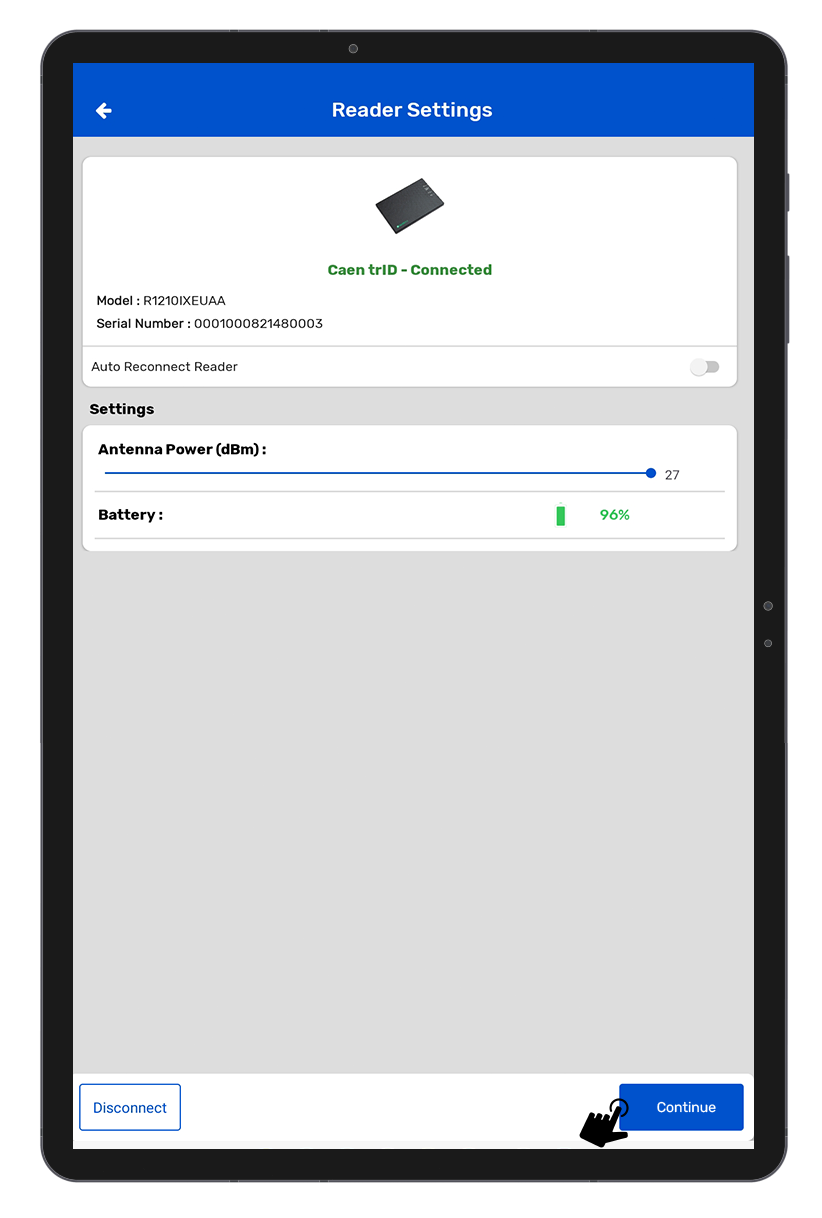
In this Page another option available :-
AutoConnect Reader : It will Auto connect with the reader after login.
Battery : It shows the Battery percentage.
Antenna Power dbm :It can increase or decrease power of antenna.
D. Reading RFID Tags using trID Device
1. To read the RFID tags from the trID reader; Click on the “Inventory” button option from the home page of the application.As shown in Fig 0.8.
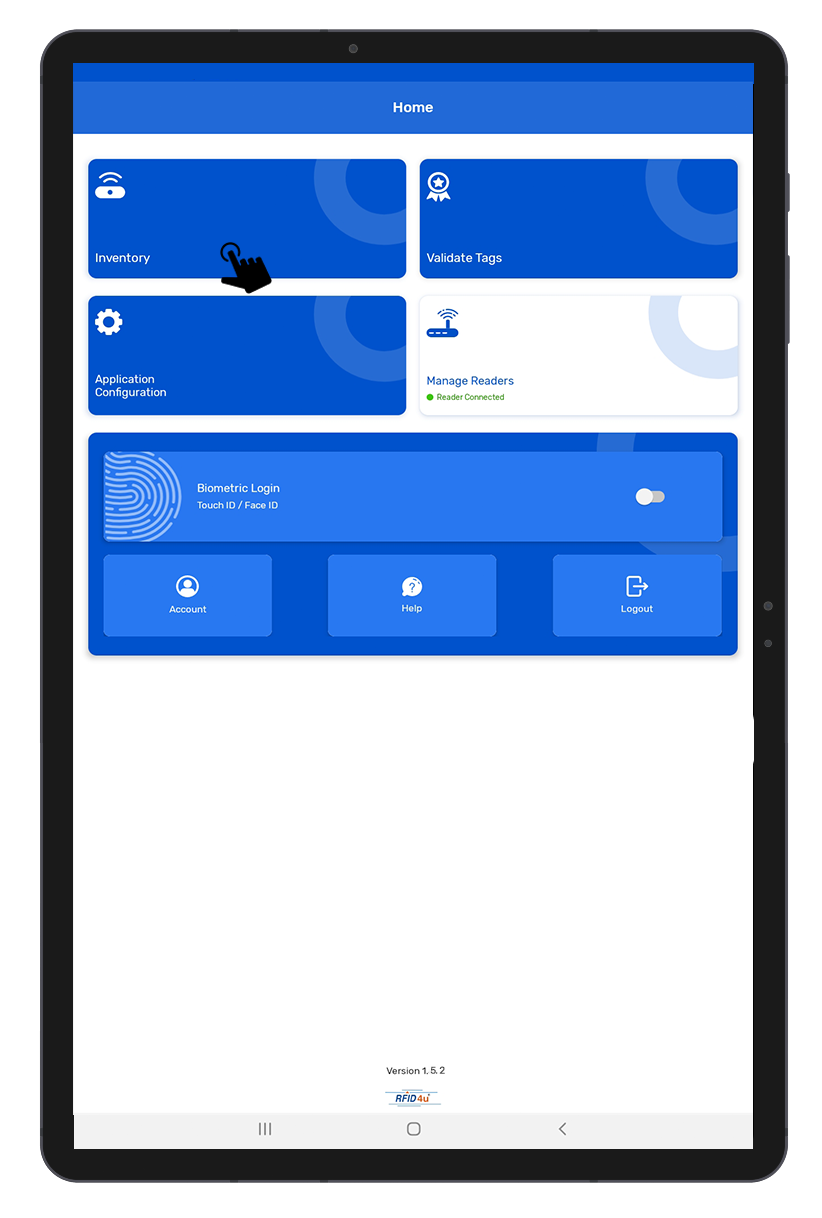
2. Then a new window will open, named: “Inventory.” As shown in Fig 0.9.
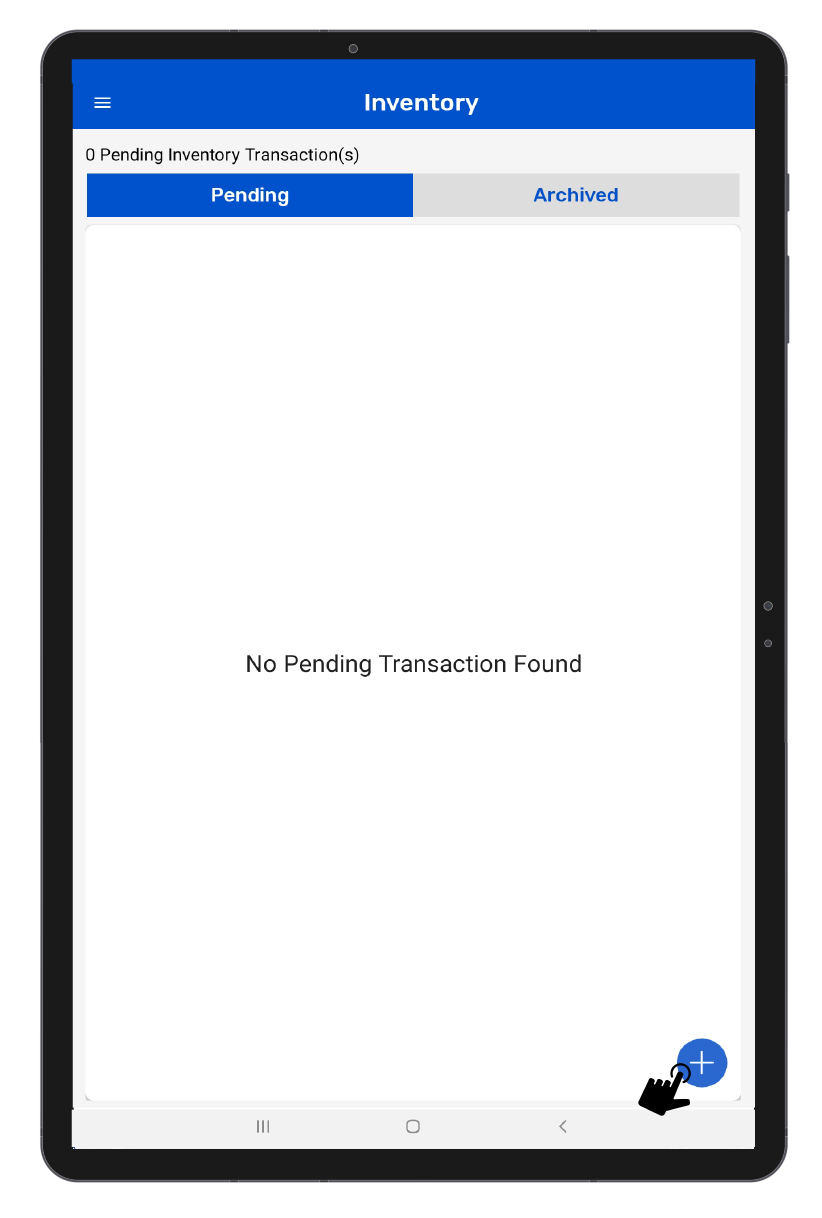
3. Create a new Inventory transaction, by Clicking on the “+” button on the right bottom of the application. As shown in Fig 0.9.
4.Click on the “Scan” button option for reading the RFID tags. As shown in Fig 1.0.
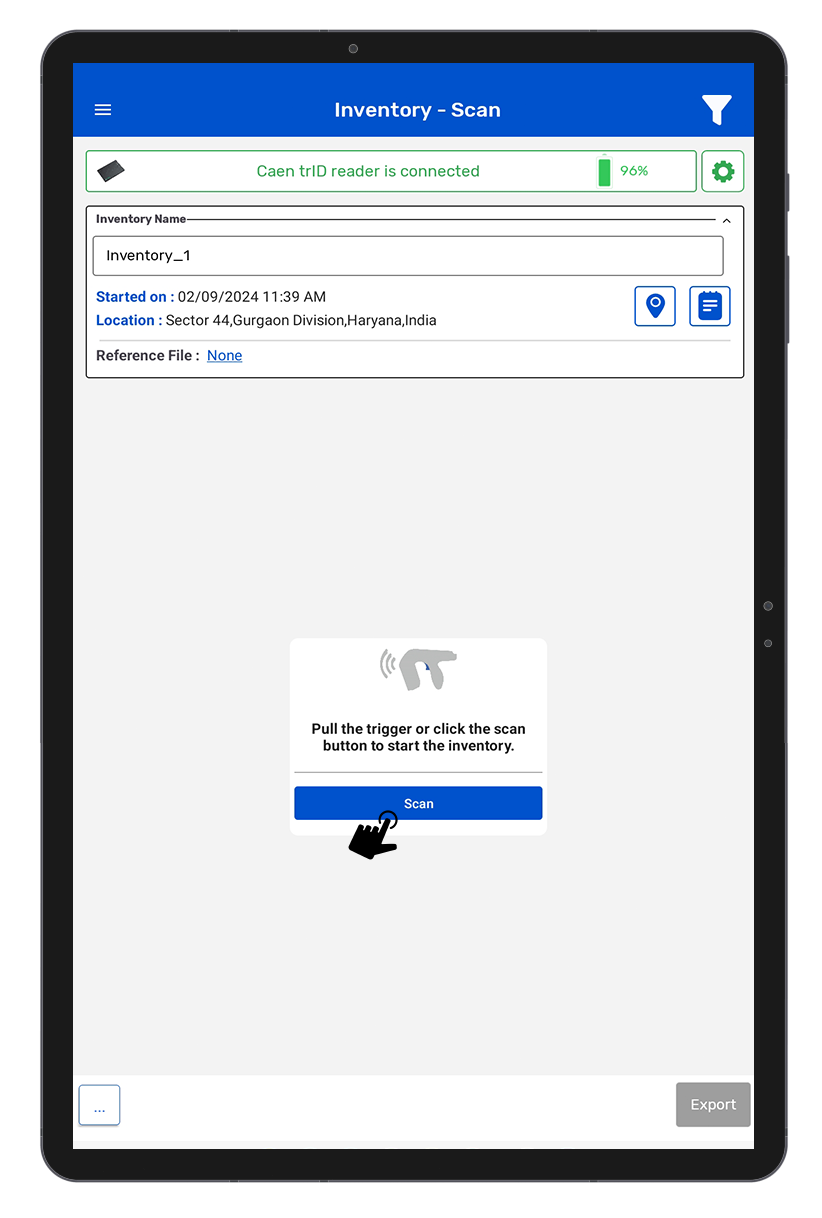
5.The trID reader is in polling state and reading the tags. As shown in Fig 1.1.
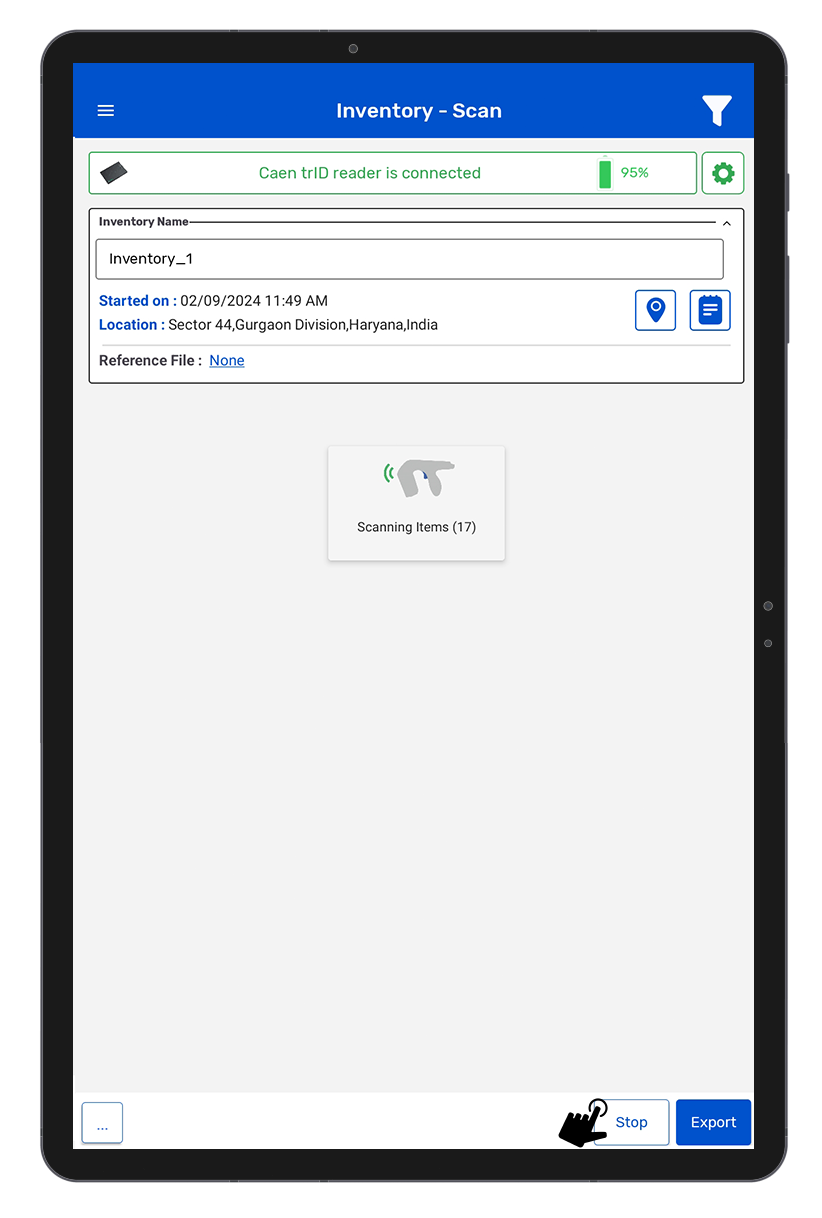
6. Once you press the “Stop” button (on the right bottom of the application); the reader will stop reading the tags.
7. As a result, the read tags will populate on the application window, as shown in below image Fig 1.2.